Maintenance and Field Replacement
This section discusses the following topics:
Considerations
Review the following considerations when installing the device.
- The Supervisor card is field-replaceable.
- All fans and power supplies are hot-swappable.
- The switch can be running while a power supply is being installed or removed, but the power supply being replaced must not be connected to a power source.
- All slots must be filled or covered with a blank for operation (even though the power supply or fans may not be functional).
- Before you begin, refer to the Arista Networks document Safety Information and Translated Safety Warnings: https://www.arista.com/en/support/product-documentation.
Note: Descriptions for removing and replacing power supplies and fans are for a representative power supply or fan. Locations of status indicator LEDs may differ. Refer to your device's front and rear panel illustrations to locate the appropriate LED.
Supervisor Card
The following steps are required when removing the supervisor card from a switch.
Removing and Installing a Supervisor Card
- Ground yourself with an ESD wrist strap.
- Power down the switch and disconnect all power cables.
- Push the supervisor card release lever and remove fans 3 and 4.
- Slide out the supervisor card module.
- Remove and replace the supervisor card.
- Slide in the supervisor card module.
- Reinstall fans 3 and 4.
- Connect all power cables and restart the switch.
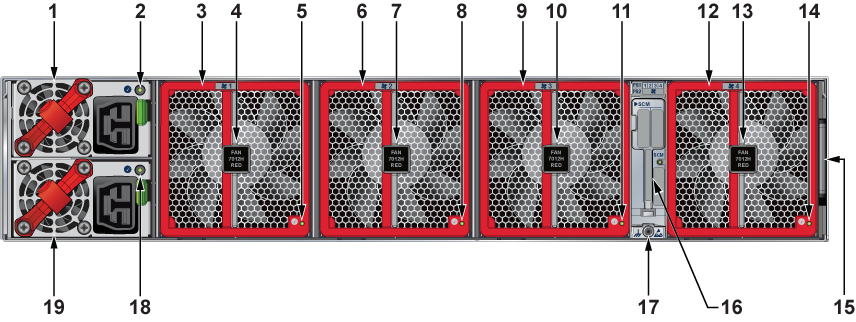
| 1 | Power supply module 1 | 8 | Fan module 2 status LED | 15 | Identity tag pullout |
| 2 | PSU 1 status LED | 9 | Fan module 3 | 16 | Supervisor card access handle |
| 3 | Fan module 1 | 10 | Fan module 3 release | 17 | ESD attach point |
| 4 | Fan module 1 release | 11 | Fan module 3 status LED | 18 | PSU 2 status LED |
| 5 | Fan module 1 status LED | 12 | Fan module 4 | 19 | Power supply module 2 |
| 6 | Fan module 2 | 13 | Fan module 4 release | ||
| 7 | Fan module 2 release | 14 | Fan module 4 status LED |
Power Supplies
The following steps are required when removing power supplies from a switch.
Note: Only a representative power supply module is shown in Figure 2 - Supervisor Card AccessRemoving and Installing Power Supply. For the location of the power supply on your switch, refer to Rear Panel.
Removing a Power Supply
- Ground yourself with an ESD wrist strap.
- Power down the power supply, which will be removed by disconnecting the AC power cable.
- Push the power supply release lever and remove the power supply. Figure 2 - Supervisor Card AccessRemoving and Installing Power Supply.
_Numb.png)
| 1 | Release lever | 2 | Remove PSU |
Installing a Power Supply
You must make space for installing the power supply by removing an existing one and Removing a Power Supply.
- Remove the replacement power supply from its packaging.
- Slide the new power supply into the empty slot.
- Slide the new power supply into the switch until the power supply is fully seated and the release lever snaps into place. Figure 2 - Supervisor Card AccessRemoving and Installing Power Supply.
- Connect the power cord to the power supply.
- Verify the LEDs on the power supply.
Note: The Power Supply status LED should be a steady green for normal operation.
- Verify the new power supply operation by issuing the show environment power command.
switch# show environment power -
The command output lists the power supplies in operation and should include the one you replaced.
Fan Modules
Note: Hot-swap fans should be used within 30 seconds to prevent the switch from overheating. Ensure that the module you replace matches those already installed in the switch.
Removing a Fan Module
The following steps are required when removing or replacing fans from a switch.
Note: Only a representative fan module is shown in the Figure 3 - Removing Fan Module. Refer to the rear panel for the location of the fan modules on your switch.
- Ground yourself with an ESD wrist strap.
- Push the fan module release lever and slide the fan module out of the switch.

| 1 | Release lever |
Installing a Fan Module
You must make space for installing the fan module by removing an existing one.
- Remove the replacement fan from its packaging.
- Slide the new fan module into the switch until the module is fully seated and the release lever snaps into place (Figure 4 - Inserting a Fan Module).
Figure 4. Inserting a Fan Module

- Verify that the fan module is working normally.
Note: The fan module status LED should be a steady green for normal operation.