Arista CloudEOS on Google Cloud Platform (GCP)
Arista CloudEOS is now supported on Google Cloud Platform (GCP), as well as other public and private clouds.
Overview
Arista CloudEOS
Arista CloudEOS is a cloud-grade and feature-rich virtual router for Google cloud. This software-only release of EOS software is supported on public clouds, as well as on customer premises equipment running Linux and vmware hypervisors. By bringing advanced network telemetry and secure IPSec VPN connectivity in a software-only package, CloudEOS provides a consistent, secure and universal approach to hybrid cloud networking for any virtualized cloud deployment.
This release of CloudEOS is available as a software subscription in Google Cloud Launcher following a BYOL and PAYG license model. For BYOL instance, a CloudEOS license activation key must be obtained separately from Arista, which unlocks the platform from a default performance limit of 10 Mbps, and enable the use of IPsec encrypted VPNs. For PAYG instance, the license will be installed by the system automatically so customers can start using all features including IPsec and uncapped throughput. For more information about licensing, please refer to Chatper 2 - License Management.
Deploying Arista CloudEOS on GCP
Logging into Arista CloudEOS
CloudEOS router Startup-Configuration using Instance Custom-Data
This section describes the use of custom-data during the initial deployment of the veos router instance, GCP provides an option to upload custom-data. The custom-data used passes in the configuration for multiple entities. Currently, GCP supports only the EOS configuration. This configuration is separated using start and end markers.
The administrator is allowed to upload veos router configuration using custom-data while launching a router instance through the portal as shown below. Note, the custom-data works only during the first boot.
Note, the following regarding the custom-data.
- Markers must be at the beginning of the line.
- The user is expected to have tested the configurations on a live system before using the configurations to deploy the new veos router. Mis-configuration may result in an unrecoverable instance.
- EOS configuration for all interfaces is passed in during the deployment. The configuration takes effect as the new instances attach to the veos router.
|
Entity |
Markers |
File Path |
|---|---|---|
| EOS CLI configuration file |
|
N/A |
|
EOS CLI configuration file Use: %FORCE_USER_DATA% will forcibly apply the Arista startup configs in the user custom data under the %EOS-STARTUP-CONFIG-START% and%EOS-STARTUP-CONFIG-END% ) even when it is not a first time boot of the instance. |
%FORCE_USER_DATA% |
N/A |
Configuring custome-data for GCP instance through portal.
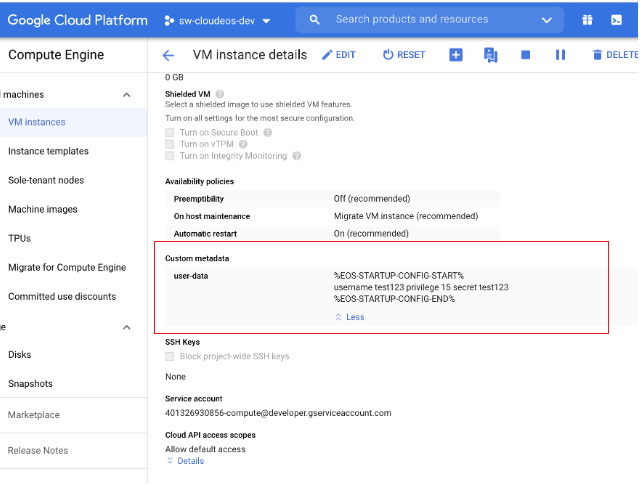







.png)

