Command-Line Interface (CLI)
The command-line interface (CLI) is one tool for controlling the switch and displaying information about its status and configuration. This chapter describes the use of the CLI.
Accessing the eos CLI
- Ethernet management ports
- console port
- Telnet connections
- Secure shell (SSH)
The following figure displays the eos CLI in a Secure shell connection.
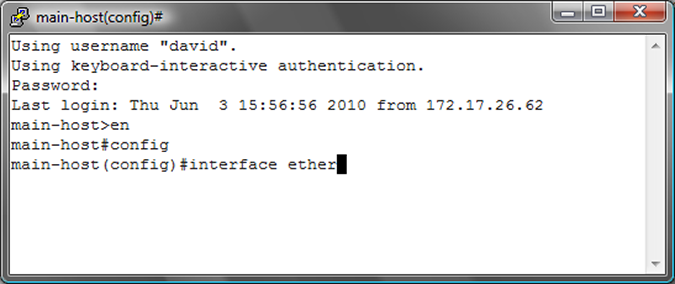
Processing Commands
Command Execution
-
The command abbreviation con does not execute a command in Privileged EXEC mode because the names of two commands begin with these letters: configure and connect.
switch# con % Ambiguous command -
The command abbreviation conf executes configure in Privileged EXEC mode because no other command name begins with conf.
switch# conf switch(config)#
Creating an Alias
The alias command creates an alias for a CLI command. Entering the alias in the CLI executes the corresponding command.
- This command makes srie an alias for the command show
running-config interface ethernet
1-5.
switch(config)# alias srie show running-config interface ethernet 1-5 switch(config)# srie interface Ethernet1 switchport access vlan 33 storm-control broadcast level 1 spanning-tree portfast spanning-tree bpduguard enable interface Ethernet2 switchport access vlan 33 spanning-tree portfast interface Ethernet3 switchport access vlan 33 spanning-tree portfast spanning-tree bpduguard enable interface Ethernet4 interface Ethernet5 shutdown
Cursor Movement Keystrokes
- Ctrl-B or the Left Arrow key: moves cursor to the left.
- Ctrl-F or the Right Arrow key: moves cursor to the right.
- Ctrl-A: moves cursor to beginning of line.
- Ctrl-E: moves cursor to end of line.
- Esc-B: moves cursor left one word.
- Esc-F: moves cursor right one word.
History Substitution Keystrokes
- Ctrl-P or the Up Arrow key: Recalls the most recent buffered commands. Repeat to recall older commands.
- Ctrl-N or the Down Arrow key: Recalls more recent commands after using the Ctrl-P or the Up Arrow. Repeat to recall newer commands.
The show history command in Privileged EXEC mode displays the history buffer contents.
switch# show history
en
config
exit
show historyCommand Lists and Syntax Assistance
-
To display all commands available at this level, type a question mark (?):
switchName> ? clear Reset functions connect Open a terminal connection default Set a command to its defaults disable Turn off privileged commands enable Turn on privileged commands exit Exit from the EXEC logout Exit from the EXEC no Negate a command or set its defaults ping Send echo messages show Show running system information ssh Open ssh connection tcpdump Monitor packets with tcpdump telnet Open a telnet connection terminal Configure the terminal traceroute Trace route to destination watch Execute a command repeatedly who Display information about terminal lines zerotouch ZeroTouch configuration -
To display a list of commands beginning with a specific character sequence, type the sequence followed by a question mark.
switch# di? diff dir disable -
To display a command’s keywords or arguments, type a question mark as an argument.
switch> ping ? WORD Ping destination address or hostname ip IPv4 echo ipv6 IPv6 echo mpls Send echo messages for LSP vrf Ping in a VRF -
The switch accepts an address-mask or CIDR notation (address-prefix) in commands that require an IP address and mask. For example, these commands are processed identically:
switch(config)# ip route 0.0.0.0 255.255.255.255 10.1.1.254 switch(config)# ip route 0.0.0.0/32 10.1.1.254 -
The switch accepts an address-wildcard or CIDR notation in commands requiring an IP address and wildcard. Wildcards use zeros to mask portions of the IP address and are found in some protocol configuration statements, including OSPF. The switch processes these commands identically:
switch(config-router-ospf)# network 10.255.255.1 0.0.0.255 area 15 switch(config-router-ospf)# network 10.255.255.1/24 area 15
Regular Expressions
A regular expression is a search pattern composed of symbols, letters and numbers. Some CLI parameters are defined as regular expressions for specifying more expressive search criteria. The switch uses regular expression pattern matching in several BGP commands.
The functionality of a regular expression for an AS-Path varies based on BGP regex asn and string mode configurations in the ip as-path regex-mode command.
The following tables describe the behavior of special characters in asn and string modes respectively.
| Special Characters | Characters Names | Description | Examples |
|---|---|---|---|
| . | Period | Matches any AS number. | ‘.’
matches ‘200’. ‘10.20’ matches ‘10 30 20’, but does not match ‘10 20’. |
| ^ | Caret | Matches the specified expression at the beginning of an input string. Also used to exclude expressions in brackets while matching. | ‘^123’
matches ‘123’, ‘123 456’, ‘123 456 789’, and so on; but does not match
‘1234’. ‘[^12]’ matches ‘1’, ‘2’, ‘3’, and so on; but does not match ‘12’. |
| * | Asterisk | Matches an entire AS number that appears either zero or more times. | ‘200_100*_300’ matches '200 300', ‘200 100 300’, ‘200 100 100 300’, and
so on. '^100*$' matches empty AS path, '100', '100 100', '100 100 100', and so on. |
| + | Plus sign | Matches an entire AS number appearing either one or more times. | ‘10_20+_30’ matches ‘10 20 30’, ‘10 20 20 30’ and so on; but does not match ‘10 200 30’. |
| $ | Dollar sign | Matches the specified expression at the end of an input string. | ‘1_2_3$’ matches ‘1 2 3’, but does not match ‘1 2 3 4’. |
| [] | Brackets | Matches either an AS number, or a range of AS numbers separated by a hyphen. | ‘[10_20_30-39]’ matches ‘10’, ‘20’, ‘30’, ‘31’,...’39’. |
| ? | Question mark | Matches either zero or one occurrence of the pattern but the previous operand or entire AS number may appear zero or one time. | ‘100_200?’ matches ‘100’ and ‘100 200’. ‘100_200?$’ does not match with ‘100 20’. |
| | | Pipe | Matches the specified AS number on either side of the vertical bar. | ‘6400|6500’ matches either ‘6400’ or ‘6500’. |
| ( ) | Parenthesis | Nests specified AS numbers for matching. | ‘^(100(200|300))$’ matches either ‘100 200’ or ‘100
300’. ‘^100_200|300_400$’ matches AS path either “100 200” or “300 400”. |
| _ | Underscore | Matches specified AS numbers that are converted into AS number delimiters. | ‘_123_456_’ matches ‘123 456’. ‘_333_444_’ matches ‘111 222 {333 444}’. |
| Special Characters | Characters Names | Description | Examples |
|---|---|---|---|
| . | Period | Matches any single character. | ‘1.2’ matches ‘102’. |
| ^ | Caret | Matches the specified expression at the beginning of an input string. | ‘^123’ matches ‘123’, ‘1234’, ‘12345’, and so on. It also matches ‘123 456’, ‘123 456 789’, and so on. |
| * | Asterisk | Matches either zero or more sequences of the expression preceding the asterisk. | '^5*$' matches an empty AS path, '5', '55', '555', and so on. |
| + | Plus sign | Matches either one or more sequences of the expression preceding the plus sign. | ‘5+’ matches to ‘5’, ‘55’, ‘555’, and so on. |
| $ | Dollar sign | Matches the expression at the end of an input string. | ‘123$’ matches ‘123’, but does not match ‘1234’. |
| [] | Brackets | Matches either characters or a range of characters separated by a hyphen, within left and right brackets. | ‘[025-7]’ matches ‘0’, ‘2’, and digits from ‘5’ to ‘7’; but does not match digits from ‘1’, ‘3’, ‘4’, ‘8’, and ‘9’. |
| ? | Question mark | Matches either zero or one occurrence of the pattern. | '12?3' matches '13' and '123'. |
| | | Pipe | Matches either one of the expressions or expression patterns on either side of the vertical bar. | ‘14(36|75)12’ matches either ‘143612’ or ‘147512’; but does not match ‘1412’, ‘14367512’, ‘14363612’ or ‘14757512’. |
| ( ) | Parenthesis | Nests specified expressions for matching. | ‘(17)*’ matches any number of the two-character string ‘17’. |
| _ | Underscore | For AS-Path regex, '_' matches curly brackets '{}', the beginning of input string, the end of input string, or space. | ‘_1300_’ matches ‘100 {1300 1400}’, ‘100 1300 200’, and so on. |
| {} | Braces | Matches repetitions of the previous expression with the number of repetitions provided in braces. | '10{2,3}' matches '100' and '1000'. |
| \ | Backslash | Matches the character following the backslash and special characters. | ‘\(42’ matches ‘(42’. |
Precede the question mark (?) with Ctrl+V sequence to prevent it from being interpreted as a help command.
Scheduling CLI Commands
The schedule command facilitates the periodic execution of the specified CLI command. Command parameters configure the time to start script execution, the interval between consecutive execution instances, the maximum time to execute the script, and the maximum number of files log that needs to be created.
The schedule config command sets configuration parameters to the CLI scheduler.
The show schedule command lists the commands currently scheduled for periodic execution and displays the summary of the specified scheduled command.
Examples
-
This command schedules the execution of a script once every 12 hours and the script execution is terminated if it exceeds 40 minutes. When max-log-files is set to zero, the script output is not logged.
switch# schedule ms_1 interval 720 timeout 40 max-log-files 0 command bash /mnt/flash/myscript.sh -
This command saves the running configuration contents to a log file every hour, terminates the script execution if it exceeds 30 minutes and creates up to 24 log files.
switch# schedule backup-test interval 60 max-log-files 24 command show running-config -
This command allows the switch to concurrently execute up to 2 scheduled commands.
switch(config)# schedule config max-concurrent-jobs 2 switch(config)# -
This command lists the commands that are scheduled for periodic execution.
switch(config)# schedule config max-concurrent-jobs 3 switch(config)# show schedule summary Maximum concurrent jobs 3 Prepend host name to logfile: No Name At time Last Interval Timeout Max Logfile Location Status time (mins) (mins) log files ------------- ------------- ------- ---------- -------- -------- ------------------------------- ------ tech-support now 00:29 60 30 100 flash:schedule/tech-support/ Success thelp 12:02:00 00:02 60 40 100 flash:schedule/thelp/ Fail 06/05/2018 switch(config)#
Running Bash shell Commands Automatically with Event Handlers
Event handlers execute a Linux Bash shell command in response to a specific system event. An event handler consists of a Bash command, a trigger and a delay; when the trigger event occurs, the action is scheduled to run after delay seconds.
- system booting
- a change in a specified interface’s operational status or IP address
- a change in the startup-config file
- a state change in a virtual machine monitored by VM Tracer
To change the delay period between the trigger and the action, use the delay command.
- $INTF interface name.
- $OPERSTATE current operational status of the specified interface.
- $IP-PRIMARY current primary IP address of the specified interface.
To execute more than one Bash command in response to a trigger, create a script containing the desired commands and enter the file path to the script as the argument of the action bash command.
To display information about all event handlers or about a specific event handler, use the show event-handler command.
The no event-handler command deletes an event handler.
Examples
- These commands create an event handler named
eth_4 which
sends
anemail to a specified address
when there is a change in the operational status
of Ethernet interface
4:
switch(config)# event-handler eth_4 switch(config-event-eth_4)# action bash email This email address is being protected from spambots. You need JavaScript enabled to view it. -s "Et4 $OPERSTATE" switch(config-event-eth_4)# trigger on-intf ethernet 4 operstatus switch(config-event-eth_4)# delay 60 switch(config-event-eth_4)# exit switch(config)#The above handler uses the $OPERSTATE variable to include the current operational state (“linkup” or “linkdown”) in the subject of the email. Note that the action will only function if email has been configured on the switch.
- These commands create an event handler named
onStartup
which executes a user-defined script 60 seconds
after the system
boots.
switch(config)# event-handler onStartup switch(config-event-onStartup)# action bash /mnt/flash/startupScript1 switch(config-event-onStartup)# trigger onboot switch(config-event-onStartup)# delay 60 switch(config-event-onStartup)# exit switch(config)#The above handler will also be executed on exiting from event-handler configuration mode.
- This command displays information about all event
handlers configured on the
system.
switch# show event-handler Event-handler onStartup Trigger: onBoot delay 60 seconds Action: /mnt/flash/startupScript1 Last Trigger Activation Time: 1 minutes 51 seconds ago Total Trigger Activations: 1 Last Action Time: 51 seconds ago Total Actions: 1 switch# - This command deletes the event handler named
onStartup.
switch(config)# no event-handler onStartup switch(config)#
Running Adverse Drop Counters Monitor with Event Handlers
- Reads the values of adverse drop counters.
- Compares each value to the value read in the previous run.
- If counter values increase more than a certain threshold (with a default of 100), it is considered as a threshold violation.
- If any counter has more than a certain number of threshold violations within a specific time window (with a default of 3 violations within 15 minutes) a syslog message is logged.
No configuration is required to enable adverse drop counters monitor with event handlers. It is enabled by default and can be disabled, and can be customized for duration of time window and threshold levels. To customize the delay, polling interval, and condition for width, violation count, and threshold of this event handler, use the event-handler DropCountersHandler command. To display details of this event handler, use the show event-handler DropCountersHandler command.
Examples
- These commands customize the delay, polling interval, and condition for width, violation
count, and threshold of this event handler. Each parameter may be customized separately,
with all other parameters remaining
unchanged.
switch(config)# event-handler DropCountersHandler switch(config-DropCountersHandler)# action bash DropCounterLog.py -l switch(config-DropCountersHandler)# delay 0 switch(config-DropCountersHandler)# trigger on-counters switch(config-DropCountersHandler-counters)# poll interval 60 switch(config-DropCountersHandler-counters)# condition bashCmd."DropCounterMonitor.py" -w 800" > 0 switch(config-DropCountersHandler-counters)# condition bashCmd."DropCounterMonitor.py" -c 5" > 0 switch(config-DropCountersHandler-counters)# condition bashCmd."DropCounterMonitor.py" -t 200" > 0 switch(config-DropCountersHandler-counters)# - This command disables this event
handler.
switch(config)# no event-handler DropCountersHandler switch(config)# - This command displays details of this
event-handler.
switch(config)# show event-handler DropCountersHandler Event-handler DropCountersHandler (BUILT-IN) Trigger: on-counters delay 0 seconds Polling Interval: 60 seconds Condition: bashCmd."DropCounterMonitor.py" > 0 Threshold Time Window: 0 Seconds, Event Count: 1 times Action: DropCounterLog.py -l Action expected to finish in less than 20 seconds Total Polls: 39 Last Trigger Detection Time: 38 minutes 22 seconds ago Total Trigger Detections: 1 Last Trigger Activation Time: 38 minutes 22 seconds ago Total Trigger Activations: 1 Last Action Time: Never Total Actions: 1 switch(config)#
Kernel-based Virtual Machine Commands and Configuration
- The hypervisor is the Linux kernel.
- The core virtualization infrastructure is provided by the kernel module.
- The CPU-specific implementation is provided by the processor-specific module (Intel or AMD).
- The generic machine emulator and virtualizer KVM is provided by a Modified Quick Emulator (QEMU), which transforms the Linux kernel into the hypervisor.
The standard Linux kernel is the hypervisor, resulting in changes to the standard kernel (such as memory support and scheduler). Optimizations to these Linux components (such as a new scheduler in the 2.6 kernel) benefit both the hypervisor (host operating system) and Linux guest operating systems. With the kernel acting as the hypervisor, the switch can run other operating systems, such as Windows or Linux.
All components required are pre-installed with the Arista eos software image, requiring only the download of the image. A few additional configuration steps get the KVM fully operational.
KVM Commands
The following table covers KVM commands used throughout the configuration.
| Command | Description |
|---|---|
| comment | Up to 240 character comment for this mode. |
| default | Set a command to its defaults. |
| disk-image | Add Virtual Machine disk image. |
| enable | Enable VM. |
| exit | Exit from Virtual Machine configuration mode. |
| memory-size | Set memory size. |
| no | Negate a command or set its defaults. |
| show | Show running system information. |
| virtual-nic | Add virtual NIC. |
| vnc-port | Set VNC server port. |
| ! ! | Append to comment. |
CLI Commands
The following KVN CLI commands are used throughout the configuration.
vm
In config mode, the vm CLI command creates or deletes a KVM configuration, or enters config-vm mode. A newly created KVM will have an empty config file path and is disabled.
The CLI command syntax is as follows:
[no] vm NAMEconfig-file
In config-vm mode, the config-file CLI command sets the path of the libvirt config file, using standard file syntax (e.g. flash:vm/NetscalerVPX.xml or sata1:vm/NetscalerVPX.xml or /mnt/sata1/vm/NetscalerVPX.xml). Changing this value does not affect the state of a currently enabled KVM. To use the new file, the user must disable and then re-enable the KVM.
The CLI command syntax is as follows:
config-file [PATH]enabled
In config-vm mode, the enabled CLI command allows enabling a currently disabled VM, causing it to start up immediately. If a VM is enabled in the startup-config, it starts up automatically when eos boots (or when VirtAgent starts).
The CLI command syntax is as follows:
[no] enabled- Attempt to shut down the VM politely if the guest OS supports ACPI.
- If the VM is still running after 30 seconds, terminate it.
show vm
- Configuration: Name, config file path, and enabled.
- Status: PID, log file path, and serial console pty path.
- Current resource usage: RES, CPU%.
- (Detailed only) contents of the log file.
The CLI command syntax is as follows:
show vm [detailed] [NAME]attach vm
In enable mode, the attach vm CLI command connects to a KVM's serial console pty (using virsh console).
The CLI command syntax is as follows:
attach vm [NAME]show tech-support
The CLI command syntax is as follows:
show tech-support [detailed] [NAME]reload
In enable mode, the reload CLI command is executed before restarting the system, and will shut down currently enabled KVMs using the same process as the no enabled command in config-vm mode.
The CLI command syntax is as follows:
reloadKVM Configuration
Arista eos enables kernel-based virtual machine (KVM) instances by running KVM on the control-plane CPU of the switch. KVM instances can be defined from the CLI.
To configure a KVM, you must download the virtual machine image and configure the eos.
Configuring a KVM
To configure a KVM, perform the following steps:
- Download the Virtual Machine Image to /mnt/flash
- Name the virtual machine:
switch(config)# virtual-machine [kvm_name]Example:switch(config)# virtual-machine foo - Provide a pointer to the image:
switch(config-vm-foo)# disk-image [file:[path] image-format [format]Example:switch(config-vm-foo)# disk-image file:/mnt/flash/fedora.img image-format qcow2 - Define the amount of memory allocated:
switch(config-vm-foo)#memory-size [size in bytes] - Bind the virtual NIC to an SVI (or management interface):
switch(config-vm-foo)#virtual-nic 1 vlan [1-4] switch(config-vm-foo)# virtual-nic 1 management [1-4] - Create the VNC server’s tcp port (display):
switch(config-vm-foo)# vnc-port [vnc-port number] - Enable the virtual machine:
switch(config-vm-foo)# enableOptionally attach to the virtual machine via VNC client pointed to the switch’s IP address. However, if Kernel hair-pinning is currently not enabled, preventing communication directly with the local switch, all traffic must have a destination on another networked device (such as a router, switch, or server).
For specifics about KVM visit http://www.linux-kvm.org/.
switch# copy http://berrange.fedorapeople.org/images/2012-02-
29/f16-x86_64-openstack-sda.qcow2
(http://berrange.fedorapeople.org/images/2012-02-29/f16-x86_64-
openstack-sda.qcow2) flash:
...
switch(config)# virtual-machine foo
switch(config-vm-foo)# disk-image file:/mnt/flash/fedora.img image-format qcow2
switch(config-vm-foo)# memory-size 512
switch(config-vm-foo)# virtual-nic 1 vlan 1
switch(config-vm-foo)# virtual-nic 2 management 1
switch(config-vm-foo)# vnc-port 5900
switch(config-vm-foo)# enableConfiguring a Guest KVM
To configure a guest KVM, perform the following steps:
- Download the Virtual Machine Image to /mnt/flash
- Name the virtual machine:
switch(config)# virtual-machine [guest_name]Exampleswitch(config)# virtual-machine guest123 - Provide a pointer to the image:
switch(config-vm-guest123)# disk-image [file:[path] image-format [format]Exampleswitch(config-vm-guest123)# disk-image flash:f16-x86_64-openstack-sda.qcow2 image-format ? iso iso image format ??qcow qcow image format ??qcow2 qcow2 image format ??raw raw image format ?? vmdk vmdk image format switch(config-vm-guest123)# disk-image flash:f16-x86_64-openstack-sda.qcow2 image-format qcow2 - Define the amount of memory allocated:
switch(config-vm-guest123)#memory-size [size in bytes] - Bind the virtual NIC to an SVI (or management interface):
switch(config-vm-guest123)# virtual-nic 1 vlan [1-4]switch(config-vm-guest123)# virtual-nic 2 management [1-4] - Create the VNC server’s tcp port (display):
switch(config-vm-guest123)# vnc-port [vnc-port number] - Enable the virtual machine:
switch(config-vm-guest123)# enableExample
switch# copy http://berrange.fedorapeople.org/images/2012-02- 29/f16-x86_64-openstack-sda.qcow2 (http://berrange.fedorapeople.org/images/2012-02-29/f16-x86_64- openstack-sda.qcow2) flash: ... switch# config terminal switch(config)# virtual-machine ? WORD Virtual Machine name switch(config)# virtual-machine foo switch(config-vm-foo)# disk-image flash:f16-x86_64-openstack-sda.qcow2 image-format ? iso iso image format qcow qcow image format qcow2 qcow2 image format raw raw image format vmdk vmdk image format switch(config-vm-foo)# disk-image flash:f16-x86_64-openstack-sda.qcow2 image-format qcow2 switch(config-vm-foo)# memory-size 1024 switch(config-vm-foo)# virtual-nic ? <1-4> Virtual NIC Id switch(config-vm-foo)# virtual-nic 1 ? Management Management interface Vlan Vlan interface switch(config-vm-foo)# virtual-nic 1 vlan 1 switch(config-vm-foo)# virtual-nic 2 management 1 switch(config-vm-foo)# enable switch(config-vm-foo)# switch(config-vm-foo)# ^Z switch# write mem switch# switch# show virtual-machine detail Virtual Machine: foo Enabled: Yes State: Running Disk Image: /mnt/flash/f16-x86_64-openstack-sda.qcow2 Disk Image Format: qcow2 Memory Size: 1024MB VNC port: 5900 Virtual Nic: vnic1 Mac Address: 52:54:00:ee:11:c9 Device: Vlan1 Model Type: e1000 Virtual Nic: vnic2 Mac Address: 52:54:00:df:2a:e1 Device: Management1 Model Type: e1000 switch#
Switch Platforms
- https://www.arista.com/en/products/switches lists the Arista switches and platforms upon which they operate.
- https://www.arista.com/en/support/product-documentation/supported-features lists Arista switch feature availability by switch platform. For the latest features, also consult the Release Notes, available at https://www.arista.com/en/support/software-download.
Viewing the Model Number
To view the switch’s model number through the CLI, enter the show version command.
Example
switch> show version
Arista DCS-7150S-64-CL-F
Hardware version: 01.01
Serial number: JPE13120819
System MAC address: 001c.7326.fd0c
Software image version: 4.13.2F
Architecture: i386
Internal build version: 4.13.2F-1649184.4132F.2
Internal build ID: eeb3c212-b4bd-4c19-ba34-1b0aa36e43f1
Uptime: 16 hours and 39 minutes
Total memory: 4017088 kB
Free memory: 1348228 kB
switch>
Modular System Platforms – 7500 and 7500E Series Switches
Modular switch platforms depend on their installed modules along with the fabric and forwarding software modes. The show module command displays the fabric modules in the switch. System performance in switches containing both module types is based on first-generation fabric capabilities. Best practice is to avoid switch configurations with mixed fabric modules.
These sections describe modular switch components and software modes that program their capacities.
Fabric Modules and Fabric Mode – 7500 and 7500E Series Switches
- First-generation fabric modules support all basic switch functions.
- E-Series fabric modules support faster fabric link speeds, greater internal table capacities, and advanced encoding formatting.
- fe600: Supports first-generation fabric modules.
- fe1600: Supports E-Series fabric modules.
E-series fabric modules can operate in fe600 mode, but are limited to first-generation fabric performance. First-generation modules cannot operate in fe1600 mode. Switches containing both types of modules must be set to fe600 mode. Best practice is to avoid switch configurations with mixed fabric modules.
When a switch reloads, fabric mode is determined by the following (in order of precedence):
- Switches reloading in petraA forwarding compatibility mode( Linecard Modules and Forwarding Compatibility Mode – 7500 and 7500E Series)also reload in fe600 fabric mode.
- As specified by the platform sand fabric mode (7500 and 7500E Series) statement in running-config.
- The first fabric module that becomes operational as the switch reloads.
In switches with a homogeneous module set, the fabric mode matches its fabric modules. Switches with a mixed set of modules are typically reloaded in fe600 mode because first generation modules are usually operational before E-Series modules. However, the fabric mode in mixed module switches that are reloading cannot be guaranteed in the absence of the first two conditions.
Example
switch(config)# platform sand fabric mode fe1600
switch(config)# exit
switch# show platform sand compatibility
Configuration Status
Forwarding mode None Arad
Fabric mode Fe1600 Fe600
switch#Determining a Switch’s Operating Platform
FM6000 Platforms
To determine the operating platform on switch, display platform command options from Global Configuration command mode.
switch(config)# platform ?
fm6000 FM6000 chip
switch(config)#platformArad and Petra Platforms
- Fixed system switches (DCS-7048 Series) operate on the Petra platform.
- Modular switches (DCS-7500 Series) operate on Arad and Petra platforms. Modular System Platforms – 7500 and 7500E Series Switches describe platform usage on these switches.
Arad and Petra platform switch typically utilize multiple chips.Multi-Chip Devices describe methods of determining the port distribution on multi-chip platforms.
Example
switch(config)# platform ?
arad Arad switch chip
fe1600 Fe1600 chip
fe600 Fe600 fabric chip
petraA PetraA switch chip
ptp Precision Time Protocol
sand Sand platform
switch(config)#platformTrident and Trident II Platforms
The platform ? command returns trident on switches that operate on Trident or Trident II platforms. Trident II platform switches include options that configure the forwarding and routing tables. To determine the Trident platform that a switch uses, display platform trident options.
switch(config)# platform ?
ptp Precision Time Protocol
trident Trident chip
switch(config)# platform trident ?
fabric Fabric configuration
forwarding-table Forwarding table configuration
mmu Trident MMU configuration
routing-table Routing table configuration
switch(config)#platform tridentFixed and Modular switches are available that operate on the Trident II platform. Refer to Viewing the Model Number to determine the switch’s model number. Viewing Modules on 7300 Series Modular Switches displays the modules on a Trident II platform modular switch.
Trident II platform switches typically utilize multiple chips. Multi-Chip Devices describes methods of determining port distribution on multi-chip platforms.
Linecard Modules and Forwarding Compatibility Mode – 7500 and 7500E Series
- First-generation linecard modules support all basic switch functions.
- E-Series linecard modules support provide faster data processing, greater internal table capacities, and advanced encoding formatting.
- PetraA: Supports first-generation linecard modules.
- Arad: Supports E-Series linecard modules.
Forwarding compatibility mode determines the operational capacity of installed linecards. The following table lists the affect of the forwarding compatibility mode on linecard module types.
| Linecard Module Type | Forwarding Compatibility Mode | Linecard Operating Capacity |
|---|---|---|
| First-generation | petraA | First-generation performance capacity. |
| First-generation | arad | Linecard is powered-down. |
| E-Series | petraA | First-generation performance capacity. |
| E-Series | arad | E-series performance capacity. |
The forwarding compatibility mode is configured by the platform sand forwarding mode (7500 and 7500E Series) command. This command may be required after exchanging a linecard for a different module type or in switches containing first-generation and E-series linecards.
Without a platform sand forwarding mode (7500 and 7500E Series) command, forwarding compatibility mode is determined by the first linecard that is operational after reloading the switch. In a switch that is reloaded with a homogeneous module set, forwarding compatibility mode matches its linecards. Switches with a mixed set of modules are typically reloaded in petraA mode because first generation modules are usually operational before E-Series modules. However, forwarding compatibility mode in mixed module switches that are reloading is not guaranteed without a platform sand forwarding mode command.
Example
switch(config)# platform sand forwarding mode arad
switch(config)#Viewing Modules – 7500 and 7500E Series
- This command displays the modules of a 7504 switch that contains
first-generation
modules.
switch> show module Module Ports Card Type Model Serial No. --------- ----- ------------------------------------ --------------- ----------- 1 2 DCS-7500 Series Supervisor Module 7500-SUP JSH11440327 2 1 Standby supervisor Unknown Unknown 3 48 48-port SFP+ 10GigE Linecard 7548S-LC JSH10449938 4 48 48-port SFP+ 10GigE Linecard 7548S-LC JSH11091247 5 48 48-port SFP+ 10GigE Linecard 7548S-LC JSH11211614 6 48 48-port SFP+ 10GigE Linecard 7548S-LC JSH11520288 Fabric1 0 DCS-7504 Fabric Module 7504-FM JSH11451230 Fabric2 0 DCS-7504 Fabric Module 7504-FM JSH11451210 Fabric3 0 DCS-7504 Fabric Module 7504-FM JSH11410115 Fabric4 0 DCS-7504 Fabric Module 7504-FM JSH11380318 Fabric5 0 DCS-7504 Fabric Module 7504-FM JSH11340955 Fabric6 0 DCS-7504 Fabric Module 7504-FM JSH11410128 Module MAC addresses Hw Sw Status --------- -------------------------------------- ------- ------- ------- 1 00:1c:73:03:06:ac - 00:1c:73:03:06:ac 07.06 4.12.1 Active 2 4.12.1 Standby 3 00:1c:73:03:80:44 - 00:1c:73:03:80:73 06.00 Ok 4 00:1c:73:03:e4:34 - 00:1c:73:03:e4:63 07.10 Ok 5 00:1c:73:12:0b:3f - 00:1c:73:12:0b:6e 07.30 Ok 6 00:1c:73:12:b6:3f - 00:1c:73:12:b6:6e 08.00 Ok Fabric1 05.03 Ok Fabric2 05.03 Ok Fabric3 05.02 Ok Fabric4 05.02 Ok Fabric5 05.02 Ok Fabric6 05.02 Ok switch> - This command displays modules of a 7504 switch that contains E-Series
modules.
switch> show module Module Ports Card Type Model Serial No. --------- ----- ------------------------------------ --------------- ----------- 1 3 DCS-7500E-SUP Supervisor Module 7500E-SUP JAS13060306 3 72 48 port 10GbE SFP+ & 2x100G Linecard 7500E-72S-LC JAS12410019 4 72 48 port 10GbE SFP+ & 2x100G Linecard 7500E-72S-LC JPE13041458 5 72 48 port 10GbE SFP+ & 2x100G Linecard 7500S-72S-LC JAS12380089 Fabric1 0 DCS-7504-E Fabric Module 7504E-FM JAS12370008 Fabric2 0 DCS-7504-E Fabric Module 7504E-FM JAS12380012 Fabric3 0 DCS-7504-E Fabric Module 7504E-FM JAS12370014 Fabric4 0 DCS-7504-E Fabric Module 7504E-FM JAS12380008 Fabric5 0 DCS-7504-E Fabric Module 7504E-FM JAS12380017 Fabric6 0 DCS-7504-E Fabric Module 7504E-FM JAS12370009 Module MAC addresses Hw Sw Status --------- -------------------------------------- ------- ------- ------- 1 00:1c:73:00:f4:cd - 00:1c:73:00:f4:ce 00.00 4.12.3 Active 3 00:1c:73:00:9c:7b - 00:1c:73:00:9c:c2 00.00 Ok 4 00:1c:73:28:a0:57 - 00:1c:73:28:a0:9e 00.00 Ok 5 00:1c:73:00:9a:cb - 00:1c:73:00:9b:12 02.07 Ok Fabric1 00.00 Ok Fabric2 00.00 Ok Fabric3 00.00 Ok Fabric4 00.00 Ok Fabric5 00.00 Ok Fabric6 00.00 Ok switch>
Viewing Modules on 7300 Series Modular Switches
7300 Series Modular switches operate on Trident II platform. The show module command displays the model number of all installed modules.
switch> show module
Module Ports Card Type Model Serial No.
--------- ----- ------------------------------------ --------------- -----------
1 3 Supervisor 7300X SSD DCS-7300-SUP-D JAS13340024
3 128 32 port 40GbE QSFP+ LC 7300X-32Q-LC JPE13440416
4 64 48 port 10GbE SFP+ & 4 port QSFP+ LC 7300X-64S-LC JAS13310113
5 64 48 port 10GbE SFP+ & 4 port QSFP+ LC 7300X-64S-LC JAS13340033
6 64 48 port 10GbE SFP+ & 4 port QSFP+ LC 7300X-64S-LC JAS13310103
Fabric1 0 7304X Fabric Module 7304X-FM JAS13320077
Fabric2 0 7304X Fabric Module 7304X-FM JAS13350043
Fabric3 0 7304X Fabric Module 7304X-FM JAS13350050
Fabric4 0 7304X Fabric Module 7304X-FM JAS13350056
Module MAC addresses Hw Sw Status
--------- -------------------------------------- ------- ------- -------
1 00:1c:73:36:4b:71 - 00:1c:73:36:4b:72 01.01 4.13.3F Active
3 00:1c:73:58:d4:68 - 00:1c:73:58:d4:87 03.04 Ok
4 00:1c:73:36:05:61 - 00:1c:73:36:05:94 02.02 Ok
5 00:1c:73:36:0a:e1 - 00:1c:73:36:0b:14 02.03 Ok
6 00:1c:73:36:02:e1 - 00:1c:73:36:03:14 02.02 Ok
Fabric1 00.00 Ok
Fabric2 00.00 Ok
Fabric3 00.00 Ok
Fabric4 00.00 Ok
switch>Multi-Chip Devices
Trident II, Petra, and Arad platform switches and linecards utilize multiple chips, with Ethernet ports evenly distributed among the chips. Creating multi-port data structures (including port channels) that include ports from multiple chips protects against the failure of an individual chip on a device.
The following sections describe methods of determining port distribution on various switch platforms
Petra Fixed Switches
7048-Series switches are Petra platform devices that distribute ports among two PetraA chips. The show platform petraA port-info routing command displays the ports that are controlled by each chip.
Example
- Petra0 chip controls Ethernet 1 through Ethernet 32.
- Petra1 chip controls Ethernet
33 through Ethernt
52.
switch# show platform petraA port-info routing Petra0 Port Routing Information: ======================================================================== sys fap routing intfName port-id port-id intfType portType v4 v6 ======================================================================== CpuTm 2 0 Cpu Tm 1 1 Ethernet1 29 2 Nif Ethernet 1 1 Ethernet2 30 3 Nif Ethernet 1 1 Ethernet31 59 32 Nif Ethernet 1 1 Ethernet32 60 33 Nif Ethernet 1 1 RawPetra0/70 2118 70 Recycling Raw 1 1 Petra1 Port Routing Information: ======================================================================== sys fap routing intfName port-id port-id intfType portType v4 v6 ======================================================================== CpuTm 2 0 Cpu Tm 1 1 Ethernet33 66 2 Nif Ethernet 1 1 Ethernet52 85 21 Nif Ethernet 1 1 L3SecondHop1Petra1 86 22 Recycling Ethernet 1 1 RawPetra1/70 2118 70 Recycling Raw 1 1 switch#
Petra Modular Switches
Linecards on 7500-Series modular switches distribute Ethernet ports among multiple petraA chips. The show platform petraA port-info routing command displays the ports that are controlled by each chip on all PetraA linecards or on a single linecard.
Example
- Petra4/0 chip controls Ethernet 4/1 through Ethernet 4/8.
- Petra4/1 chip controls Ethernet 4/9 through Ethernet 4/16.
- Petra4/2 chip controls Ethernet 4/17 through Ethernet 4/24.
- Petra4/3 chip controls Ethernet 4/25 through Ethernet 4/32.
- Petra4/4 chip controls Ethernet 4/33 through Ethernet 4/40.
- Petra4/5 chip controls Ethernet
4/41 through Ethernet
4/48.
switch(s1)# show platform petra module 4 port-info routing Petra4/0 Port Routing Information: ======================================================================== sys fap routing intfName port-id port-id intfType portType v4 v6 ======================================================================== CpuTm 2 0 Cpu Tm 1 0 Ethernet4/1 221 2 Nif Ethernet 1 0 Ethernet4/2 222 3 Nif Ethernet 1 0 Ethernet4/3 223 4 Nif Ethernet 1 0 Ethernet4/4 224 5 Nif Ethernet 1 0 Ethernet4/5 225 6 Nif Ethernet 1 0 Ethernet4/6 226 7 Nif Ethernet 1 0 Ethernet4/7 227 8 Nif Ethernet 1 0 Ethernet4/8 228 9 Nif Ethernet 1 0 RawPetra4/0/70 2118 70 Recycling Raw 1 0 Petra4/1 Port Routing Information: ======================================================================== sys fap routing intfName port-id port-id intfType portType v4 v6 ======================================================================== CpuTm 2 0 Cpu Tm 1 0 Ethernet4/9 253 2 Nif Ethernet 1 0 Petra4/5 Port Routing Information: ======================================================================== sys fap routing intfName port-id port-id intfType portType v4 v6 ======================================================================== Ethernet4/41 381 2 Nif Ethernet 1 0 Ethernet4/42 382 3 Nif Ethernet 1 0 Ethernet4/43 383 4 Nif Ethernet 1 0 Ethernet4/44 384 5 Nif Ethernet 1 0 Ethernet4/45 385 6 Nif Ethernet 1 0 Ethernet4/46 386 7 Nif Ethernet 1 0 Ethernet4/47 387 8 Nif Ethernet 1 0 Ethernet4/48 388 9 Nif Ethernet 1 0 switch(s1)#
Arad Modular Switches
7500-E Series linecards distribute Ethernet ports among multiple Arad chips. The show platform arad port-info routing command displays the ports that are controlled by each chip on all Arad linecards.
Example
- Arad3/0 chip: Ethernet 3/1– Ethernet 3/20.
- Arad3/1 chip: Ethernet 3/21 – Ethernet 3/34 and Ethernet 3/49/1 – Ethernet 3/49/12.
- Arad3/2 chip: Ethernet
3/35 – Ethernet 3/48 and
Ethernet 3/50/1 – Ethernet
3/50/12.
switch# show platform arad mapping Arad3/0 Port SysPhyPort Voq (Fap,FapPort) Xlge Serdes ---------------------------------------------------------------------------------------- CpuTm 2 32 (0 , 0) n/a n/a Ethernet3/1 28 240 (0 , 2) n/a (16) Ethernet3/2 29 248 (0 , 3) n/a (17) Ethernet3/3 30 256 (0 , 4) n/a (18) Ethernet3/4 31 264 (0 , 5) n/a (19) Ethernet3/5 32 272 (0 , 6) n/a (20) Ethernet3/6 33 280 (0 , 7) n/a (21) Ethernet3/7 34 288 (0 , 8) n/a (22) Ethernet3/8 35 296 (0 , 9) n/a (23) Ethernet3/9 36 304 (0 , 10) n/a (24) Ethernet3/10 37 312 (0 , 11) n/a (25) Ethernet3/11 38 320 (0 , 12) n/a (26) Ethernet3/12 39 328 (0 , 13) n/a (27) Ethernet3/13 40 336 (0 , 14) n/a (4) Ethernet3/14 41 344 (0 , 15) n/a (5) Ethernet3/15 42 352 (0 , 16) n/a (6) Ethernet3/16 43 360 (0 , 17) n/a (7) Ethernet3/17 44 368 (0 , 18) n/a (0) Ethernet3/18 45 376 (0 , 19) n/a (1) Ethernet3/19 46 384 (0 , 20) n/a (2) Ethernet3/20 47 392 (0 , 21) n/a (3) RawArad3/0/56 2104 16848 (0 , 56) n/a n/a Arad3/1 Port SysPhyPort Voq (Fap,FapPort) Xlge Serdes ------------------------------------------------------------------------------- Ethernet3/21 60 496 (1 , 2) n/a (16) Ethernet3/34 73 600 (1 , 15) n/a (13) Ethernet3/49/1 74 608 (1 , 16) n/a (0) Ethernet3/49/12 85 696 (1 , 27) n/a (11) Arad3/2 Port SysPhyPort Voq (Fap,FapPort) Xlge Serdes ------------------------------------------------------------------------------- Ethernet3/35 92 752 (2 , 2) n/a (16) Ethernet3/48 105 856 (2 , 15) n/a (13) Ethernet3/50/1 106 864 (2 , 16) n/a (0) Ethernet3/50/12 117 952 (2 , 27) n/a (11) switch#
Trident II Fixed Switches
Trident II platform devices distribute their ports among multiple Trident II chips. The show platform trident system port command displays the ports that are controlled by each chip.
Example
- Trident 0 chip controls Ethernet 1/1 through Ethernet 16/4.
- Trident 1 chip controls Ethernet 17/1 through Ethernet 32/4.
- Trident 2 chip controls Ethernet 33/1 through Ethernet 48/4.
- Trident 3 chip controls Ethernet
49/1 through Ethernet
64/4.
switch# show platform trident system port Port Intf Chip ModId Logical Physical MMU --------------------- ----------------- ----------- ------------- ---------- --- Ethernet1/1 Linecard0/0 1 1 17 9 Ethernet1/2 Linecard0/0 1 2 18 10 Ethernet16/3 Linecard0/0 1 60 107 98 Ethernet16/4 Linecard0/0 1 61 108 99 Ethernet64/2 Linecard0/3 4 62 106 97 Ethernet64/3 Linecard0/3 4 63 107 98 Ethernet64/4 Linecard0/3 4 64 108 99 -------------------------------------------------------------------------------- switch#
Trident II Modular Switches
Linecards on 7300-Series modular switches distribute Ethernet ports among multiple Trident II chips. The show platform trident system port command can display the ports that are controlled by each chip on all linecards or on a single chip.
- Trident 0 chip controls Ethernet 1/1 through Ethernet 16/4 (on module 3).
- Trident 1 chip controls Ethernet
17/1 through Ethernet 32/4
(on module
3).
switch# show platform trident system port ------------------------------------------------------------------------------------ Port Intf Chip ModId Logical Physical MMU --------------------- ----------------- ----------- ------------- ------------- --- Ethernet3/1/1 Linecard3/0 5 1 17 4 Ethernet3/2/1 Linecard3/0 5 2 21 5 Ethernet3/16/3 Linecard3/0 5 51 111 102 Ethernet3/16/4 Linecard3/0 5 52 112 103 Ethernet3/32/3 Linecard3/1 6 63 111 102 Ethernet3/32/4 Linecard3/1 6 64 112 103 ------------------------------------------------------------------------------------- switch#
Command Modes
- Mode Types lists the available modes.
- Navigating Through Command Modes lists mode entry and exit commands.
- Command Mode Hierarchy describes the mode structure.
- Group-Change Configuration Modes describes editing aspects of these modes.
Mode Types
- EXEC: EXEC mode commands display system
information, perform basic tests, connect to remote devices, and change terminal settings.
When logging into eos, you enter EXEC mode.
EXEC mode prompt: switch>
- Privileged EXEC: Privileged EXEC mode
commands configure operating and global parameters. The list of Privileged EXEC commands
is a superset of the EXEC command set. You can configure eos to require password access to
enter Privileged EXEC from EXEC mode.
Privileged EXEC mode prompt: switch#
- Global Configuration: Global
Configuration mode commands configure features that affect the entire system, such as
system time or the switch name.
Global Configuration mode prompt: switch(config)#
- Interface Configuration: Interface
configuration mode commands configure or enable Ethernet, VLAN, and Port-Channel interface
features.
Interface Configuration mode prompt: switch(config-if-Et24)#
- Protocol specific mode: Protocol
specific mode commands modify global protocol settings. Protocol specific mode examples
include ACL Configuration and Router BGP Configuration.
The prompt indicates the active command mode. For example, the Router BGP command prompt is switch(config-router-bgp)#
Navigating Through Command Modes
- To enter EXEC mode, log into the switch.
- To enter Privileged EXEC mode from EXEC, type
enable (or en)
followed, if prompted, by the enable
password:
switch> en Password: switch# - To enter Global Configuration mode from
Privileged EXEC, type configure
(or
config):
switch# config switch(config)# - To enter Interface Configuration mode from
Global Configuration, type interface and the name of
the interface to be
modified:
switch(config)# interface Et24 switch(config-if-Et24)# - To enter a protocol specific configuration
mode from Global Configuration, type the required command for the desired
mode.
switch(config)# router bgp 100 switch(config-router-bgp)# - To return one level from any configuration
mode, type
exit.
switch(config)# exit switch# - To return to Privileged EXEC mode from any
configuration mode, type end or
Ctrl-Z.
switch(config-if-Et24)# <Ctrl-z> switch# - To return to EXEC mode from Privileged EXEC
mode, type disable (or
dis).
switch# dis switch> - To exit eos and log out of the CLI, type
exit from EXEC mode or Privileged EXEC
mode.
switch# exit login:
Command Mode Hierarchy
Command modes are hierarchical. The parent mode of a specified command mode is the mode that contains the command that enters the specified mode.
Example
EXEC mode contains the enable command, which enters Privileged EXEC mode. Therefore, EXEC is the parent mode of Privileged EXEC.
Commands that are executable in a specified command mode include all commands available in the specified mode plus all commands executable from its parent mode.
Example
EXEC mode includes the ping command. EXEC mode is the parent mode of Privileged EXEC mode. Therefore, Privileged EXEC mode includes ping.
Additionally, Privileged EXEC is the parent mode of Global Configuration mode. Therefore, Global Configuration mode also includes ping.
Executing a configuration mode command from a child mode may change the active command mode.
Example
switch(config)# interface ethernet 1
switch(config-if-Et1)# ip access-list master-list
switch(config-acl-master-list)#The exit command changes the active command mode to its parent mode. When executed from Privileged EXEC or EXEC modes, the exit command terminates the session.
Example
- This command exits Global Configuration mode
to Privileged EXEC mode.
switch(config)#exit switch# - This command terminates the user
session.
switch# exit
Group-Change Configuration Modes
Group-change modes apply all changes made during an edit session only after exiting the mode. Changes are stored when the user exits the mode, either through an exit or end command or through a command that enters a different configuration mode.
The abort command discards all changes not previously applied.
Access Control List (ACL) and Multiple Spanning Tree (MST) configuration modes are examples of group-change modes.
Managing Switch Configuration Settings
Verifying Settings for the Current Mode
To display only the lines of running-config that affect the current mode, use the active option of the show (various configuration modes) command. This command option is available in all configuration modes except global configuration.
Example
switch(config-router-ospf3)# show active all
ipv6 router ospf 9
router-id 0.0.0.0
default-metric 10
distance ospf intra-area 10
area 0.0.0.200 default-cost 10
area 0.0.0.200
no log-adjacency-changes
timers spf 5
switch(config-router-ospf3)#To display any comments associated with the current mode, use the comment option of the show (various configuration modes) command.
Example
switch(config-router-ospf3)# show comment
Comment for router-ospf3:
Consult Thomas Morton before making changes to the OSPF configuration.
switch(config-router-ospf3)#Verifying the Running Configuration Settings
The running-config command is the virtual file that stores the operating configuration. The show running-config command displays the running-config. The command is supported in Privileged EXEC mode.
Example
switch# show running-config
! Command: show running-config
!
ip route 0.0.0.0/0 192.0.2.1
!
end
switch#Adding a Comment to a Configuration Mode
To add a comment to most switch configuration modes, use the comment (various configuration modes) command. Comments cannot be modified, but can be replaced by entering the comment command again and entering new text. Comments cannot be added to global configuration mode
To append to an existing comment, enter !! followed by additional comment text. To display comments for the active mode, use the show comment command. The no comment and default comment commands remove the comment from running-config.
Examples
- These commands enter a comment in Router OSPF3
Mode.
switch(config-router-ospf3)# comment Enter TEXT message. Type 'EOF' on its own line to end. Consult Thomas Morton before making changes to the OSPF configuration. EOF switch(config-router-ospf3)# - These commands append additional information to the comment entered
above.
switch(config-router-ospf3)# !! x2735 switch(config-router-ospf3)# show comment Comment for router-ospf3: Consult Thomas Morton before making changes to the OSPF configuration. x2735 switch(config-router-ospf3)#
Saving the Running Configuration Settings
startup-config is the file, stored in internal flash memory, that the switch loads when it boots. Configuration changes that are not saved to startup-config are lost the next time the switch is booted.
The write and copy running-config startup-config commands store the operating configuration to startup-config.Both commands are supported in Privileged EXEC mode.
Example
switch# write
switch# copy running-config startup-configThe show startup-config command displays the startup configuration file. The command is supported in Privileged EXEC mode.
Example
switch# show startup-config
! Command: show startup-config
! Startup-config last modified at Wed Feb 19 08:34:31 2014 by admin
!
!
ip route 0.0.0.0/0 192.0.2.1
!
end
switch#Other Command-Line Interfaces
- aboot Command-Line Interface describes the boot-loader CLI.
- Bash shell describes the Bash shell CLI.
aboot Command-Line Interface
aboot is the switch boot loader. It reads a configuration file from the internal flash or a USB flash drive and attempts to boot a software image.
The switch opens an aboot shell if the switch does not find a software image, the configuration is corrupted, or the user terminates the boot process. The aboot shell provides a CLI for manually booting a software image, recovering the internal flash to its default factory state, running hardware diagnostics, and managing files.
Bash shell
- To enter the Bash, type bash at the
prompt.
switch# bash Arista Networks eos shell [admin@Switch ~]$ - To exit the Bash, type logout, exit, or
Ctrl-D at the Bash
prompt.
[admin@Switch ~]$ logout switch#
Directory Structure
- delete: Delete a file or directory tree.
- copy: Copy a file.
- more: Display the file contents.
- diff: Compares the contents of files located at specified URLs.
- rename: Rename a file.
- cd: Change the current working directory.
- dir: Lists directory contents, including files and subdirectories.
- mkdir: Create a directory.
- rmdir: Remove a directory.
- pwd: Display the current working directory.
Verify flash memory space before copying a file. When a file is copied to flash, it is first written to a temporary file and then renamed to the destination rather than directly overwriting the destination file. This protects the integrity of the existing file if the copy command is interrupted, but requires more free space to complete the process.
Switch directory files are accessible through the Bash shell and aboot. When entering the Bash shell from the switch, the working directory is located in /home and has the name of the user name from which Bash was entered.
Example
switch# bash
[john@switch ~]$ pwd
/home/john
[john@switch ~]$ In this instance, the working directory is /home/john.
When a flash drive is inserted in the USB flash port, flash drive contents are accessible through /mnt/usb1.
When entering aboot, the working directory is the root directory of the boot.
Command-Line Interface Commands
Mode Navigation Commands
File Transfer Commands
File Management Commands
Modular Switch Platform Commands
CLI Scheduling Commands
Event Handler Commands
Terminal Parameter Commands
Display and Comment Commands
action bash
The action bash command specifies a Bash shell command to be run when an event handler is triggered. When an event handler is triggered, execution of the associated shell command is delayed by a configurable period set by the delay command. Only a single Bash command may be configured for an event handler, but the command may have multiple arguments. If more than one Bash command must be executed in response to a trigger, create a script containing the desired commands and enter the file path to the script as the argument of the action bash command.
To specify the event that will trigger the action, use the trigger command.
- $INTF interface name.
- $OPERSTATE current operational status of the specified interface.
- $IP-PRIMARY current primary IP address of the specified interface.
Command Mode
Event-Handler Configuration
Command Syntax
action bash command
Parameters
command Bash shell command to be executed when the event handler is triggered.
- This command configures the event handler “onStartup” to run a script on the
flash
drive.
switch(config-handler-onStartup)# action bash /mnt/flash/myScript1 switch(config-handler-onStartup)# - This command configures the event handler “eth_4” to send email to the
specified address when there is a change in the operational status of
Ethernet interface
4.
switch(config-event-eth_4)# action bash email This email address is being protected from spambots. You need JavaScript enabled to view it. -s "Et4 $OPERSTATE" switch(config-event-eth_4)#The above action uses the $OPERSTATE variable to include the current operational state (“linkup” or “linkdown”) in the subject of the email. Note that the action will only function if email has been configured on the switch.
alias
The alias command creates an alias for a CLI command. Entering the alias in the CLI executes the corresponding command. Once created, an alias is accessible in all modes and all user sessions, but is subject to all the restrictions of the original command.
When using a command alias, no tokens may precede the alias except the no and default keywords. However, an alias can incorporate positional parameters.
In online help, aliases are preceded by an asterisk (*) in this format:
*alias_name=command_nameThe no alias and default alias commands remove the specified alias.
Command Mode
Global ConfigurationCommand Syntax
alias alias_name command_name
no alias alias_name
default alias alias_name
- alias_name the string which is to be substituted for the original command. The string can include letters, numbers, and punctuation, but no spaces. If the alias_name string is identical to an existing command, the alias will supercede the original command.
- command_name the command which is to be
executed when the alias is entered in the CLI. If the original command
requires additional parameters, they must be included in the
command_name string in the following
manner:
Positional parameters are of the form “%n” and must be whitespace-delimited. The first parameter is represented by “%1” and any additional parameters must be numbered sequentially. When executing the alias a value must be entered for each parameter or the CLI will display the error “% incomplete command”.
- This command makes e an alias for the command enable.
switch(config)#alias e enable - This command makes srie an alias for the command show
running-config interface ethernet 1-6.
switch(config)#alias srie show running-config interface ethernet 1-6 - These commands make ss an alias for the command show interfaces
ethernet <range> status with a positional parameter for the
port range, then use the alias to display the status of ports 4/1-4/5.
switch(config)#alias ss show interfaces ethernet %1 status switch(config)#ss 4/1-4/5 Port Name Status Vlan Duplex Speed Type Et4/1 connected in Po1 full 10000 10GBASE-SRL Et4/2 notconnect in Po1 full 10000 10GBASE-SRL Et4/3 notconnect 1 full 10000 10GBASE-SRL Et4/4 notconnect 1 full 10000 10GBASE-SRL Et4/5 notconnect 1 full 10000 10GBASE-SRL
bash
The bash command starts the Linux Bash shell. The Bash shell gives you access to the underlying Linux operating system and system extensions.
To exit the Bash, type logout, exit, or Ctrl-D at the Bash prompt.
Command Mode
Privileged EXEC
Command Syntax
bash
- This command starts the Bash
shell.
switch#bash Arista Networks eos shell [admin@switch ~]$ - This command, executed within Bash, exits the Bash
shell.
[admin@switch ~]$ logout switch#
comment (various configuration modes)
The comment command adds a comment for the active configuration mode to running-config. Comments cannot be modified, but can be replaced by entering the comment command again and entering new text. To append to an existing comment, enter !! followed by additional comment text. To display comments, use the comment option of the show (various configuration modes) command.
The no comment and default comment commands remove the comment from running-config.
Comments cannot be added to the global configuration mode through the eos.
Command Mode
All configuration modes except Global Configuration
Command Syntax
comment comment_text EOF
no comment
default comment !! comment_text
- comment_text To create a comment, enter a message when prompted. The message may span multiple lines.
- EOF To end a comment, type EOF on its own line (case sensitive) and press enter.
- This command adds a comment to the active configuration
mode.
switch(config-sg-radius-RAD-SV1)# comment Enter TEXT message. Type 'EOF' on its own line to end. Consult Thomas Morton before making changes to the RADIUS configuration. EOF switch(config-sg-radius-RAD-SV1)# - This command appends a line to the comment for the active configuration
mode.
switch(config-sg-radius-RAD-SV1)# !! x3452 switch(config-sg-radius-RAD-SV1)#
configure (configure terminal)
The configure command places the switch in the Global Configuration mode to configure features at the system level. You can move to Interface Configuration mode and protocol-specific mode from the Global Configuration mode. The command may also be entered as configure terminal.
Command Mode
Privileged EXEC
Command Syntax
configure [terminal]
Example
switch> enable
switch# configure
switch(config)#configure checkpoint
The configure checkpoint command saves the running configuration to a checkpoint file. This checkpoint file can be used for restoring the current running configuration in future, if required.
Command Mode
Privileged EXEC
Command Syntax
configure checkpoint {restore checkpoint_name | save [checkpoint_name]}
- restore checkpoint_name restores the running configuration from the specified checkpoint file.
- save checkpoint_name saves running configuration to the specified checkpoint file.
Guidelines
If the filename already exists, eos overwrites the filename. If the command is entered without a checkpoint name, the switch automatically saves the checkpoint under the name ckp-date-number where date is the date in YYYYMMDD format and number increments by one for each automatically named checkpoint file.
- This command saves running-config to the
ca_test checkpoint
file.
switch# configure checkpoint save ca_test - This command restores the running-config from the
ca_test checkpoint
file.
switch# configure checkpoint restore ca_test ! Preserving static routes. Use 'no ip routing delete-static-routes' to clear them. - This command saves running-config to the
13Aug2018 checkpoint file. The
dir command shows the contents of the
checkpoint
directory.
switch# configure checkpoint save switch# dir checkpoint: Directory of checkpoint:/ -rw- 7426 Aug 13 12:00 ckp-20180813-17 -rw- 7588 Aug 13 12:10 ckp-20180813-18 -rw- 8499 Aug 13 12:13 ckp-20180813-19 -rw- 8499 Aug 13 12:13 ckp-20180813-20
configure convert
The configure convert command converts the current configuration syntax to the specified syntax.
Command Mode
Privileged EXEC
Command Syntax
configure convert new-syntax
Parameter
new-syntax converts running-config to the current version of eos.
Example
switch# configure convert new-syntax
WARNING!
Converting existing configuration to new syntax will lose backward compatibility.
Make sure you won't downgrade to releases that only support the old syntaxes.
Proceed [ y/n ]configure network
The configure network command is deprecated. Use the copy <url> running-config command to configure the switch from a local file or network location.
copy running-config
The current operating configuration of the switch is stored in a virtual file called running-config. The copy running-config command saves the contents of the running-config virtual file to a new location.
Command Mode
Privileged EXEC
Command Syntax
copy running-config DESTINATION
- DESTINATION destination for the contents of the
running-config file. Values include:
- startup-config the configuration file that the switch loads when it boots.
- The copy running-config,
startup-config, and
write commands are equivalent.
- file: a file in the switch file directory.
- flash: a file in flash memory.
- url any valid URL.
The copy running-config url and write network url commands are equivalent.
- This command copies running-config to the startup-config
file.
switch# copy running-config startup-config switch# - This command copies running-config to a file called
rc20110617 in the dev subdirectory of the
switch
directory.
switch# copy running-config file:dev/rc20110617 switch#
daemon
The daemon command accesses daemon configuration mode for adding or removing external daemons and scripts, which are then managed by ProcMgr.
The no daemon and default daemon commands delete the daemon by removing the corresponding daemon command from running-config.
Command Mode
Global Configuration
Command Syntax
daemon daemon_name
no daemon daemon_name
default daemon daemon_name
Parameters
daemon_name label that references the daemon configuration mode.
Example
switch(config)# daemon process1
switch(config-daemon-process1)# command process-script -i -m
switch(config-daemon-process1)#delay
The delay command specifies the time in seconds the system will delay between a triggering event and the execution of an event handler action. The default delay is 20 seconds.
Command Mode
Event-Handler Configuration
Command Syntax
delay seconds
Parameters
seconds number of seconds to delay before executing the action. The default is 20.
Example
switch(config-handler-Eth5)# delay 10
switch(config-handler-Eth5)#dir
The dir command displays a list of files on a file system.
Command Mode
Privileged EXEC
Command Syntax
dir [SCOPE][FILE TYPE]
- SCOPE the files to display. Options include:
- no parameter lists normal files in current directory.
- /all list all files, including hidden files.
- /recursive list files recursively.
- FILE TYPE The options include:
- no parameter lists undeleted files.
- all_filesystems list files on all filesystems including deleted files, undeleted files, and files with errors.
- extensions directory or file name.
- file directory or file name.
- flash directory or file name.
- supervisor-peer directory or file name.
- usb1 directory or file name.
- system directory or file name.
Example
switch# dir flash:
Directory of flash:/
-rwx 293409892 Oct 23 08:55 eos-4.11.0.swi
-rwx 221274543 Sep 6 13:37 eos-4.7.5.swi
-rwx 271453650 Sep 4 19:13 eos_4.10.1-SSO.swi
-rwx 135168 Dec 31 1979 FSCK0000.REC
-rwx 26 Oct 23 13:51 boot-config
-rwx 8570 Sep 10 12:22 cfg_sso_mst
-rwx 5642 Sep 20 10:35 config.reset
drwx 4096 Oct 23 13:59 debug
-rwx 12 Oct 23 13:56 kernel-params
drwx 4096 Oct 23 14:59 persist
drwx 4096 Sep 6 14:50 schedule
-rwx 5970 Oct 23 13:53 startup-config
switch#disable
The disable command exchanges the session’s current command mode with the specified privilege level.
Command Mode
Privileged EXEC
Command Syntax
disable [PRIVILEGE_LEVEL]
Parameters
- no parameter Session is assigned default level of 1.
-
<0 to 15> Specifies session level.
Restrictions
New privilege level must be less than the session’s current level.
Example
switch# disable
switch>enable
The enable command places the switch in Privileged EXEC mode. If an enable password is set, the CLI displays a password prompt when a user enters the enable command. If the user enters an incorrect password three times, the CLI displays the EXEC mode prompt.
To set a local enable password, use the enable password command.
Command Mode
EXEC
Command Syntax
enable [PRIVILEGE_LEVEL]
- PRIVILEGE_LEVEL Session’s privilege level. Values range
from 0 to 15. Values of
0 or 1 places
the switch in EXEC mode. Any level above 1 leaves
the switch in Privileged EXEC mode.
- no parameter Session is assigned default level of 15.
- <0 to 15> Specifies session level.
Example
switch> enable
switch#end
The end command exits to Privileged Exec mode from any Configuration mode. If the switch is in a group-change mode (such as ACL-Configuration mode or MST-Configuration mode), the end command also saves all pending changes made in that mode to running-config.
Command Mode
All configuration modes
Command Syntax
end
Example
switch(config-if-Et25)# end
switch#event-handler DropCountersHandler
The event-handler DropCountersHandler command enables the adverse drop counters monitor with event handlers. The DropCountersHandler event handler is enabled by default, and can be customized for duration of time window and threshold levels.
The no event-handler DropCountersHandler command disables the adverse drop counters monitor with event handlers. The default event-handler DropCountersHandler command resets the DropCountersHandler event handler to the system default.
Command Mode
Global Configuration
Command Syntax
event-handler DropCountersHandler
no event-handler DropCountersHandler
default event-handler DropCountersHandler
- These commands customize the delay, polling interval, and condition for
width (-w), violation count (-c), and threshold (-t) of this event handler.
Each parameter may be customized separately, with all other parameters
remaining
unchanged.
switch(config)# event-handler DropCountersHandler switch(config-DropCountersHandler)# action bash DropCounterLog.py -l switch(config-DropCountersHandler)# delay 0 switch(config-DropCountersHandler)# trigger on-counters switch(config-DropCountersHandler-counters)# poll interval 60 switch(config-DropCountersHandler-counters)# condition bashCmd."DropCounterMonitor.py" -w 800" > 0 switch(config-DropCountersHandler-counters)# condition bashCmd."DropCounterMonitor.py" -c 5" > 0 switch(config-DropCountersHandler-counters)# condition bashCmd."DropCounterMonitor.py" -t 200" > 0 switch(config-DropCountersHandler-counters)# - This command disables this event handler.
-
switch(config)# no event-handler DropCountersHandler switch(config)#
event-handler
An event handler executes a Linux Bash shell command in response to a specific system event. An event handler consists of a Bash command, a trigger and a delay; when the trigger event occurs, the action is scheduled to run after delay seconds.
The event-handler command places the switch in event-handler configuration mode for the specified event handler. If the named event handler does not already exist, this command creates it. Event-handler configuration mode is a group change mode that configures event handlers.
Changes made in a group change mode are saved by leaving the mode through the exit command or by entering another configuration mode.
The no event-handler and default event-handler commands delete the specified event handler by removing it from running config.
Command Mode
Global Configuration
Command Syntax
event-handler name
no event-handler name
default event-handler name
Parameters
name name of the event handler to be configured. If the named event handler does not already exist, this command will create it.
Example
switch(config)# event-handler Eth_5
switch(config-handler-Eth_5)#exit
- When used in Global configuration, the switch enters Privileged EXEC mode.
- When used in EXEC or Privileged EXEC mode, the exit command terminates the user session.
- When the command is used in a group-change mode (such as ACL-Configuration mode or MST-Configuration mode), the exit command also applies all pending changes made in that mode.
Command Mode
All modes
Command Syntax
exit
- This command exits Global Configuration mode to Privileged
EXEC mode.
switch(config)# exit switch# - This command terminates the user
session.
switch# exit
ip ftp client source-interface
By default, the FTP (File Transfer Protocol) source IP address is selected by the switch (the IP address of the source interface if one is assigned). The ip ftp client source-interface command allows the user to override the default FTP source address.
The ip ftp client source-interface and ip ftp source-interface commands are functionally equivalent. In each case, ip ftp client source-interface is stored in running-config.
The no ip ftp client source-interface and default ip ftp client source-interface commands restore default behavior by removing the ip ftp client source-interface statement from running-config.
Command Mode
Global Configuration
Command Syntax
ip ftp [client] source-interface INTERFACE [vrf vrf_name]
no ip ftp [client] source-interface
default ip ftp [client] source-interface
- client Parameter has no functional effect.
- INTERFACE Interface providing the IP address.
Options include:
- ethernet e_num Ethernet interface specified by e_num.
- loopback l_num Loopback interface specified by l_num.
- management m_num Management interface specified by m_num.
- port-channel p_num Port-channel interface specified by p_num.
- tunnel t_num Tunnel interface specified by t_num.
- vlan v_num VLAN interface specified by v_num.
-
vrf vrf_name Uses the specified user-defined VRF.
- These commands configure the 10.10.121.15 as the
source IP address the switch uses when communicating with FTP
servers.
switch(config)# interface ethernet 17 switch(config-if-Et17)# ip address 10.10.121.15/24 switch(config-if-Et17)# ip ftp client source-interface ethernet 17 switch(config)# - This command configures the switch to use interface tunnel
45 and vrf vrf01 when
communicating with FTP
servers.
switch(config)#ip ftp client source-interface tunnel 45 vrf vrf01 switch(config)#
ip http client local-interface
The ip http client local-interface command specifies the source IP address for hypertext transfer protocol (HTTP) connections. By default, the source IP address is selected by the switch when this command is not configured or when the specified interface is not assigned an IP address.
The no ip http client local-interface and default ip http client local-interface commands restore default behavior by removing the ip http client local-interface statement from running-config .
Command Mode
Global Configuration
Command Syntax
ip http client local-interface INTERFACE [vrf vrf_name]
no ip http client local-interface
default ip http client local-interface
- INTERFACE Interface providing the IP address.
Options include:
- ethernet e_num Ethernet interface specified by e_num.
- loopback l_num Loopback interface specified by l_num.
- management m_num Management interface specified by m_num.
- port-channel p_num Port-channel interface specified by p_num.
- vlan v_num VLAN interface specified by v_num.
- vrf vrf_name Uses the specified user-defined VRF.
- These commands configure the 10.15.17.9 as the
source IP address the switch uses when communicating with HTTP
servers.
switch(config)# interface vlan 10 switch(config-if-Vl10)# ip address 10.15.17.9/24 switch(config-if-Vl10)# ip http client local-interface vlan 10 switch(config)# - This command configures the switch to use interface tunnel
45 and vrf vrf01 when
communicating with HTTP
servers.
switch(config)# ip http client local-interface tunnel 45 vrf vrf01 switch(config)#
ip ssh client source-interface
The ip ssh client source-interface command specifies the source IP address for secure shell (SSH) connections. By default, the source IP address is selected by the switch when this command is not configured or when the specified interface is not assigned an IP address.
The ip ssh client source-interface and ip ssh source-interface commands are functionally equivalent. In each case, ip ssh client source-interface is stored in running-config.
The no ip ssh client source-interface and default ip ssh client source-interface commands restore default behavior by removing the ip ssh client source-interface statement from running-config.
Command Mode
Global Configuration
Command Syntax
ip ssh [client] source-interface INTERFACE [vrf vrf_name]
no ip ssh [client] source-interface
default ip ssh [client] source-interface
- client Parameter has no functional effect.
- INTERFACE Interface providing the IP address.
Options include:
- ethernet e_num Ethernet interface specified by e_num.
- loopback l_num Loopback interface specified by l_num.
- management m_num Management interface specified by m_num.
- port-channel p_num Port-channel interface specified by p_num.
- vlan v_num VLAN interface specified by v_num.
- vrf vrf_name Uses the specified user-defined VRF.
- These commands configure the 10.17.17.9 as the
source IP address the switch uses when communicating with SSH
servers.
switch(config)# interface vlan 10 switch(config-if-Vl10)# ip address 10.17.17.9/24 switch(config-if-Vl10)# ip ssh client source-interface vlan 10 switch(config)# - This command configures the switch to use interface tunnel
45 and vrf vrf01 when
communicating with SSH
servers.
switch(config)#ip ssh client source-interface tunnel 45 vrf vrf01 switch(config)#
ip tftp client source-interface
The ip tftp client source-interface command specifies the source IP address for Trivial File Transfer Protocol (TFTP) connections. By default, the source IP address is selected by the switch when this command is not configured or when the specified interface is not assigned an IP address.
The ip tftp client source-interface and ip tftp source-interface commands are functionally equivalent. In each case, ip tftp client source-interface is stored in running-config.
The no ip tftp client source-interface and default ip tftp client source-interface commands restore default behavior by removing the ip tftp client source-interface statement from running-config.
Command Mode
Global Configuration
Command Syntax
ip tftp [client] source-interface INTERFACE [vrf vrf_name]
no ip tftp [client] source-interface
default ip tftp [client] source-interface
- client Parameter has no functional effect.
- INTERFACE Interface providing the IP address.
Options include:
- ethernet e_num Ethernet interface specified by e_num.
- loopback l_num Loopback interface specified by l_num.
- management m_num Management interface specified by m_num.
- port-channel p_num Port-channel interface specified by p_num.
- vlan v_num VLAN interface specified by v_num.
- vrf vrf_name Uses the specified user-defined VRF.
- These commands configure the 10.15.17.9 as the
source IP address the switch uses when communicating with TFTP
servers.
switch(config)# interface vlan 10 switch(config-if-Vl10)# ip address 10.15.17.9/24 switch(config-if-Vl10)# ip tftp client source-interface vlan 10 switch(config)# - This command configures the switch to use interface tunnel
45 and vrf vrf01 when
communicating with TFTP
servers.
switch(config)# ip tftp client source-interface tunnel 45 vrf vrf01 switch(config)#
platform arad lag mode
The platform arad lag mode command allows configuration of LAGs with more than 16 members.
Command Mode
Global Configuration
Command Syntax
platform arad lag mode [1024x16 | 256x64 | 512x32]
- This command configures 1024 LAGs with 16 members
each.
switch(config)# platform arad lag mode 1024x16 ! Change will take effect only after switch reboot. switch(config)# - This command configures 256 LAGs with 64 members
each.
switch(config)# platform arad lag mode 256x64 ! Change will take effect only after switch reboot. switch(config)# - This command configures 512 LAGs with 32 members
each.
switch(config)# platform arad lag mode 512x32 ! Change will take effect only after switch reboot. switch(config)#
platform sand fabric mode (7500 and 7500E Series)
The platform sand fabric mode command specifies the fabric mode under which the switch operates after the next system reload. The command has no operational effect until the switch reloads.
- fe600: Supports first-generation fabric modules.
- fe1600: Supports E-Series fabric
modules.Note: Switches that reload in petraA forwarding compatibility mode (platform sand forwarding mode (7500 and 7500E Series)) also reload in fe600 fabric mode regardless of the presence of a platform sand fabric mode statement in running-config.
The switch’s fabric mode setting must match the capabilities of its installed fabric modules. Reloading the switch in a different mode may be required after exchanging fabric modules for a different module type. The show module command displays the fabric modules in the switch.
- First-generation fabric modules support all basic switch functions.
- E-Series fabric modules support faster fabric link speeds, greater internal table capacities, and advanced encoding formatting.
E-series fabric modules can operate in fe600 mode, but are limited to first-generation fabric performance. First-generation modules cannot operate in fe600 mode. Switches containing both types of modules must be set to fe600 mode. Best practice is to avoid switch configurations with mixed fabric modules.
When a switch reloads, fabric mode is determined by the following (in order of precedence):
- Switches reloading in petraA forwarding compability mode also reload in fe600 fabric mode .
- As specified by the platform sand fabric mode statement in running-config.
- The first fabric module that becomes operational as the switch reloads.
In switches with a homogeneous module set, the fabric mode matches its fabric modules. Switches with a mixed set of modules are typically reloaded in fe600 mode because first generation modules are usually operational before E-Series modules. However, the fabric mode in mixed module switches that are reloading cannot be guaranteed in the absence of the first two conditions.
The no platform sand fabric mode and default platform sand fabric mode commands remove the platform sand fabric mode command from running-config.
Command Mode
Global Configuration
Command Syntax
platform sand fabric mode [MODE_SETTING]
no platform sand fabric mode
default platform sand fabric mode
Parameters
-
MODE_SETTING Specifies the switch’s fabric mode. Options include:
-
fe16000 E-Series fabric mode.
-
fe600 First-generation fabric mode.
-
Example
switch(config)# platform sand fabric mode fe1600
switch(config)# exit
switch# show platform sand compatibility
Configuration Status
Forwarding mode None Arad
Fabric mode Fe1600 Fe600
switch#platform sand forwarding mode (7500 and 7500E Series)
The platform sand forwarding mode command specifies the forwarding compatibility mode under which the switch operates after the next system reload. The command has no operational effect until the switch reloads.
- petraA: Supports first-generation fabric modules.
- arad: Supports E-Series fabric modules.Note: Switches that reload in petraA forwarding compatibility mode also reload in fe600 fabric mode regardless of the presence of a platform sand fabric mode (7500 and 7500E Series) statement in running-config.
This command may be required after exchanging a linecard for a different module type or in switches containing first-generation and E-series linecards. The show module command displays the linecard modules in the switch.
- First-generation linecards support all basic switch functions.
- E-Series linecards support provide faster data processing, greater internal table capacities, and advanced encoding formatting.
The forwarding compatibility mode determines the operational capacity of installed linecards. The following table lists the affect of the forwarding compatibility mode on all linecard module types.
| Linecard Module Type | Forwarding Software Mode | Linecard Operating Capacity |
|---|---|---|
| First-generation | petraA | Linecard performs at first-generation performance capacity. |
| First-generation | arad | Linecard is powered-down. |
| E-Series | petraA | Linecard performs at first-generation performance capacity. |
| E-Series | arad | Linecard performs at E-series performance capacity. |
Without a platform sand fabric mode (7500 and 7500E Series) command, forward compatibility mode is determined by the first linecard that becomes operational after reloading the switch. In a switch that is reloaded with a homogeneous module set, forwarding compatibility mode matches its linecards. Switches with a mixed set of modules are typically reloaded in petraA mode because first generation modules are usually operational before E-Series modules. However, forwarding compatibility mode in mixed module switches that are reloading is not guaranteed without a platform sand forwarding mode command.
The no platform sand forwarding mode and default platform sand forwarding mode commands restore the platform sand forwarding mode command from running-config.
Command Mode
Global Configuration
Command Syntax
platform sand forwarding mode [MODE_SETTING]
no platform sand forwarding mode
default platform sand forwarding mode
- MODE_SETTING Specifies the switch’s software
forwarding mode. Options include:
- arad the switch supports E-Series linecard capabilities.
- petraA the switch supports first-generation linecard capabilities.
Example
switch(config)# platform sand forwarding mode arad
switch(config)#platform sand lag hardware-only
The platform sand lag hardware-only command specifies that all LAGs will use hardware resources including single member LAGs. Hardware resource allocation and deallocation traffic disruption occurs on the first member addition or deletion, rather than the second member addition or deletion.
The no platform sand lag hardware-only and default platform sand lag hardware-only commands specify that LAGs are not required to be implemented in hardware, and therefore some LAGs may be implemented in software. Permitting both hardware and software LAGs may increase the total number of port-channels because we have no resource limit on the number of software LAGs.
Command Mode
Global Configuration
Command Syntax
platform sand lag hardware-only
no platform sand lag hardware-only
default platform sand lag hardware-only
- This command configures all LAGs to use hardware resources. All existing one
member LAGs will be allocated hardware resources, when
available.
switch(config)# platform sand lag hardware-only switch(config)# - This command allows certain LAGs (single member LAGs) to not consume
hardware resources. All existing one member LAGs will release their hardware
resources.
switch(config)# no platform sand lag hardware-only switch(config)#
pwd
The pwd command displays the working directory.
Command Mode
Privileged EXEC
Command Syntax
pwd
Example
switch# pwd
flash:/
switch#schedule config
The schedule config command sets configuration parameters to the CLI scheduler.
The no schedule config max-concurrent-jobs and default schedule config max-concurrent-jobs commands reset the limit of maximum concurrent jobs to the default value of 1 by removing the corresponding schedule config max-concurrent-jobs statement from running-config.
The no schedule config prepend-hostname-logfile and default schedule config prepend-hostname-logfile commands reset the log filenames to the default state.
Command Mode
Global Configuration
Command Syntax
schedule config{max-concurrent-jobs limit | prepend-hostname-logfile}
no schedule config {max-concurrent-jobs limit | prepend-hostname-logfile}
default schedule config {max-concurrent-jobs limit | prepend-hostname-logfile}
- max-concurrent-jobs limit specifies the maximum number of concurrent commands that can run on the switch. The maximum concurrent jobs ranges from 1 to 4. The default value is 1.
- prepend-hostname-logfile enables prepending hostnames to log filenames. By default, this option is enabled.
- This command configures to concurrently run a maximum of three commands on
the switch.
switch(config)# schedule config max-concurrent-jobs 3 switch(config)# show schedule summary Maximum concurrent jobs 3 Prepend host name to logfile: No Name At time Last Interval Timeout Max Logfile Location Status time (mins) (mins) log files ------------- ------------- ------- ---------- -------- -------- ------------------------------- ------ tech-support now 00:29 60 30 100 flash:schedule/tech-support/ Success thelp 12:02:00 00:02 60 40 100 flash:schedule/thelp/ Fail 06/05/2018 switch(config)# - This command enables prepending the hostname to log
filenames.
switch(config)# schedule config prepend-hostname-logfile switch(config)# show schedule summary Maximum concurrent jobs 3 Prepend host name to logfile: Yes Name At time Last Interval Timeout Max Logfile Location Status time (mins) (mins) log files ------------- ------------- ------- ---------- -------- -------- ------------------------------- ------ tech-support now 00:29 60 30 100 flash:schedule/tech-support/ Success thelp 12:02:00 00:02 60 40 100 flash:schedule/thelp/ Fail 06/05/2018 switch(config)#
schedule
The schedule command facilitates the periodic execution of a specified CLI command. Command parameters configure the start time of periodic execution, the interval between consecutive execution instances, the maximum time allotted for command execution, and the maximum number of log files that can be created.
The no schedule and default schedule commands disable execution of the specified command.
Command Mode
Global Configuration
Command Syntax
schedule schedule_name PERIOD {max-log-files count | timeout timeout_interval}{command cmd | logging verbose | loglocation flash:}
no schedule schedule_name
default schedule schedule_name
- schedule_name Label associated with the scheduled command.
- PERIOD Start time for execution and interval
between consecutive execution instances. The interval ranges from
2 to 1440
minutes. The default interval while scheduling the show
tech-support command is 60
minutes. Options include:
-
at Start time for execution. Options include:
- hh:mm:ss interval interval The command execution starts at the specified time and repeats at the specified interval.
- hh:mm:ss mm/dd/yyyy interval interval The command execution starts at the specified time on the specified day and repeats at the specified interval.
- hh:mm:ss once The command execution starts at the specified time and does not repeat.
- hh:mm:ss mm/dd/yyyy once The command execution starts at the specified time on the specified day and does not repeat.
- hh:mm:ss yyyy-mm-dd interval interval The command execution starts at the specified time on the specified day and repeats at the specified interval.
- hh:mm:ss yyyy-mm-dd once The command execution starts at the specified time on the specified day and does not repeat.
- interval interval The command execution starts immediately and repeats at the specified interval.
- now interval hh:mm:ssinterval intervalhh:mm:ss mm/dd/yyyyinterval intervaloncehh:mm:sshh:mm:ss mm/dd/yyyyoncehh:mm:ss yyyy-mm-ddinterval intervaloncehh:mm:ss yyyy-mm-ddinterval intervalnow interval interval The command execution starts immediately and repeats at the specified interval.
-
- max-log-files count Maximum number of log files command generates for command output. The count of maximum log files ranges from 1 to 10000. The default count of maximum log files while scheduling the show tech-support command is 100.
- timeout
timeout_interval Maximum time allotted for
the script execution. The timeout interval ranges from
1 to 480
minutes. The default timeout is 30
minutes.Note: The command execution is terminated if it exceeds the specified timeout interval. The timeout allotted for the scheduled command must not be greater than the corresponding interval.
- command cmd The command that needs to be executed.
- logging verbose Sets the logging level to “verbose.” A syslog entry is added after the execution of the scheduled command, regardless of whether the scheduled command has succeeded or failed. In the absence of logging verbose, the syslog entry is added only if the execution of the scheduled command fails with an error.
- loglocation destination The flash destination for scheduled command output files.
Guidelines
Log files created by the command are stored in the flash:/schedule/ scheduled_name / directory. Empty log files are created for commands that do not generate any output.
- This command saves the running configuration contents to the log file every
hour with immediate effect and creates a maximum of 24 log
files.
switch(config)# schedule backup-test interval 60 max-log-files 24 command show running-config - This command starts the script execution at 12:00:00 and repeats every 720
minutes. The script execution is terminated if it exceeds 20 minutes. It
generates a maximum of one log file because the specified bash command does
not have an
output.
switch(config)# schedule ms1 at 12:00:00 interval 720 timeout 20 max-log-files 1 command bash /mnt/flash/myscript.sh - The show schedule command lists the commands currently
scheduled for periodic execution and displays the summary of the specified
scheduled
command.
switch# show schedule summary Maximum concurrent jobs 1 Prepend host name to logfile: Yes Name At time Last Interval Timeout Max Logfile Location Status time (mins) (mins) log files ---- ------- ----- -------- -------- ------ ------------------- ------- ms1 now 23:03 720 20 1 flash:/schedule/ms1 Success switch#
show (various configuration modes)
The show command, when executed within a configuration mode, can display data in running-config for the active configuration mode.
Command Mode
All configuration modes except Global Configuration
Command Syntax
show [DATA_TYPE]
- DATA_TYPE Specifies display contents. Values
include:
- active Displays running-config settings for the configuration mode.
- active all Displays running-config plus defaults for the configuration mode.
- active all detail Displays running-config plus defaults for the configuration mode.
- comment Displays comment entered for the configuration mode.
Related Commands
The show commands in ACL-configuration mode and MST-configuration mode include the active and comment options along with additional mode-specific options.
Example
switch(config-sg-tacacs+-TAC-GR)# show active
server TAC-1
server 10.1.4.14
switch(config-sg-tacacs+-TAC-GR)#show event-handler DropCountersHandler
The show event-handler command displays details of the DropCountersHandler event handler.
Command Mode
Privileged EXEC
Command Syntax
show event-handler DropCountersHandler
Example
switch(config)# show event-handler DropCountersHandler
Event-handler DropCountersHandler (BUILT-IN)
Trigger: on-counters delay 0 seconds
Polling Interval: 60 seconds
Condition: bashCmd."DropCounterMonitor.py" > 0
Threshold Time Window: 0 Seconds, Event Count: 1 times
Action: DropCounterLog.py -l
Action expected to finish in less than 20 seconds
Total Polls: 39
Last Trigger Detection Time: 38 minutes 22 seconds ago
Total Trigger Detections: 1
Last Trigger Activation Time: 38 minutes 22 seconds ago
Total Trigger Activations: 1
Last Action Time: Never
Total Actions: 1
switch(config)#show event-handler
The show event-handler command displays the contents and activation history of a specified event handler or all event handlers.
Command Mode
Privileged EXEC
Command Syntax
show event-handler [handler_name]
Parameters
handler_name optional name of an event handler to display. If no parameter is entered, the command displays information for all event handlers configured on the system.
Example
switch# show event-handler Eth_5
Event-handler Eth_5
Trigger: on-intf Ethernet5 on ip delay 20 seconds
Threshold Time Window: 0 Seconds, Event Count: 1 times
Action: :
Device-health Action: None
Action expected to finish in less than 10 seconds
Last Trigger Detection Time: 15 days 2 hours 19 minutes ago
Total Trigger Detections: 1
Last Trigger Activation Time: 15 days 2 hours 19 minutes ago
Total Trigger Activations: 1
Last Action Time: 15 days 2 hours 19 minutes ago
Total Actions: 1
switch#show module
The show module command displays information that identifies the supervisor, fabric, and linecard modules in a modular switch, including model number, serial number, hardware version number, software version (supervisors only), MAC address (supervisors and linecards), and operational status.
Command Mode
EXEC
Command Syntax
show module [MODULE_NAME]
- MODULE_NAME Specifies modules for which data is
displayed. Options include:
- no parameter All modules (identical to all option).
- fabric fab_num Specified fabric module. Number range varies with switch model.
- linecard line_num Linecard module. Number range varies with switch model.
- supervisor super_num Supervisor module. Number range varies with switch model.
- mod_num Supervisor (1 to 2) or linecard (3 to 18) module.
- all All modules.
Related Command
show version displays model and serial numbers of modular system components.
-
This command displays information about all installed modules on a DCS-7504 switch.
switch# show module Module Ports Card Type Model Serial No. --------- ----- ------------------------------------ --------------- ----------- 1 2 DCS-7500 Series Supervisor Module 7500-SUP JSH11440327 2 1 Standby supervisor Unknown Unknown 3 48 48-port SFP+ 10GigE Linecard 7548S-LC JSH10315938 4 48 48-port SFP+ 10GigE Linecard 7548S-LC JSH11665247 5 48 48-port SFP+ 10GigE Linecard 7548S-LC JSH11834614 6 48 48-port SFP+ 10GigE Linecard 7548S-LC JSH11060688 Fabric1 0 DCS-7504 Fabric Module 7504-FM JSH11244430 Fabric2 0 DCS-7504 Fabric Module 7504-FM JSH11892120 Fabric3 0 DCS-7504 Fabric Module 7504-FM JSH11941115 Fabric4 0 DCS-7504 Fabric Module 7504-FM JSH11661618 Fabric5 0 DCS-7504 Fabric Module 7504-FM JSH11757555 Fabric6 0 DCS-7504 Fabric Module 7504-FM JSH11847728 Module MAC addresses Hw Sw Status --------- -------------------------------------- ------- ------- ------- 1 00:1c:23:03:06:ac - 00:1c:23:03:06:ac 07.06 4.12.1 Active 2 4.12.1 Standby 3 00:1c:23:03:80:44 - 00:1c:23:03:80:73 06.00 Ok 4 00:1c:23:03:e4:34 - 00:1c:23:03:e4:63 07.10 Ok 5 00:1c:23:12:0b:3f - 00:1c:23:12:0b:6e 07.30 Ok 6 00:1c:23:12:b6:3f - 00:1c:23:12:b6:6e 08.00 Ok Fabric1 05.03 Ok Fabric2 05.03 Ok Fabric3 05.02 Ok Fabric4 05.02 Ok Fabric5 05.02 Ok Fabric6 05.02 Ok switch# -
This command displays information about all installed modules on a DCS-7304 switch.
switch# show module Module Ports Card Type Model Serial No. --------- ----- ------------------------------------ --------------- ----------- 1 3 Supervisor 7300X SSD DCS-7300-SUP-D JAS13340024 3 128 32 port 40GbE QSFP+ LC 7300X-32Q-LC JPE13440416 4 64 48 port 10GbE SFP+ & 4 port QSFP+ LC 7300X-64S-LC JAS13310113 5 64 48 port 10GbE SFP+ & 4 port QSFP+ LC 7300X-64S-LC JAS13340033 6 64 48 port 10GbE SFP+ & 4 port QSFP+ LC 7300X-64S-LC JAS13310103 Fabric1 0 7304X Fabric Module 7304X-FM JAS13320077 Fabric2 0 7304X Fabric Module 7304X-FM JAS13350043 Fabric3 0 7304X Fabric Module 7304X-FM JAS13350050 Fabric4 0 7304X Fabric Module 7304X-FM JAS13350056 Module MAC addresses Hw Sw Status --------- -------------------------------------- ------- ------- ------- 1 00:1c:73:36:4b:71 - 00:1c:73:36:4b:72 01.01 4.13.3F Active 3 00:1c:73:58:d4:68 - 00:1c:73:58:d4:87 03.04 Ok 4 00:1c:73:36:05:61 - 00:1c:73:36:05:94 02.02 Ok 5 00:1c:73:36:0a:e1 - 00:1c:73:36:0b:14 02.03 Ok 6 00:1c:73:36:02:e1 - 00:1c:73:36:03:14 02.02 Ok Fabric1 00.00 Ok Fabric2 00.00 Ok Fabric3 00.00 Ok Fabric4 00.00 Ok switch#
show platform sand compatibility
The show sand platform compatibility command displays the fabric and forwarding modes. These modes determine switch forwarding capabilities and programs performance capacity of installed linecards
Information that identifies the supervisor, fabric, and linecard modules in the modular switch, including model number, serial number, hardware version number, software version (supervisors only), MAC address (supervisors and linecards), and operational status.
Command Mode
Privileged EXEC
Command Syntax
show platform sand compatibility
- platform sand fabric mode (7500 and 7500E Series) specifies the fabric software mode.
- platform sand forwarding mode (7500 and 7500E Series) specifies the forwarding software mode.
Example
switch# show platform sand compatibility
Configuration Status
Forwarding mode None PetraA
Fabric mode None Fe600
switch#show platform sand lag hardware-only
The show platform sand lag hardware-only command displays whether or not LAGs are hardware-only.
Command Mode
Privileged EXEC
Command Syntax
show platform sand lag hardware-only
- This command indicates that LAGs are
hardware-only.
switch(config)# platform sand lag hardware-only switch(config)# exit switch# show platform sand lag hardware-only Hardware resources are used for all LAGs: True switch# - This command indicates that LAGs are not
hardware-only.
switch(config)# no platform sand lag hardware-only switch(config)# exit switch# show platform sand lag hardware-only Hardware resources are used for all LAGs: False switch#
show schedule
The show schedule command displays logging output on the terminal during the current terminal session. This command affects only the local monitor. The no terminal monitor command disables direct monitor display of logging output for the current terminal session.
The show schedule command displays the list of active scheduled commands and the summary of specified scheduled command.
Command Mode
Global Configuration
Command Syntax
show schedule {schedule_name |summary}
- schedule_name displays the summary of the specified scheduled command.
- summary displays the list of active scheduled commands.
- This command displays the summary of the thelp
schedule.
switch(config)# show schedule thelp The last CLI command failed with exit status 1 CLI command "show THelp" is scheduled next at "02:02:35 06/19/2018", interval is 60 minutes Timeout is 40 minutes Maximum of 100 log files will be stored Verbose logging is off 100 log files currently stored in flash:/schedule/thelp Start time Size Filename ----------------------- ---------------- ---------------------------------- Jun 19 2018 01:02 60.0 bytes ro301_thelp_2018-06-19.0102.log.gz Jun 19 2018 00:02 60.0 bytes ro301_thelp_2018-06-19.0002.log.gz Jun 18 2018 23:02 60.0 bytes ro301_thelp_2018-06-18.2302.log.gz Jun 18 2018 22:02 60.0 bytes ro301_thelp_2018-06-18.2202.log.gz Jun 18 2018 21:02 60.0 bytes ro301_thelp_2018-06-18.2102.log.gz switch(config)# - This command displays the summary of scheduled
commands.
switch(config)# show schedule summary Maximum concurrent jobs 1 Prepend host name to logfile: Yes Name At time Last Interval Timeout Max Logfile Location Status time (mins) (mins) log files ------------- ------------- ------- ---------- -------- -------- ------------------------------- ------ tech-support now 00:29 60 30 100 flash:schedule/tech-support/ Success thelp 12:02:00 00:02 60 40 100 flash:schedule/thelp/ Fail 06/05/2018 switch(config)#
show version
The show version command displays information that identifies the switch, including its model number, serial number, and system MAC address. The command also provides hardware and software manufacturing information, along with the available memory and elapsed time from the most recent reload procedure.
Command Mode
EXEC
Command Syntax
show version [INFO_LEVEL]
Parameters
- no parameter Model and serial numbers, manufacturing data, uptime, and memory.
- detail Data listed no parameter option plus version numbers of internal components.
Related Command
show module displays model and serial numbers of modular system components.
Example
switch> show version
Arista DCS-7150S-64-CL-F
Hardware version: 01.01
Serial number: JPE13120819
System MAC address: 001c.7326.fd0c
Software image version: 4.13.2F
Architecture: i386
Internal build version: 4.13.2F-1649184.4132F.2
Internal build ID: eeb3c212-b4bd-4c19-ba34-1b0aa36e43f1
Uptime: 1 hour and 36 minutes
Total memory: 4017088 kB
Free memory: 1473280 kB
switch>terminal length
The terminal length command overrides automatic pagination and sets pagination length for all show commands on a terminal. If the output of a show command is longer than the configured terminal length, the output will be paused after each screenful of output, prompting the user to continue.
To disable pagination for an SSH session, set terminal length to 0. By default, all console sessions have pagination disabled.
The no terminal length and default terminal length commands restore automatic pagination by removing the terminal length command from running-config.
The pagination setting is persistent if configured from Global Configuration mode. If configured from EXEC mode, the setting applies only to the current CLI session. Pagination settings may also be overridden when you adjust the size of the SSH terminal window, but can be reconfigured by running the terminal length command again.
Command Mode
EXEC
Command Syntax
terminal length lines
no terminal length
default terminal length
Parameters
lines number of lines to be displayed at a time. Values range from 0 through 32767. A value of 0 disables pagination.
- This command sets the pagination length for the current terminal session to
10 lines.
switch# terminal length 10 Pagination set to 10 lines. - This command configures the switch to paginate terminal output automatically
based on screen size for the current terminal
session.
switch# no terminal length - These commands disable pagination
globally.
switch# configure switch(config)# terminal length 0 Pagination disabled.
terminal monitor
The terminal monitor command enables the display of logging output on the terminal during the current terminal session. This command affects only the local monitor. The no terminal monitor command disables direct monitor display of logging output for the current terminal session.
Command Mode
Privileged EXEC
Command Syntax
terminal monitor
no terminal monitor
default terminal monitor
Example
switch# terminal monitor
switch#trigger
The trigger command specifies what event will trigger the event handler. Handlers can be triggered either by the system booting or by a change in a specified interface’s IP address or operational status.
To specify the action to be taken when the handler is triggered, use the action bash command.
Command Mode
Event-Handler Configuration
Command Syntax
trigger EVENT
- EVENT event which will trigger the configuration
mode event handler. Values include:
- onboot triggers when the system
reboots, or when you exit event-handler configuration mode. This
option takes no further arguments, and passes no environment
variables to the action triggered.
- on-intf INTERFACE CHANGE triggers when a change is made to the specified interface.
- on-startup-config triggers when a change is made to the startup-config file.
- vm-tracer vm triggers when a virtual machine monitored by VM Tracer changes state.
- onboot triggers when the system
reboots, or when you exit event-handler configuration mode. This
option takes no further arguments, and passes no environment
variables to the action triggered.
- INTERFACE the triggering interface. Values
include:
- ethernet number Ethernet interface specified by number.
- loopback number loopback interface specified by number.
- management number management interface specified by number.
- port-channel number channel group interface specified by number.
- vlan numver VLAN interface specified by number.
- CHANGE the change being watched for in the
triggering interface. Values include:
- ip triggers when the IPv4 address of the specified interface is changed.
- ip6 triggers when the IPv6 address of the specified interface is changed.
- operstatus triggers when the operational status of the specified interface changes.
- This command configures the event handler Eth5 to
be triggered when there is a change in the operational status or IP address
of Ethernet interface
5.
switch(config-handler-Eth5)# trigger on-intf Ethernet 5 operstatus ip switch(config-handler-Eth5)# - This command configures the event handler “onStartup” to be triggered when
the system boots, or on exiting event-handler configuration
mode.
switch(config-handler-onStartup)# trigger onboot switch(config-handler-onStartup)#
