Cabling the Switch
This chapter includes the following sections:
Connecting Power Cables
Directions for connecting the power cables.
Installation of this equipment must comply with local and national electrical codes. If necessary, consult with the appropriate regulatory agencies and inspection authorities to ensure compliance.
Read all installation instructions before connecting the system to the power source.
This equipment must be grounded. Never defeat the ground conductor.
This unit requires overcurrent protection.
Installation de cet équipement doit être conformes aux codes électriques locaux et nationaux. Si nécessaire, consulter les organismes de réglementation appropriés et des autorités de contrôle pour assurer la conformité.
Lire toutes les instructions d'installation avant de brancher le système à la source d'alimentation.
Cet équipement doit être mis à la terre. Ne jamais modifier le conducteur de terre.
Cet appareil requiert une protection contre les surintensités.
The following AC power supply is supported. The switch can be powered by up to four power supplies.
| PWR-1021-AC-RED |
Power requirements vary by switch. Refer to Table 4 for information regarding your specific system. Connect each AC power supply to a circuit that provides the required power.
Rear Panel displays the location of the power supplies on the rear panel of the switch.
To Power down the Switch, remove all power cords and wires from the power supplies.
Input Power and Power Supply redundancy is dependent on the actual system power draw.
For maximum Input Power redundancy, each power supply should be connected to its own input overcurrent protection.
For power supply redundancy, at least one more power supply should be installed than is required to power the system. Figure 1 displays the AC power supply.

| 1 | PSU handle |
| 2 | PSU status LED |
| 3 | Release |
The accessory kit provides IEC-320 C15 to C16 power cables.
Connecting Serial and Management Cables
The accessory kit includes the following cables:
- RJ-45 to DB-9 serial adapter cable.
- RJ-45 Ethernet cable.
The following RJ-45 to DB-9 Connections table lists the pin connections of the RJ-45 to DB-9 adapter cable.
|
RJ-45 |
DB-9 |
RJ-45 |
DB-9 |
||||
|---|---|---|---|---|---|---|---|
|
RTS |
1 |
8 |
CTS |
GND |
5 |
5 |
GND |
|
DTR |
2 |
6 |
DSR |
RXD |
6 |
3 |
TXD |
|
TXD |
3 |
2 |
RXD |
DSR |
7 |
4 |
DTR |
|
GND |
4 |
5 |
GND |
CTS |
8 |
7 |
RTS |
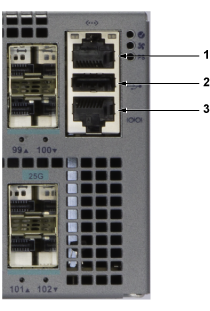
| 1 | Ethernet management port |
| 2 | USB port |
| 3 | Console serial port |
Connect the front panel ports as follows:
-
Console (Serial) Port: Connect to a PC with the RJ-45 to DB-9 serial adapter cable. The switch uses the following default settings:
- 9600 baud
- No flow control
- 1 stop bit
- No parity bits
- 8 data bits
- Ethernet Management Port: Connect to 10/100/1000 management network with RJ-45 Ethernet cable.
- USB Port: The USB port may be used for software or configuration updates.
Important:
Excessive bending can damage interface cables, especially optical cables.
Flexion excessive peut endommager les câbles d'interface, notamment des câbles optiques.
