Status Indicators
Front Indicators
Switch Indicators
Front panel LEDs are located on the right side of the chassis and display system, fan, and power supply status. Appendix C displays the front panels of all switches covered by this guide.
Figure A-1 shows 7124SX front panel LEDs. 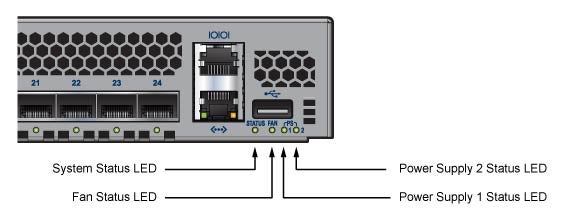
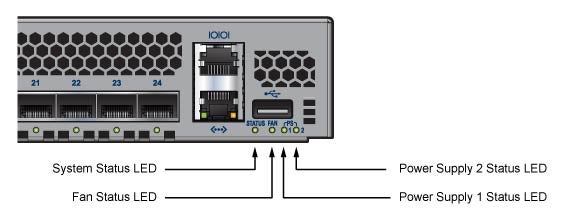
Figure A-1: System Status Indicators
LED State | Status |
Blinking Green | System powering up. |
Green | All power supplies and fans are operating normally. |
Blue | The locater function is active. |
Red | Two or more fans (any combination of fan module s or PSU fans) a re disconnected or malfunctioning. The switch will automatically execute a “graceful shutdown” shortly. |
LED State | Status |
Green | All fans are operating normally. |
Red | One or more fans are not inserted or have failed. |
LED State | Status |
Off | Power supply is not inserted or is not powered. |
Green | Power supply operating normally. |
Red | Power supply has failed. |
Port Indicators
Port LEDs, located in the vicinity of their corresponding ports, provide link and operational status. Figure A-2 displays the Port LED location on the 7124SX switch. Appendix C displays the port LED locations of all switches covered by this guide.

Figure A-2: Port LEDs
Table A-4 provides status conditions that correspond to port LED states. Port LED behavior for QSFP+ and SFP+ ports is consistent.
LED State | Status |
Off | Port link is down. |
Green | Port link is up. |
Yellow | Port is software disabled. |
Flashing Yellow | Port failed diagnostics. |
Rear Status Indicators
Fan and power supply modules are accessed from the rear panel. Appendix D displays the rear panel of all switches covered by this guide.
Each fan and power supply module contains an LED that reports the module status.
The Fan Status LEDs are on the fan modules, as displayed in Figure A-3.

Figure A-3: Fan Status LED
LED State | Status |
Off | The fan module is inserted but not receiving power – it may not be properly seated. |
Green | The fan is operating normally. |
Red | The fan has failed or a power supply module was removed from the switch. |
The Power Supply Status LEDs are on the power supply modules, as displayed in Figure A-4.

Figure A-4: Power Supply Status LED
LED State | Status |
Off | Power supply not connected to AC power or not inserted fully. |
Green | Power supply operating normally. |
Amber | Power supply has overheated or failed. |
