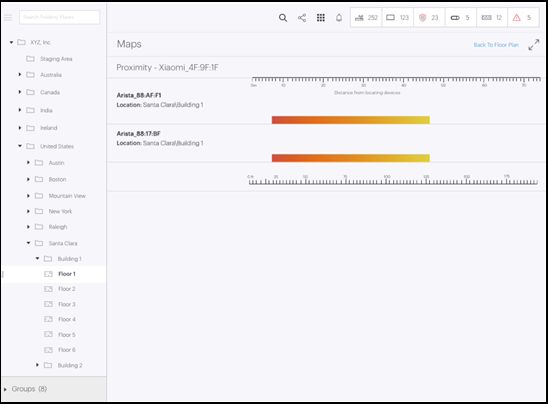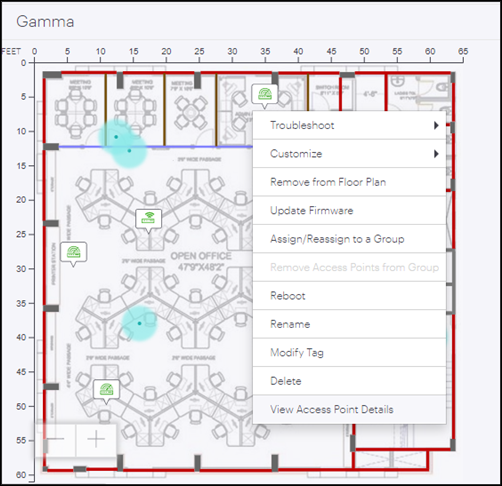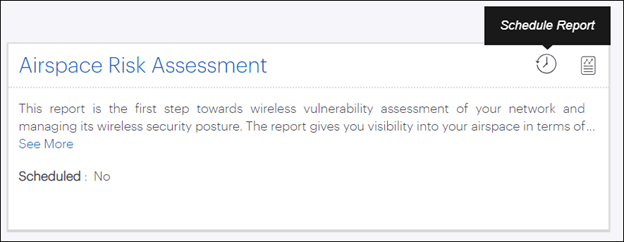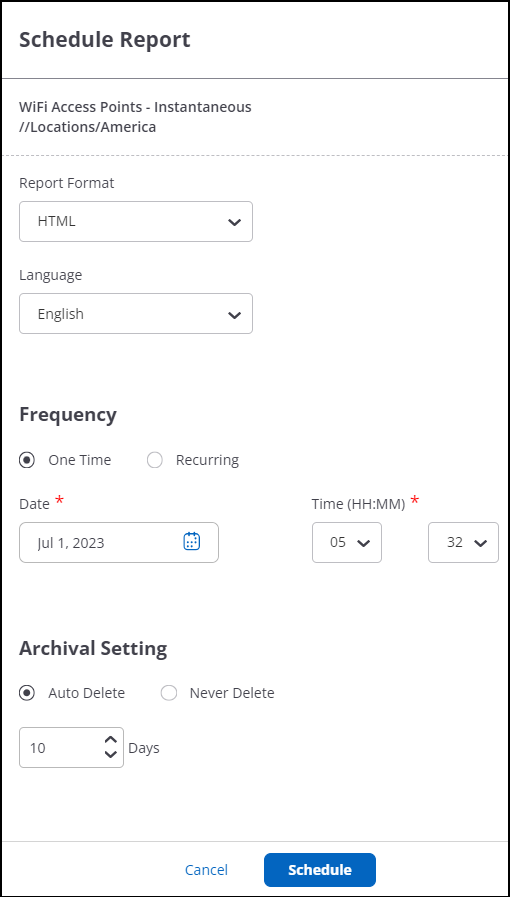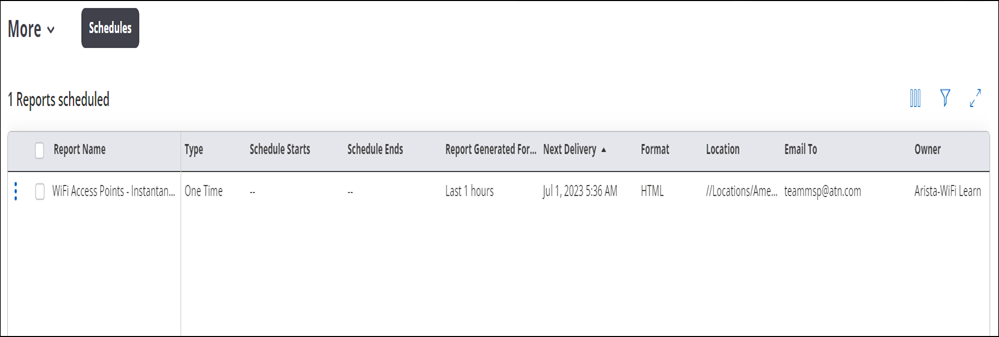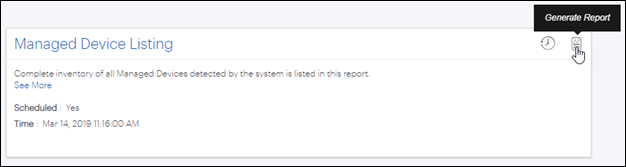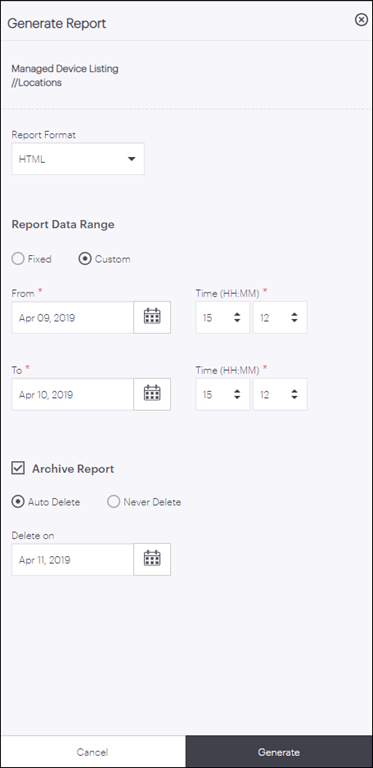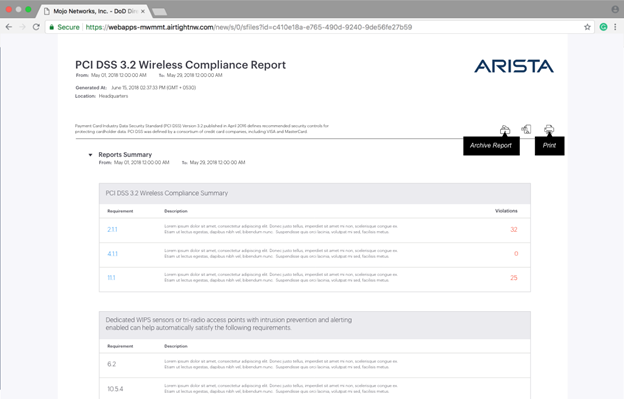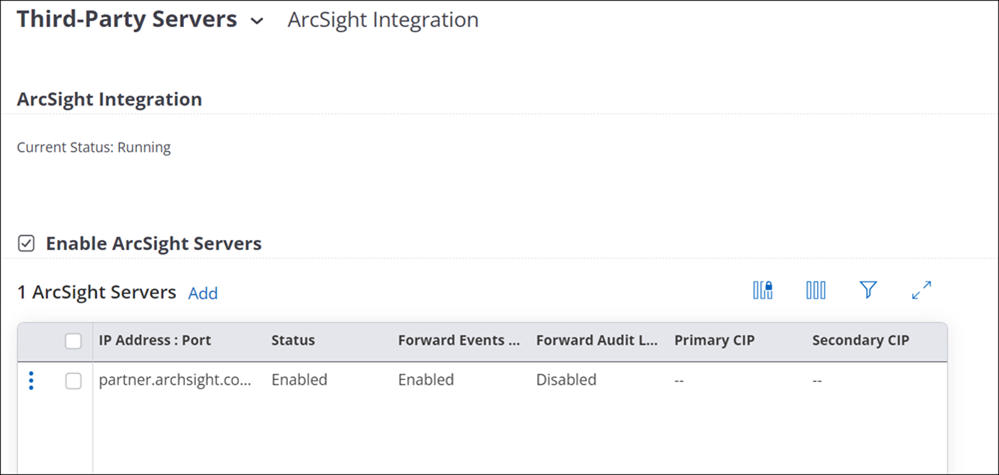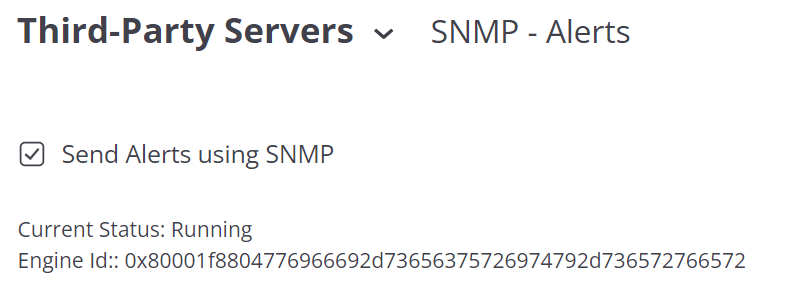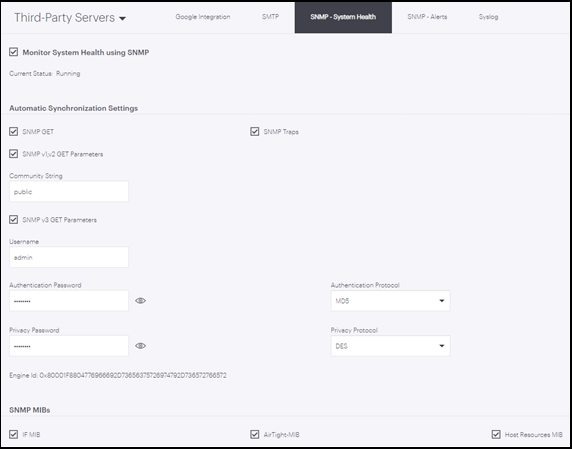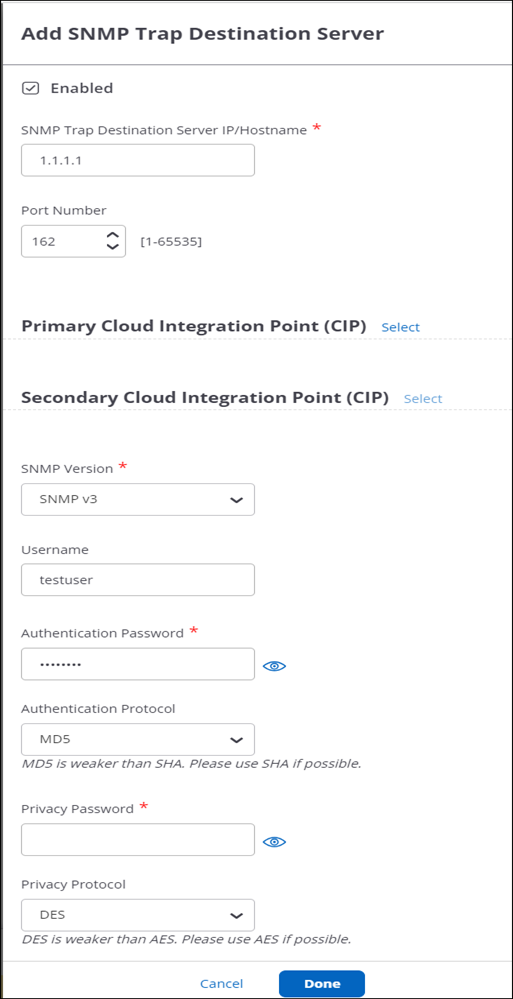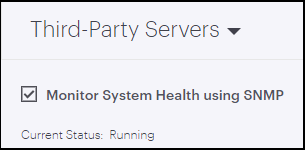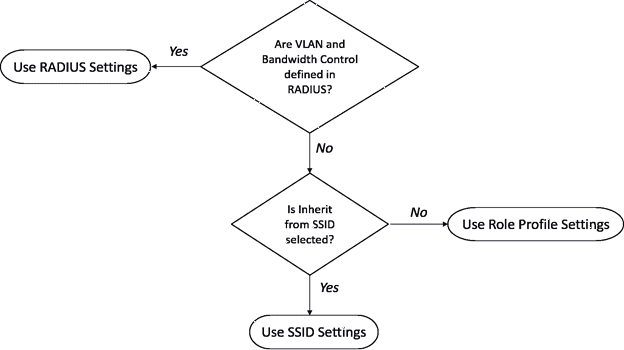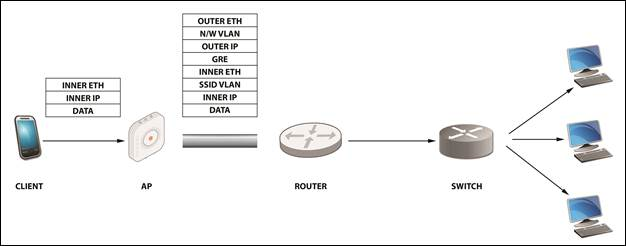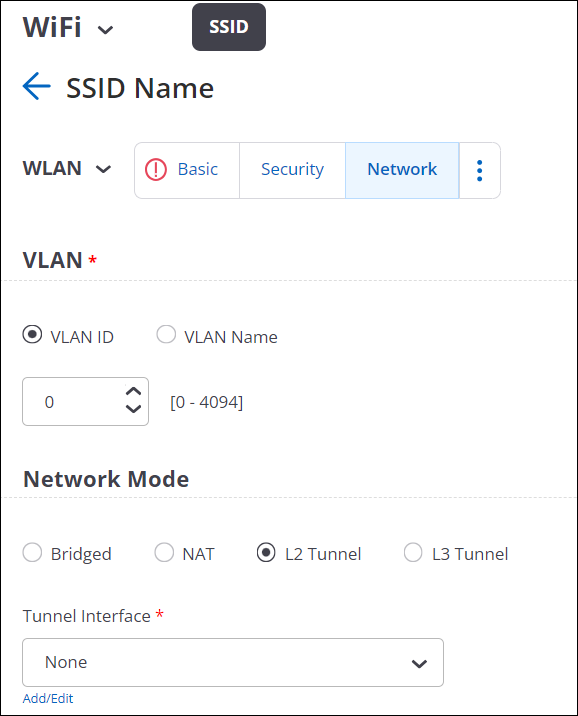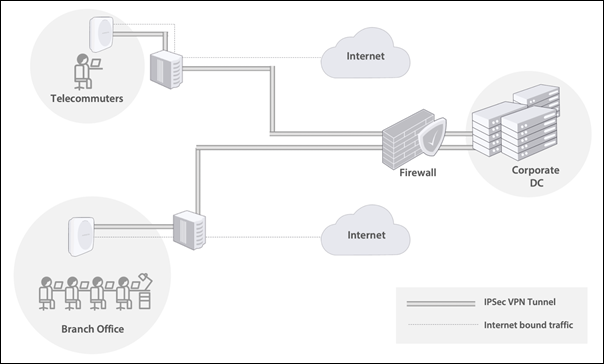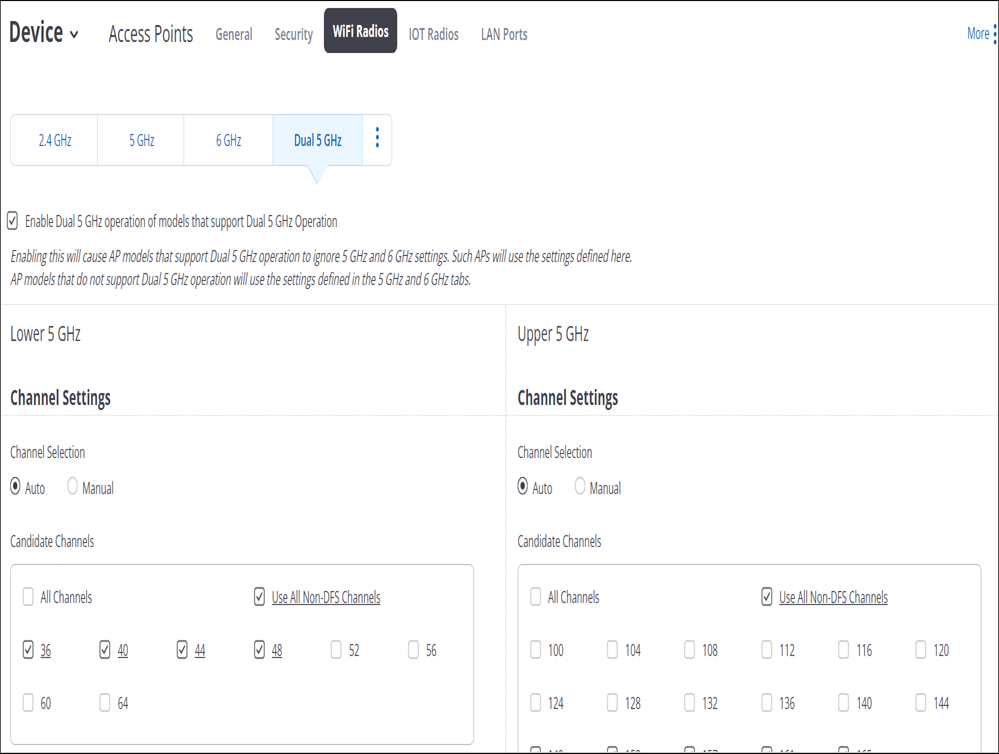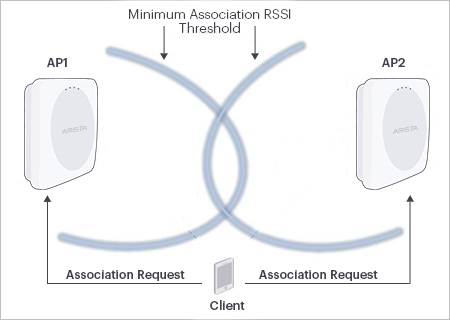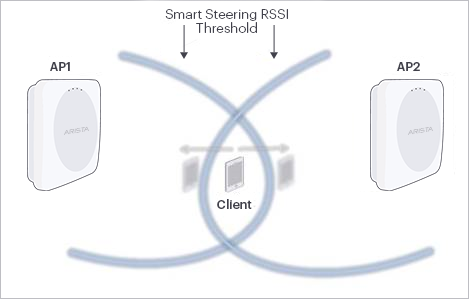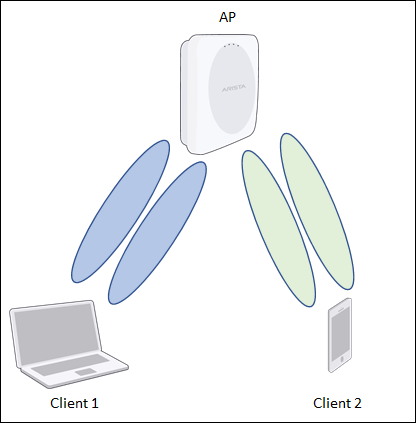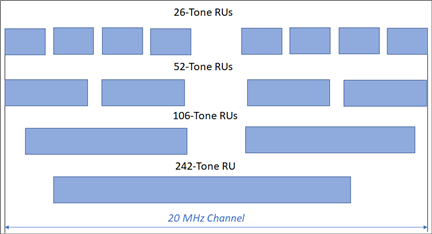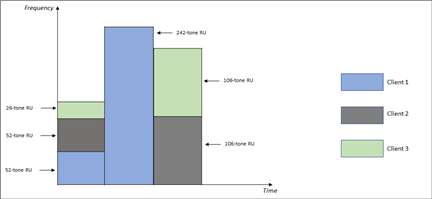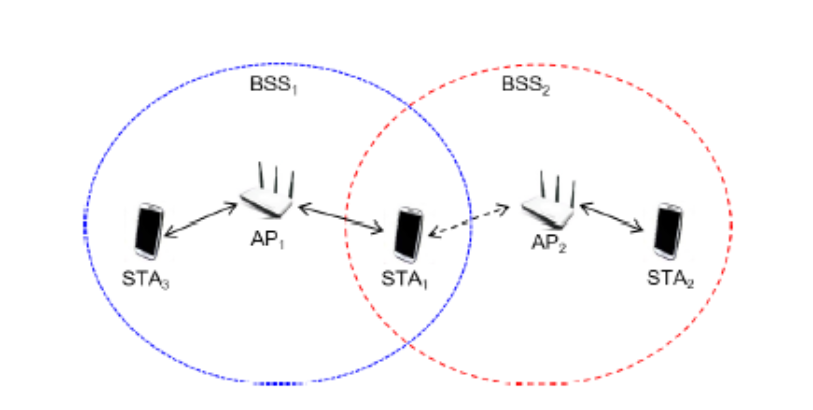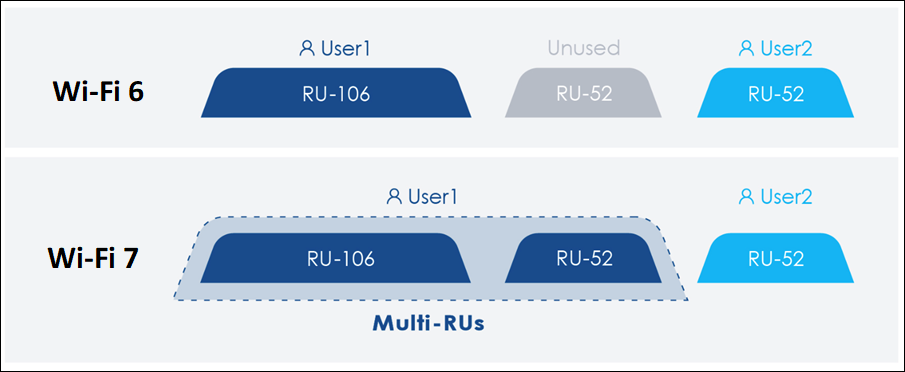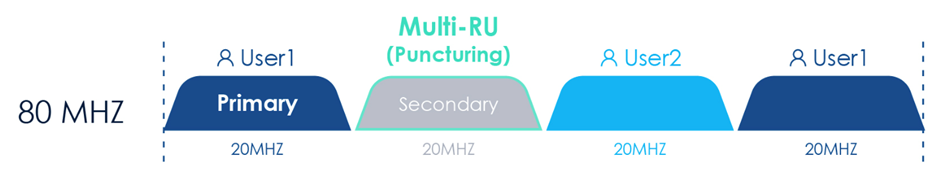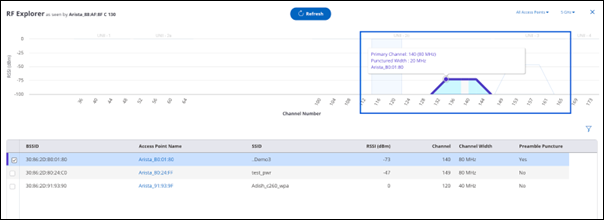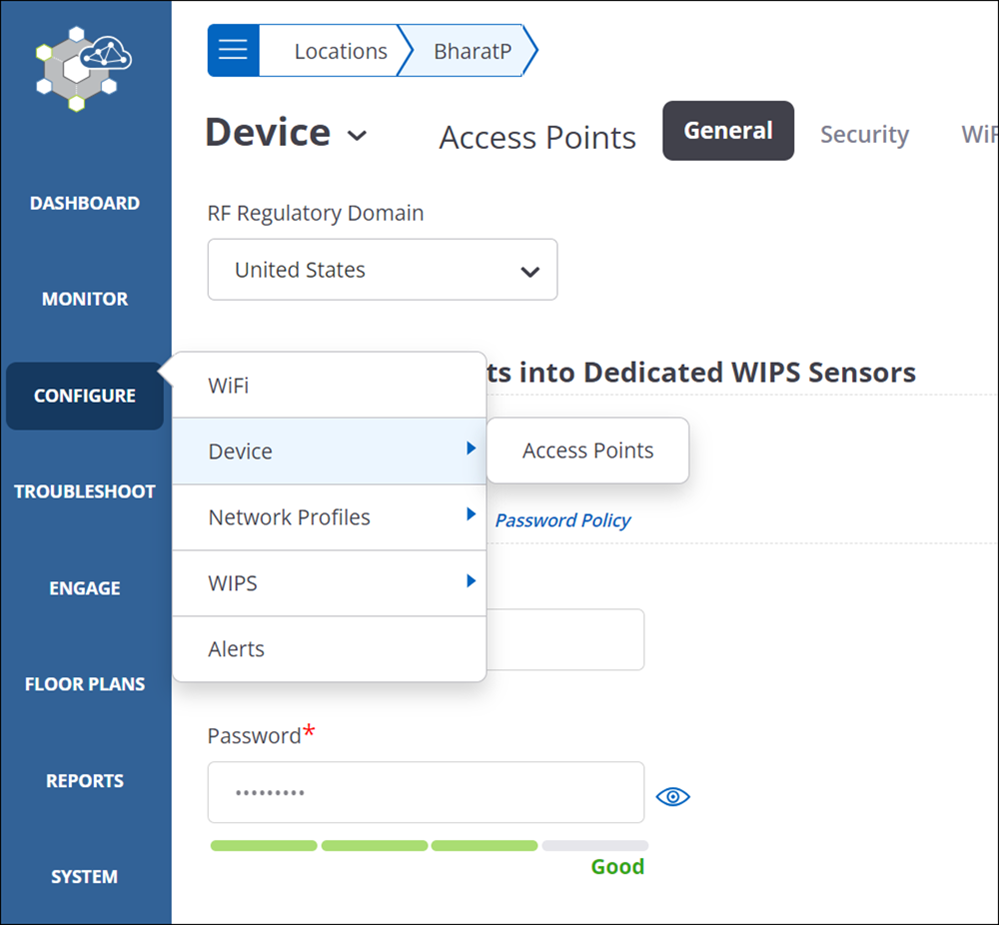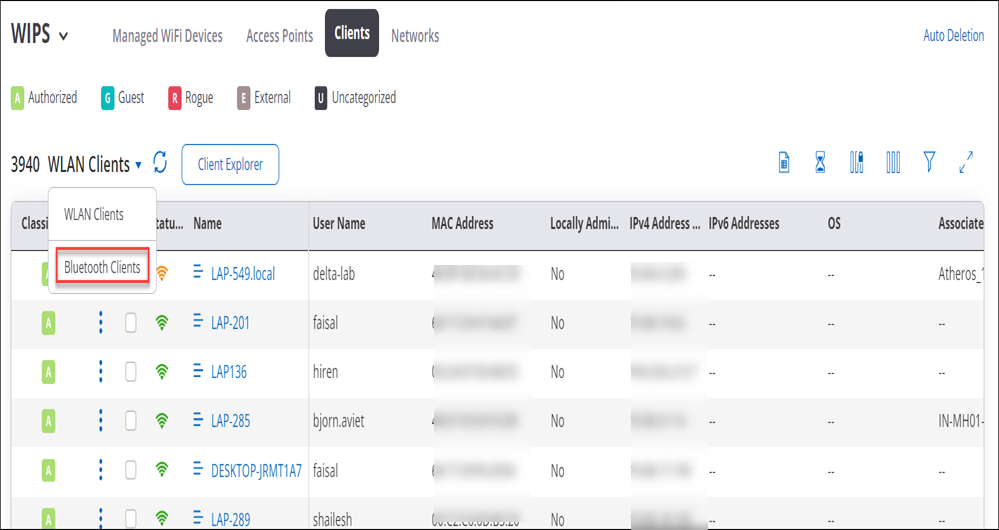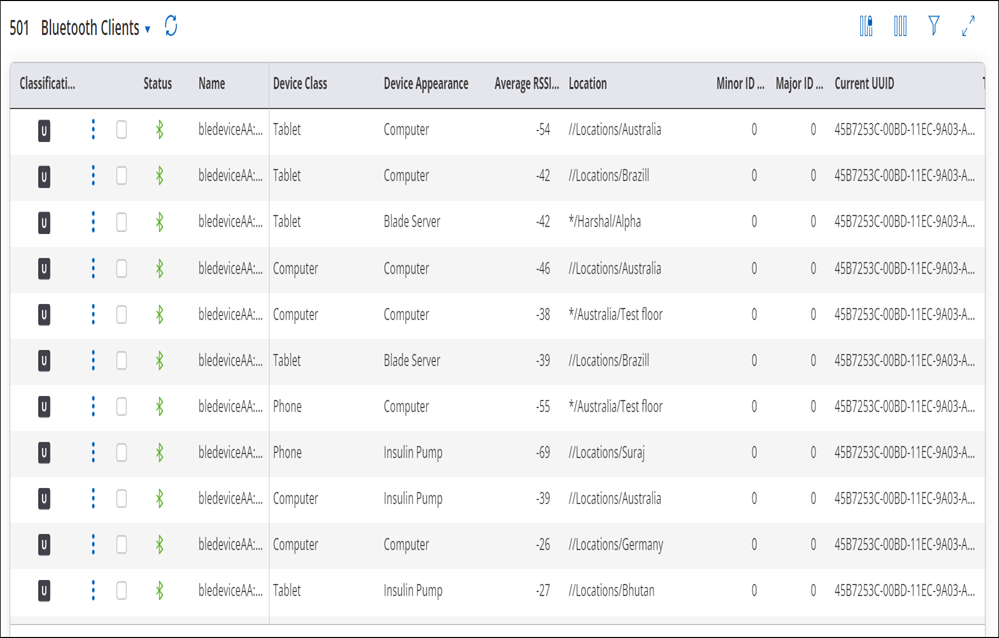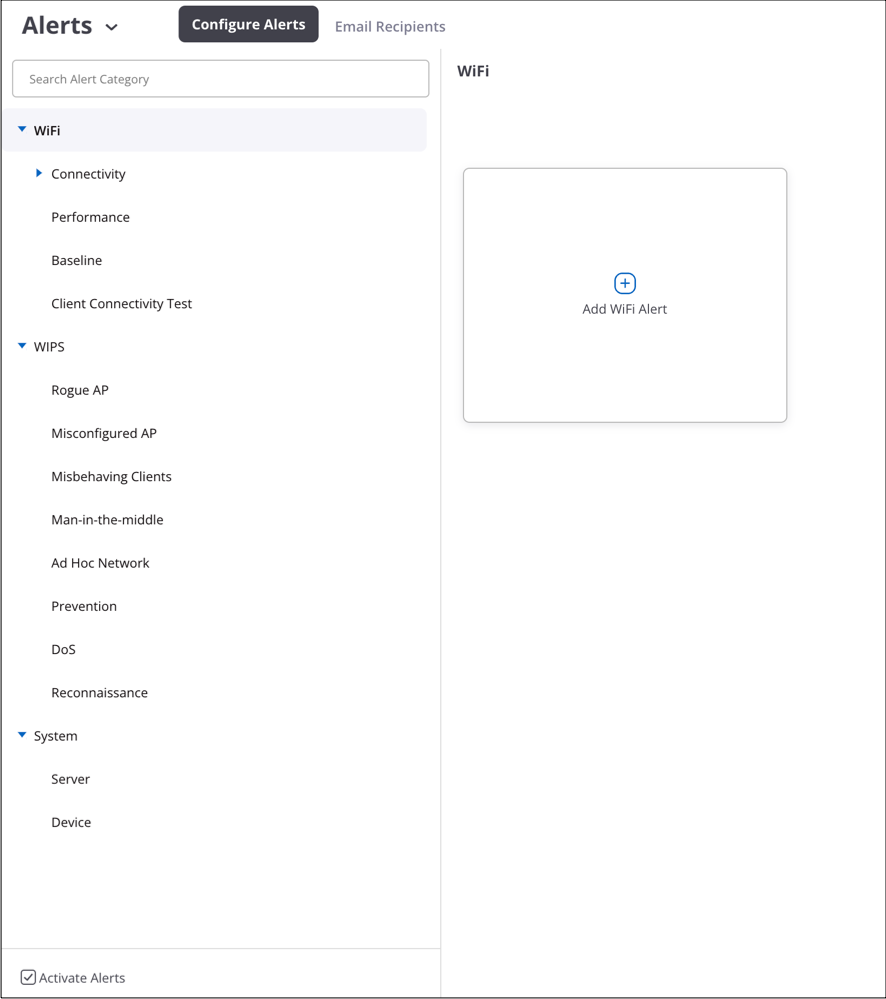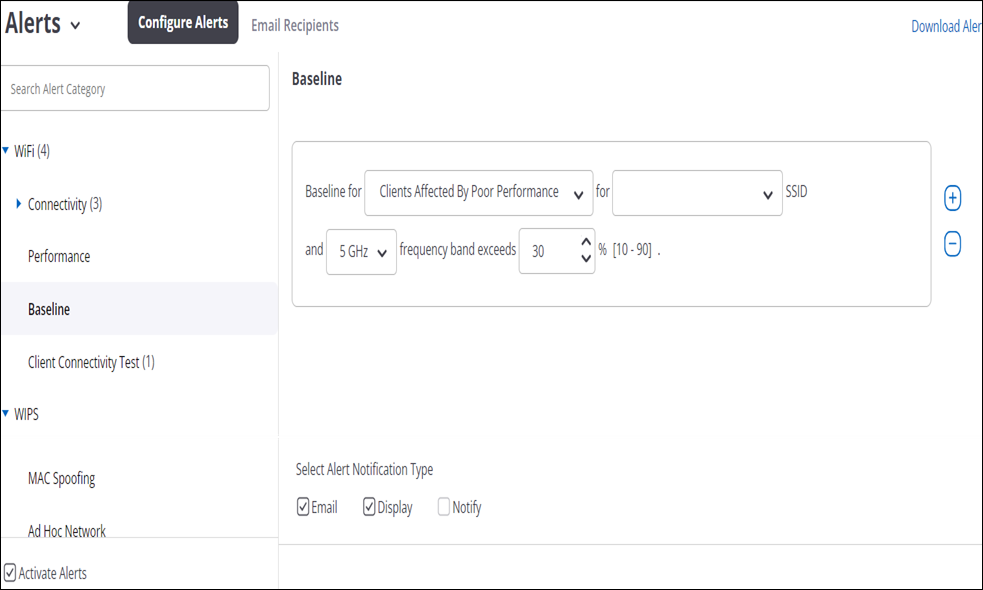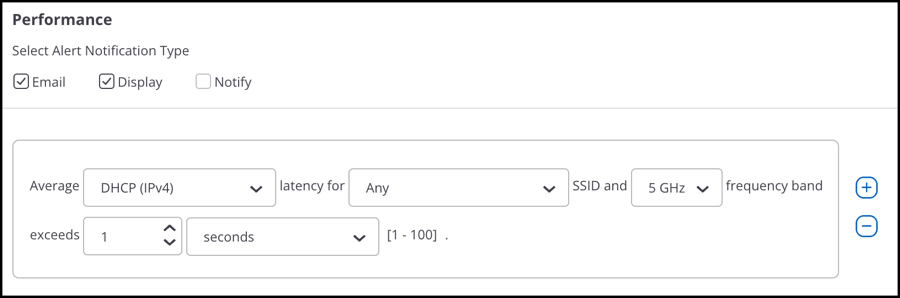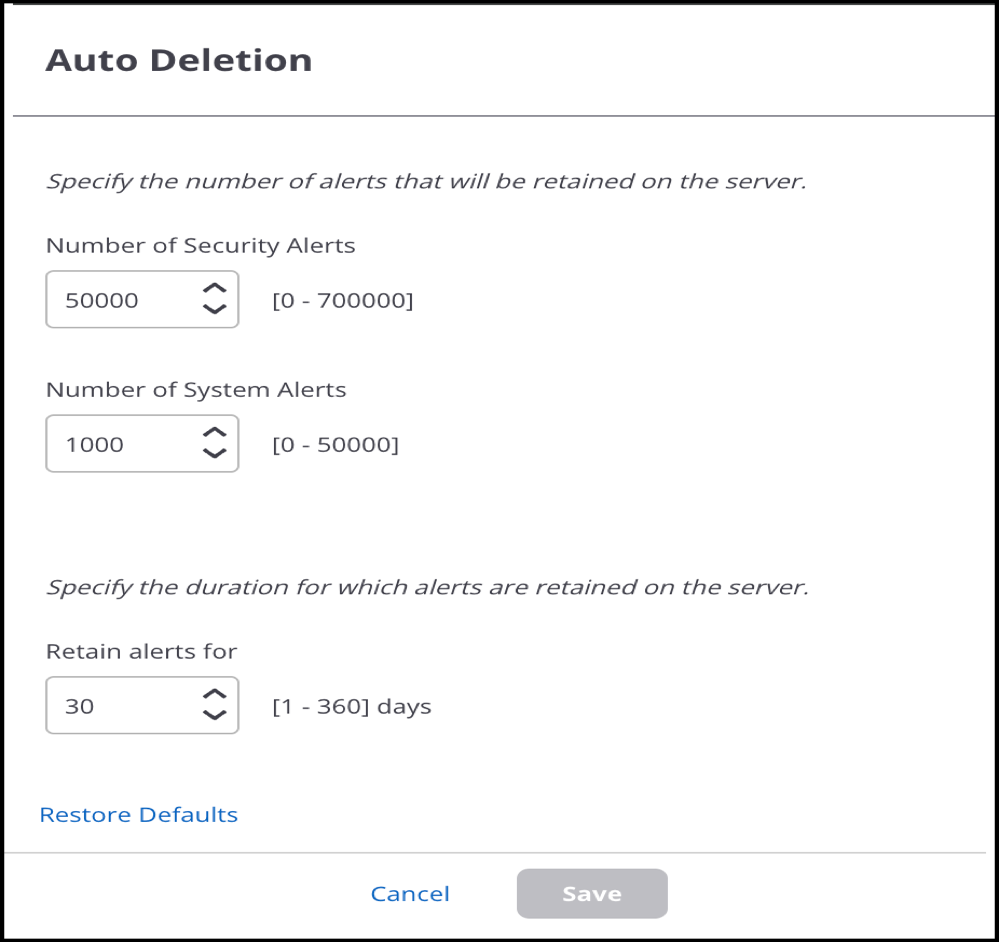| CPU utilization exceeds X for X minutes |
This alert is raised when the AP’s CPU utilization exceeds your
configured threshold for the configured time duration. |
Configure optimal utilization threshold values. |
Enabled | Enabled | Enabled| Disabled |
| Memory utilization exceeds X for X minutes |
This alert is raised when the AP’s memory utilization exceeds the
configured threshold for the configured time duration. |
Configure optimal memory utilization threshold values. |
Enabled | Enabled | Enabled| Disabled |
| Access point is not reachable by the server for at least X
minutes |
This alert is raised when the AP is not reachable by the server
since the last configuration time duration. |
Investigate why the AP device is not reachable by the server. It
could be due to network issues, power issues with the device, or a
planned disconnection of the device from the network. |
Enabled | Enabled | Disabled| Disabled |
| The number of access points with failed firmware update exceeds
X |
This alert is raised when a certain number of APs with failed
firmware update exceeds the configured threshold. |
Check for network connectivity issues. Contact Technical Support
if the problem persists. |
Disabled | Disabled | Disabled | Disabled |
| Authorized AP inactive |
This alert is raised when an authorized AP becomes inactive.
Clients cannot connect to an inactive AP and it can create a
coverage gap in your Wi-Fi network. |
If this is not a planned shutdown, investigate why the AP was
shut down. Restart the AP.
|
Disabled | Disabled | Disabled | Disabled |
| Authorized AP disconnected from network |
This alert is raised when an authorized AP gets disconnected from
the network. A disconnected AP can create a gap in the WLAN coverage
of your Wi-Fi network as it prevents authorized clients from
accessing the network. how |
Investigate why the disconnection happened. It could be due to a
physical disconnection or due to failure of the AP's wire side
interface. Connect the AP back to the network. |
Disabled | Disabled | Disabled | Disabled |
| Access Point Reboot |
An alert is raised when the AP gets rebooted. |
No action is required if the reboot was because of a
configuration change or an upgrade. Otherwise, check the AP power
source and port connectivity, and the configuration of the AP. For
details, check the AP logs for problems that might have caused the
reboot. |
Enabled | Disabled | Enabled | Disabled |
| VAPs down for network profile |
This alert is raised when VAPs for a Network Profile are down
because both tunnel interfaces are unreachable. |
Investigate and fix any network connectivity issues between the
device and the tunnel endpoints. |
Enabled | Enabled | Enabled | Disabled |
| VAPs up for network profile |
This alert is raised when VAPs for Network Profile are brought up
because the tunnel interface, primary or secondary, becomes
reachable. |
This is an informational alert. No action is required. |
Disabled | Disabled | Disabled | Disabled |
| Authentication RADIUS server switched |
This alert is raised when the authentication RADIUS server is
switched. |
Investigate and fix any network connectivity issues between the
device and the RADIUS server. |
Enabled | Enabled | Enabled | Disabled |
| RADIUS server not responding |
This alert is raised when the RADIUS server stops responding. |
Investigate and fix any network connectivity issues between the
device and the RADIUS server. |
Enabled | Enabled | Enabled | Disabled |
| Tunnel endpoint down (Applicable to AP build 13.0 and
higher) |
This alert is raised when the tunnel endpoint is down for a
particular network profile. |
Investigate and fix any network connectivity issues between the
device and the tunnel endpoint. |
Enabled | Enabled | Enabled | Disabled |
| Tunnel endpoint down (Applicable to AP build lower than
13.0) |
This alert is raised when the tunnel endpoint is down for a
particular network profile. |
Investigate and fix any network connectivity issues between the
device and the tunnel endpoint. |
Enabled | Enabled | Enabled | Disabled |
| Tunnel endpoint switched |
This alert is raised when the tunnel endpoint is
switched. |
Investigate and fix any network connectivity issues between the
device and the tunnel endpoint. |
Enabled | Enabled | Enabled | Disabled |
| Device firmware version unavailable |
This alert is raised when an attempted scheduled update or
auto-update of a device fails because the firmware version is not
available. |
Change the scheduled update or auto-update policy and configure
an available version. |
Enabled | Disabled | Enabled | Disabled |
| Device firmware update failed |
This alert is raised when an attempted firmware update of a
device fails. This could be because of network connectivity problems
between the device and the server. |
Investigate and fix any network connectivity issues between the
device and the server, and then re-attempt the firmware update.
Contact Technical Support if the problem persists. |
Enabled | Disabled | Enabled | Disabled |
| Device with old firmware version detected |
This alert is raised when the device firmware is lower than the
latest available firmware version This device may not have some of
the features from the latest version. |
Update the device firmware. Arista recommends that you upgrade
the device firmware to the latest version. Contact Technical Support
if you have any questions.. |
Disabled | Disabled | Disabled | Disabled |
| Device disconnected from server |
This alert is raised when a device gets disconnected from the
server. |
The device can get disconnected when it is rebooting, which takes
a few minutes. If the device stays disconnected for more than 10
minutes, investigate the reason. |
Enabled | Enabled | Enabled | Enabled |
| New device connected to server |
This alert is raised when a new device gets connected to the
server. |
Move the device from the staging area to your required
location. |
Disabled | Disabled | Disabled | Disabled |
| Device operating in fail-safe mode |
This alert is raised when a device starts operating in fail-safe
Mode. This could be because of configuration changes or a firmware
update on the device. |
Undo any recent configuration changes and reboot the device from
the UI. If the issue persists, try upgrading the device or contact
Technical Support. |
Enabled | Enabled | Enabled | Disabled |
| Authentication failed for managed WiFi device |
This alert is raised when a managed Wi-Fi device fails
authentication. |
This alert provides the reason behind failed authentication. If
the communication key on the device does not match the one on the
server, log in to the device and set the correct communication key.
If the device uses legacy authentication, turn on the legacy
authentication method on the server and upgrade the device. After
the upgrade, the device will connect to the server if the server is
using the factory default communication key. If you have changed the
communication key on the server, log into the device and set the
correct key. |
Enabled | Enabled | Enabled | Disabled |
| AP with incompatible version detected |
This alert is raised when an AP is running an incompatible
version. An AP with an incompatible version cannot connect to the
server. |
Upgrade the AP to the recommended version. |
Enabled | Enabled | Enabled | Disabled |
| New network detected |
This alert is raised when a device detects a new network. You can
configure the SSID (under the authorized WiFi Policy) to ensure that
the SSID to network/VLAN mappings are enforced. A managed WiFi
device in WIPS mode can then detect APs connected to its own
network. |
Review the authorized WiFi Policy to ensure that the SSIDs are
configured with the correct SSID to network/VLAN mapping. |
Disabled | Disabled | Disabled | Disabled |
| Authentication failed for access point uplink port |
This alert is raised when a device fails to authenticate its uplink port. |
Investigate the device. |
Enabled | Enabled | Enabled | Disabled |
| Maximum VLAN limit reached |
This alert is rasied when the AP reaches Maximum VLAN limit. |
This is an informational alert. |
Enabled | Enabled | Enabled | Disabled |
| Access Point with non-compliant firmware version detected |
This alert is raised when the current version of the access points do not match with
the compliant version configured for the selected location |
Upgrade your AP builds to the complaint versions. You can upgrade the access point
from Monitor > WiFi > Access Points or Monitor > WIPS > Managed WiFi
Devices |
Enabled | Enabled | Enabled | Enabled |
| Local Authentication |
This alert is raised when a BSSID enters Local Authentication
mode.
|
Investigate and fix any network connectivity issues between the device and the RADIUS
server. |
Enabled | Disabled | Disabled | Disabled |