Quick Start Guide
7000 Series 1RU (Gen1)
Data Center Switches
Data Center Switches
Arista Networks
www.arista.com
Rear Panel
This appendix displays the rear panel of all switches covered by this guide.
All Models

Figure E-1: Rear Panel
Front Panel
This appendix displays the front panel of all switches covered by this guide.
DCS-7048T-A

Figure D-1: DCS-7048T-A Front Panel
DCS-7050S-64

Figure D-2: DCS-7050S-64 Front Panel
DCS-7124SX

Figure D-3: DCS-7124SX Front Panel
Parts List
Each switch provides an accessory kit that contains parts that are required to install the switch. The following sections list the installation parts contained in the switch accessory kit.
Rack Mount Parts
All two-post rack mount parts are also used in the four-post mount.
Quantity | Description | Installation Usage |
2 | Mounting Brackets | Two-Post and Four-Post |
2 | Rails | Four-Post |
12 | M4x5 flat head Phillips screws | Two-Post and Four-Post |
Two-Post Rack Mount

Figure C-1: Two-Post Rack Mount Parts
Four-Post Rack Mount

Figure C-2: Four-Post Rack Mount Parts
Cables
Quantity | Description |
2 | Power cables: IEC-320/C13-C14, 13 A, 250 V, 2 meter |
1 | RJ-45 Patch Panel Cable, 2 meter |
1 | RJ-45 to DB9 Adapter Cable, 2 meter |
Important Safety Instructions
The following safety instructions and warnings apply to the installation and operation of this product.
Statement 1001 — Installation Instructions.
Warning Read the installation instructions before connecting the system to the power source.
Attention Avant de brancher le système sur la source d'alimentation, consulter les directives d'installation.
Warnung Vor dem Anschließen des Systems an die Stromquelle die Installationsanweisungen lesen.
Statement 1002 — Overheating Prevention.
Warning To prevent the system from overheating, do not operate it in an area that exceeds the maximum recommended ambient temperature of 40°C (104°F).
Attention Pour éviter toute surchauffe du système, il est recommandé de maintenir une température ambiante inférieure à 40°C.
Warnung Um das System vor Überhitzung zu schützen, vermeiden Sie dessen Verwendung in einer Umgebungstemperatur über 40°C.
Statement 1005 — Comply with Local and National Electrical Codes.
Warning Installation of the equipment must comply with local and national electrical codes.
Attention L'équipement doit être installé conformément aux normes électriques nationales et locales.
Warnung Die Installation der Geräte muss den Sicherheitsstandards entsprechen.
Statement 1007 — Do not Physically Stack Units on Any Other Equipment.
Warning Do not stack the chassis on any other equipment. If the chassis falls, it can cause severe bodily injury and equipment damage.
Attention Ne placez pas ce châssis sur un autre appareil. En cas de chute, il pourrait provoquer de graves blessures corporelles et d'importants dommages.
Achtung Das Gehäuse nicht auf andere Geräte stellen. Wenn das Gehäuse herunterfällt, besteht Gefahr schwerer Personenverletzungen und Geräteschäden.
Statement 1009 — Never Lift the Chassis using handles on Modules.
Warning To prevent personal injury or damage to the chassis, never attempt to lift or tilt the chassis using the handles on modules (such as power supplies, fans, or cards); these types of handles are not designed to support the weight of the unit.
Attention Pour éviter tout risque d'accident corporel et/ou de dommage matériel, n'essayez jamais de soulever ou de faire pivoter le châssis par les poignées des différents modules (blocs d'alimentation, ventilateurs ou cartes). Celles-ci ne sont pas conçues pour supporter le poids de l'unité.
Warnung Um Verletzungen und Beschädigung des Chassis zu vermeiden, sollten Sie das Chassis nicht an den Henkeln auf den Elementen (wie z.B. Stromanschlüsse, Kühlungen oder Karten) heben oder kippen; diese Henkel sind nicht dazu eingerichtet, das Gewicht der Einheit zu halten.
Statement 1010 — This equipment must be grounded. Never defeat the Ground Conductor.
Warning This equipment must be grounded. Never defeat the ground conductor or operate the equipment in the absence of a suitably installed ground conductor. Contact the appropriate electrical inspection authority or an electrician if you are uncertain that suitable grounding is available.
Attention Cet équipement doit être mis à la masse. Ne jamais rendre inopérant le conducteur de masse ni utiliser l'équipement sans un conducteur de masse adéquatement installé. En cas de doute sur la mise à la masse appropriée disponible, s'adresser à l'organisme responsable de la sécurité électrique ou à un électricien.
Warnung Dieses Gerät muss geerdet sein. Auf keinen Fall den Erdungsleiter unwirksam machen oder das Gerät ohne einen sachgerecht installierten Erdungsleiter verwenden. Wenn Sie sich nicht sicher sind, ob eine sachgerechte Erdung vorhanden ist, wenden Sie sich an die zuständige Inspektionsbehörde oder einen Elektriker.
Statement 1012 — When Installing or Replacing the Unit, make the Ground Connection First.
Warning When installing or replacing the unit, the ground connection must always be made first and disconnected last.
Attention Lors de l'installation ou du remplacement de l'appareil, la mise à la terre doit toujours être connectée en premier et déconnectée en dernier.
Warnung Der Erdanschluß muß bei der Installation oder beim Austauschen der Einheit immer zuerst hergestellt und zuletzt abgetrennt werden.
Statement 1015 — This Unit Might Have More Than One Power Supply Connection.
Warning This unit might have more than one power supply connection. All power connections must be removed to de-energize the unit.
Attention Cette unité peut avoir plus d'une connexion d'alimentation. Pour supprimer toute tension et tout courant électrique de l'unité, toutes les connexions d'alimentation doivent être débranchées.
Warnung Dieses Gerät kann mehr als eine Stromzufuhr haben. Um sicherzustellen, dass der Einheit kein Strom zugeführt wird, müssen alle Verbindungen entfernt werden.
Statement 1020 — Main Disconnecting Device.
Warning The plug-socket combination must be accessible at all times, because it serves as the main disconnecting device.
Attention La combinaison de prise de courant doit être accessible à tout moment parce qu'elle fait office de système principal de déconnexion.
Warnung Der Netzkabelanschluß am Gerät muß jederzeit zugänglich sein, weil er als primäre Ausschaltvorrichtung dient.
Statement 1025 — Short-circuit Protection.
Warning This product requires short-circuit (overcurrent) protection to be provided as part of the building installation. Install only in accordance with national and local wiring regulations.
Attention La protection de ce produit contre les courts-circuits (surtensions) doit être assurée par la configuration électrique du bâtiment. Vérifiez que l'installation a lieu uniquement en conformité avec les normes de câblage en vigueur au niveau national et local.
Warnung Für dieses Produkt ist eine Kurzschlußsicherung (Überstromsicherung) erforderlich, die als Teil der Gebäudeinstallation zur Verfügung gestellt wird. Die Installation sollte nur in Übereinstimmung mit den nationalen und regionalen Vorschriften zur Verkabelung erfolgen.
Statement 1030 — Equipment Installation.
Warning Only trained and qualified personnel should install, replace, or service this equipment.
Attention Il est vivement recommandé de confier l'installation, le remplacement et la maintenance de ces équipements à des personnels qualifiés et expérimentés.
Warnung Das Installieren, Ersetzen oder Bedienen dieser Ausrüstung sollte nur geschultem, qualifiziertem Personal gestattet werden.
Statement 1035 — No User-Serviceable Parts Inside. Do Not Open Unit.
Warning No user-serviceable parts inside. Do not open unit.
Attention Aucune pièce se trouvant à l'intérieur ne peut être réparée ou remplacée par l'utilisateur. Ne pas ouvrir.
Warnung Enthält keine Teile, die vom Benutzer gewartet werden müssen. Bitte nicht öffnen.
Statement 1036 — Any Power cords provided by Arista are intended for use with Arista products only.
Warning Any power cords provided by Arista are intended for use with Arista products only.
Attention Les cordons d'alimentation fournis par Arista sont destinés à être utilisés avec Arista produits.
Warnung Alle Netzkabel von Arista sind für die Verwendung mit Arista Produkte.
Statement 1040 — Product Disposal.
Warning Ultimate disposal of this product should be handled according to all national laws and regulations.
Attention La mise au rebut ou le recyclage de ce produit sont généralement soumis à des lois et/ou directives de respect de l'environnement. Renseignez-vous auprès de l'organisme compétent.
Warnung Die Entsorgung dieses Produkts sollte gemäß allen Bestimmungen und Gesetzen des Landes erfolgen.
Statement 1050 — Class 1 Laser Product.
Warning Class 1 laser product.
Attention Produit laser de classe 1.
Warnung Laserprodukt der Klasse 1.
Statement 1055 — Do not Stare into Laser Beam.
Warning Do not stare into the beam or view it directly with optical instruments.
Attention Ne pas fixer le faisceau des yeux, ni l'observer directement à l'aide d'instruments optiques.
Warnung Nicht direkt in den Strahl blicken und ihn nicht direkt mit optischen Geräten prüfen.
Refer also to the Arista Networks document Safety Information and Translated Safety Warnings available at:
Status Indicators
Front Indicators
Switch Indicators
Front panel LEDs are located on the right side of the chassis and display system, fan, and power supply status. Appendix D displays the front panels of all switches covered by this guide.
Figure A-1 shows 7124SX front panel LEDs.

Figure A-1: System Status Indicators
LED State | Status |
Blinking Green | System powering up. |
Green | All power supplies and fans are operating normally. |
Blue | The locator function is active. |
Red | A power supply or fan is missing or in a failed state. |
LED State | Status |
Green | All fans are operating normally. |
Red | One or more fans are not inserted or have failed. |
LED State | Status |
Off | Power supply is not inserted or is not powered. |
Green | Power supply operating normally. |
Red | Power supply has failed. |
Port Indicators
Figure A-2 displays the Port LED location on the 7124SX switch.

Figure A-2: Port LEDs
LED State | Status |
Off | Port link is down. |
Green | Port link is up. |
Yellow | Port is software disabled. |
Flashing Yellow | Port failed diagnostics. |
Rear Status Indicators
Fan and power supply modules are accessed from the rear panel. Appendix E displays the rear panel of all switches covered by this guide.
Each fan and power supply module contains an LED that reports the module status.The Fan Status LEDs are on the fan modules, as displayed in Figure A-3.

Figure A-3: Fan Status LED
LED State | Status |
Off | The fan module is inserted but not receiving power – it may not be properly seated. |
Green | The fan is operating normally. |
Red | The fan has failed. |
The Power Supply Status LEDs are on the power supply modules, as displayed in Figure A-4.

Figure A-4: Power Supply Status LED
LED State | Status |
Off | No AC power to any power supply. |
Green | Power supply operating normally. |
Amber | AC loss to this power supply (in redundant mode). |
Configuring the Switch
Arista fixed configuration switches ship from the factory in Zero Touch Provisioning (ZTP) mode, which configures a switch without user intervention by downloading a startup configuration file or a boot script from a location specified by a DHCP server.
If you are not using ZTP, the initial configuration provides one username, admin, that is not assigned a password. When using any username without a password, you can only log into the switch through the console port. After assigning a password to the admin username, you can log into the switch through any port.
This procedure performs the following initial configuration tasks:
• cancels ZTP mode.
• assigns a password to the admin username.
• assigns an IP address to the Ethernet management port.
• defines a default route to a network gateway.
Step 1 Provide power to the switch, as described in Section 4.1
Step 2 Connect the switch to a PC with a RJ-45 serial adapter cable, as described in Section 4.2.
As the switch boots without a startup-config file, it displays the following through the console:
The device is in Zero Touch Provisioning mode and is attempting to
download the startup-config from a remote system. The device will not
be fully functional until either a valid startup-config is downloaded
from a remote system or Zero Touch Provisioning is cancelled. To cancel
Zero Touch Provisioning, login as admin and type 'zerotouch cancel'
at the CLI.
localhost login:
Step 3 Log into the switch by typing admin at the login prompt.
localhost login:admin
Step 4 Cancel ZTP mode by typing zerotouch cancel at the localhost prompt.
localhost>zerotouch cancel
Step 5 After the switch boots log into the switch again by typing admin at the login prompt.
Arista EOS
localhost login:admin
Last login: Fri Nov 12 13:17:13 on console
Step 6 Enter privileged EXEC mode by typing enable.
localhost>enable
Step 7 Enter global configuration mode by typing configure terminal (or config).
localhost#config
Step 8 Assign a password to the admin username with the username secret command.
localhost(config)#username admin secret pxq123
Step 9 Configure a default route to the network gateway.
localhost(config)#ip route 0.0.0.0/0 192.0.2.1
Step 10 Enter interface configuration mode by typing interface and the name of the management port.
localhost(config)#interface management 1
Step 11 Assign an IP address to the port by typing ip address, followed by the desired address.
localhost(config-if-Ma1)#ip address 192.0.2.8/24
This command assigns the ip address 192.0.2.8 to the management port.
Step 12 Exit by typing end at the interface configuration and global configuration prompts.
localhost(config-if-Ma1)#end
localhost(config)#end
Step 13 Save the configuration by typing write memory or copy running-config startup-config.
localhost#copy running-config startup-config
When the management port IP address is configured, use this command to access the switch from a host, using the address configured in step 11:
ssh admin@192.0.2.8
Refer to the Arista Networks User Manual for complete switch configuration information.
Cabling the Switch
Connecting Power Cables
Important! Installation of this equipment must comply with local and national electrical codes. If necessary, consult with the appropriate regulatory agencies and inspection authorities to ensure compliance.
The switch operates with two installed power supplies. At least one power supply must connect to a circuit that provides 100-240 VAC, 50 or 60 Hz, and 5.29 A. Two circuits provide redundancy protection. The switch uses power cables that comply with IEC-320 and have a C13 plug. The accessory kit provides two IEC-320 C13 to C14 power cables, each two meters long.
Figure 4-1 displays the power socket in the power supply modules that are located on the rear panel. Appendix E displays the location of the power supplies on the panel.

Figure 4-1: Power Supply Socket
Important! Read all installation instructions before connecting the system to the power source.
• Non-Redundant Configuration: Connect a power cord to either of the two power supply inputs.
• Redundant Power Supply Configuration: Connect power cords to both power supply inputs.
• Power down the Switch: Remove all power cords from the power supply inputs.
Important! This equipment must be grounded. Never defeat the ground conductor.
Important! This unit requires overcurrent protection.
Connecting Serial and Management Cables
The accessory kit includes the following cables:
• RJ-45 to DB-9 serial adapter cable.
• RJ-45 Ethernet cable.
The front panel contains the console, management, and USB ports. Figure 4-2 displays the ports on the 7124SX switch. Appendix D displays the front panel of all switches covered by this guide.
Use the provided cables to connect the front panel ports:
• Console (Serial) Port: Use the RJ-45 to DB-9 serial adapter cable to connect the console (serial) port to a PC. The switch uses the following default settings:
• 9600 baud
• No flow control
• 1 stop bit
• No parity bits
• 8 data bits
• Ethernet Management Port: Use the RJ-45 Ethernet cable to connect the Ethernet management port to a 10/100/1000 management network.
• USB Port: The USB port may be used for software or configuration updates.
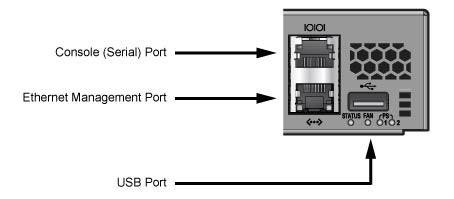
Figure 4-2: Front Panel Ports
Caution Excessive bending can damage interface cables, especially optical cables.
Mounting the Switch
Important! The rack mounting procedure is identical for all switches covered by this guide. Illustrations in this chapter depict the mounting of a DCS-7124SX switch.
The accessory kit provides components for installing the switch in two-post and four-post racks.
• Section 3.1 provides instructions for mounting the switch in a two-post rack.
• Section 3.2 provides instructions for mounting the switch in a four-post rack.
Both options require the attachment of mounting brackets to the switch chassis. Each chassis side contains six pairs of holes that align with bracket holes. Bracket hole orientation is symmetric, allowing bracket placements where the flange is flush with the front or rear switch panel (Figure 3-1).

Figure 3-1: Chassis and Mounting Bracket Alignment for Front and Rear Rack Mounts
Bracket holes are horizontally equidistant, allowing bracket placements where the flange is not flush with either panel (Figure 3-2). This placement supports a center-rack mount.

Figure 3-2: Chassis and Mounting Bracket Alignment for Center Rack Mount
After completing the instructions for your rack type, proceed to Chapter 4.
Two-Post Rack Mount
To mount the switch onto a two-post rack, assemble the mounting brackets to the chassis, then attach the brackets to the rack posts. The accessory kit includes the following two-post mounting parts:
• 2 mounting brackets
• 12 M4x5 flat head Phillips screws
Refer to Figure 3-1 and Figure 3-2 for a description of the mounting brackets.
The switch supports any mounting position into a two-post rack that meets the following conditions:
• The bracket flanges do not extend beyond the switch chassis.
• Three sets of screws attach each mounting bracket to the chassis.
Figure 3-3 displays proper bracket mount configuration examples. Figure 3-4 displays improper bracket mount configuration examples.

Figure 3-3: Bracket Mount Examples for Two-Post Rack Mount

Figure 3-4: Improper Bracket Mount Examples for Two-Post Rack Mount
Attaching Mounting Brackets to the Chassis
To attach mounting brackets to the switch chassis, perform this procedure:
Step 1 Align the mounting brackets with the chassis to obtain the desired mounting position.
Step 2 Attach the brackets with six M4x5 flat head Phillips screws per bracket, using a #1 Phillips screwdriver.
Space the screws evenly, separating them with the widest possible distance. Figure 3-5 displays screw placement for the front and center mount positions.

Figure 3-5: Attaching the Mounting Brackets to the Switch Chassis
Inserting the Switch into the Rack
Step 1 Lift the chassis into the rack. Position the flanges against the rack posts.
Figure 3-6 displays the front-mount switch installation.
Step 2 Select mounting screws that fit your equipment rack.
Step 3 Attach the bracket flanges to the rack posts.
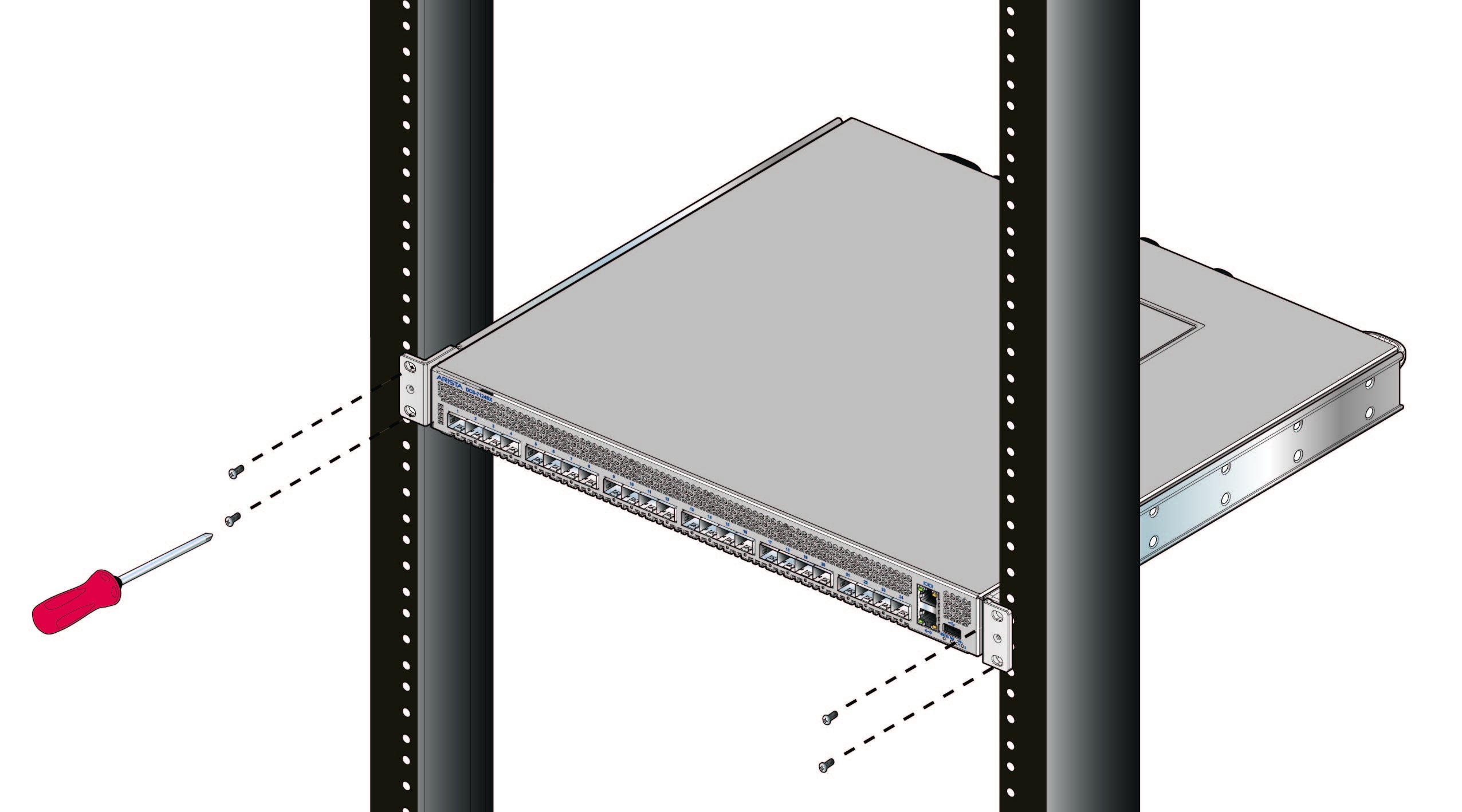
Figure 3-6: Inserting the Switch into the Rack
After completing the two-post rack mount, proceed to Chapter 4.
Four-Post Rack Mount
The switch is mounted onto a four-post rack by assembling two rails onto the rear posts, sliding the switch onto the rails, then securing the switch to the front post.
The installation kit provides the following four-post mounting parts:
• 2 mounting brackets
• 2 rails
• 12 M4x5 flat head Phillips screws
Refer to Figure 3-1 and Figure 3-2 for a description of the mounting brackets.
The switch supports any mounting position where at least three sets of screws attach each mounting bracket to the switch chassis.
Figure 3-7 displays proper bracket mount configuration examples. Figure 3-8 displays an improper bracket mount configuration example.

Figure 3-7: Bracket Mount Examples for Four-Post Rack Mount

Figure 3-8: Improper Bracket Mount Example for Four-Post Rack Mount
Attaching Mounting Brackets to the Chassis
To attach mounting brackets to the switch chassis, perform this procedure:
Step 1 Align the mounting brackets with the chassis to obtain the desired mounting position.
Step 2 Attach the brackets with six M4x5 flat head Phillips screws per bracket, using a #1 Phillips screwdriver.
Space the screws evenly, separating them with the widest possible distance. Figure 3-9 displays screw placement for the front mount and center mount positions.
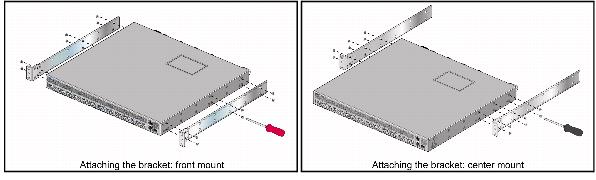
Figure 3-9: Attaching the Mounting Brackets to the Switch Chassis
Assembling the Rails onto the Equipment Rack
The rails attach to the rear rack posts to support the switch. Before attaching the rails to the rack posts, verify that, when the switch is mounted, the distance between the bracket flanges and rail flanges does not exceed 30 inches, as shown in Figure 3-10.

Figure 3-10: Maximum Bracket-Rail Span
To attach the rails to the rear rack post, perform this procedure:
Step 1 Select mounting screws that fit your equipment rack. Each rail requires two screws.
Step 2 Attach the rails to the rear rack posts, as shown in Figure 3-11.

Figure 3-11: Attaching the Rails, as viewed from Rear of Rack
Attaching the Switch to the Rack
Step 1 Lift the switch into the rack and insert the mounting brackets onto the rails.
Step 2 Slide the switch on the rails, toward the rear posts, until the mounting bracket flanges are positioned on the rail posts (Figure 3-12).
Step 3 Select mounting screws that fit the equipment rack. Each chassis side requires two screws.
Step 4 Verify the distance between the mounting bracket flanges and rail flanges does not exceed 30 inches (see Figure 3-10).
Step 5 Attach the bracket flanges to the rack posts (Figure 3-13).
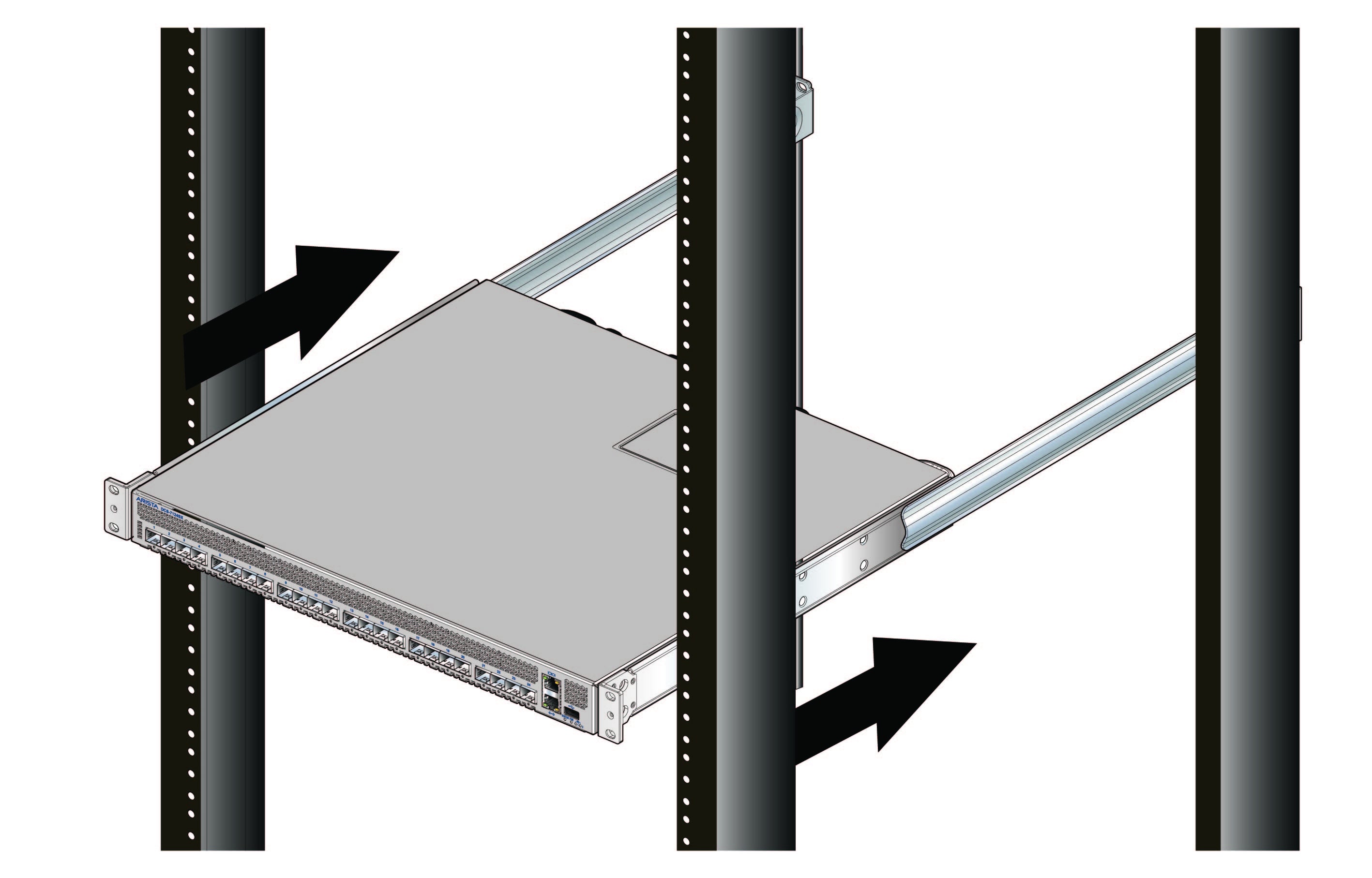
Figure 3-12: Inserting the Switch onto the Rails

Figure 3-13: Attaching the Switch to the Rack Posts
After completing the four-post rack mount, proceed to Chapter 4.
Preparation
Site Selection
The following criteria should be considered when selecting a site to install the switch:
• Temperature and Ventilation: For proper ventilation, install the switch where there is ample airflow to the front and back of the switch. The ambient temperature should not go below 0° or exceed 40° C.
Important! To prevent the switch from overheating, do not operate it in an area where the ambient temperature exceeds 40°C (104°F).
• Airflow Orientation: Determine the airflow direction of the four fan modules and two power supply modules on the rear panel. Figure 2-1 indicates the location of the airflow direction label on the power supply modules. The fan module airflow direction label is located on the left side of the handle. The fan and power supply module handles also indicate the module airflow direction:
• Blue Handle: Air Inlet module.
• Red Handle: Air Exit module.
Verify that each module has the same airflow direction. Base the switch orientation on the airflow direction of the modules to assure the air inlet is always oriented toward the cool aisle:
• Air Exit Modules: orient the rear panel toward the hot aisle.
• Air Inlet Modules: orient the rear panel toward the cool aisle.
If the airflow direction is not compatible with the installation site, contact your sales representative to obtain modules that circulate air in the opposite direction.
• Rack Space: Install the switch in a 19" rack or cabinet. The switch height is 1 RU. The accessory kit provides mounting brackets for two-post and four-post racks.
When mounting the switch in a partially filled rack, load the rack from bottom to top, with the heaviest equipment at the bottom. Load the switch at the bottom if it is the only item in the rack.
• Power Requirements: The switch requires one 100-240 VAC, 50 or 60 Hz, 5.29 A circuit. Two circuits provide redundancy protection. The switch uses power cables that comply with IEC-320 and have a C13 plug. The accessory kit provides two IEC-320 C13 to C14 power cables (two meters).

Figure 2-1: Airflow Direction Labels
Important! The power input plug-socket combination must be accessible at all times; it provides the primary method of disconnecting power from the system.
• Other Requirements: Select a site where liquids or objects cannot fall onto the equipment and foreign objects are not drawn into the ventilation holes. Verify these guidelines are met:
• Clearance areas to the front and rear panels allow for unrestricted cabling.
• All front and rear panel indicators can be easily read.
• AC power cords can reach from the AC power outlet to the connector on the rear panel.
Important! All power connections must be removed to de-energize the unit.
Tools Required for Installation
The following tools and equipment are required to install the switch:
• Phillips #1 screwdriver.
• Phillips #3 screwdriver.
• Four screws (two-post rack mount) that fit the equipment rack.
• Eight screws (four-post rack mount) that fit the equipment rack.
The accessory kit does not include screws for attaching the switch to the equipment rack. When installing the switch into an equipment rack with unthreaded post holes, nuts are also required to secure the switch to the rack posts.
Electrostatic Discharge (ESD) Precautions
Observe these guidelines to avoid ESD damage when installing or servicing the switch.
• Assemble or disassemble equipment only in a static-free work area.
• Use a conductive work surface (such as an antistatic mat) to dissipate static charge.
• Wear a conductive wrist strap to dissipate static charge accumulation.
• Minimize handling of assemblies and components.
• Keep replacement parts in their original static-free packaging.
• Remove all plastic, foam, vinyl, paper, and other static-generating materials from the work area.
• Use tools that do not create ESD.
