Maintenance and Field Replacement
This section discusses the process for replacing switch components.
You must ensure that at least one of the secondary grounding pads on the chassis's front panel is connected to the data center ground. While working on the switches, use grounded, anti-static wrist straps connected to one of the attach points on the switch to ground yourself and prevent ESD damage to the switch.
Inspect the connectors for damage before installing components into the chassis.
Linecard and Supervisor Extraction Tools
Assemble and tether the extraction tools to remove and insert linecards and supervisor modules into the chassis.
Assembling and Storing the Extraction Tools
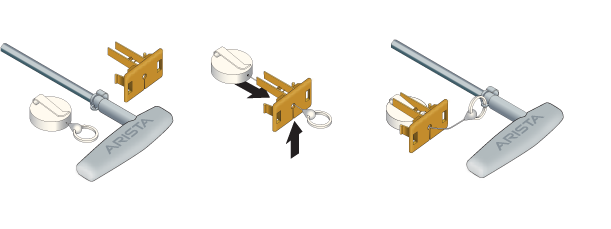
Use the following steps to attach the tethering mechanism to the extraction tool.
Power Supplies
Removing AC Power Supply
Installing AC Power Supply
Perform the following steps to install an AC power supply:
Removing DC Power Supply
- Remove power from DC circuits by turning off the power line servicing the circuits.
- Make sure to remove the ground connection last when removing power.
Installing DC Power Supply
Removing Power Supply Blank
Fabric and Fan Module (Fabric Module)
The fabric and fan modules are hot-swappable and accessible from the switch's rear panel (Rear Panel). You must consider that the module you are inserting is compatible with the switch and the module you are replacing. Perform the following steps to remove and replace a fabric and fan module or a fan-only module if your switch supports one.
Removing Fabric Module
Installing Fabric Module
Fan Module (within Fabric Module)
The fabric and fan modules are hot-swappable and accessible from the switch's rear panel (Rear Panel). You must ensure that the module you insert is compatible with the switch and the module you are replacing. Perform the following steps to remove and replace a fan module that is part of the fabric module.
- Remove the fabric module with the fan to be replaced (Removing Fabric Module).
- Place the fabric module on a flat work surface. A cart or table designated for such tasks is typically appropriate.
- Locate the failed fan and
- Push the green latch, then
- Rotate the fan lever to the open position.
Note: See figure below.

1 Release latch 2 Fan lever - Lift the fan straight up and out of the fabric module.
- Insert the replacement fan straight down and into the fabric module.
- Rotate the fan lever to the closed position.
- Ensure that the green latch has securely slid into the latched and locked position.
- Reinstall the fabric module into the chassis (Installing Fabric Module).
Supervisor Module
The supervisor modules are hot-swappable and accessible from the front of the switch. You must consider that the module you are inserting is compatible with the switch and the module you are replacing. Use the following procedure to remove and replace a supervisor module. For the supervisor module locations for your device, refer to the Front Panel.
Removing Supervisor Module
Installing Supervisor Module
Removing Supervisor Module Blank
Linecards
The linecards are hot-swappable and accessible from the front of the switch. You must consider that the linecard you are inserting is compatible with the switch and the linecard you are replacing. Use the following procedure to remove and replace a linecard. If you are adding a new linecard, remove the blank from the linecard slot and install the new linecard. For the linecard locations on your switch, refer to the Front Panel.



