Install the Access Point
This chapter contains the stepwise procedure to install the access point (AP).
Zero-Configuration of O-235 as Access Point
Zero-configuration is supported under the following conditions:
-
The device is in AP mode with background scanning on and no SSID configured.
-
A DNS entry wifi-security-server is set up on all the DNS servers. This entry should point to the IP address of the server. By default, the AP looks for the DNS entry wifi-security-server.
-
The AP is on a subnet that is DHCP enabled.
Take a configured AP; that is, ensure that a static IP is assigned to the AP or the settings have been changed for DHCP. Before you install the AP in a hard-to-reach location, note the MAC address and the IP address of the AP for later use. The MAC address is printed on a label at the bottom of the AP.
The steps to install the AP with no configuration (zero-configuration) are as follows:
Pole Mount the AP
Use the mounting bracket and metal clamps to install the O-235 AP on a pole. Standard accessories include the mounting bracket and two metal clamps.
To mount the AP:
Power On the AP
Plug one end of the Ethernet cable into the PoE+ switch or compatible PoE injector (a Single-port High Power Midspan, 802.3at compliant, up to Gigabit PoE with 30W minimum power output) and the other end into the LAN1 (PoE+) on the O-235. Make sure the PoE+ source you are using is turned ON.
Earthing or Grounding: The AP must be properly grounded using a copper earthing wire (12 ~ 10 AWG) and a tin-plated lug as shown in the following image. The wire and the lug must be tightened at the earthing screw on the AP.
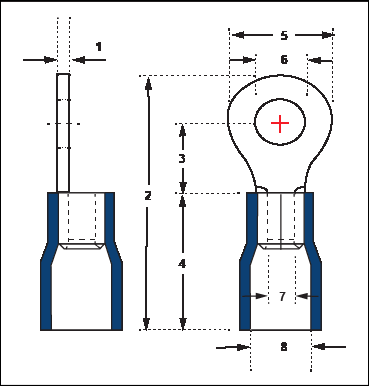
The following table shows the dimension of the earthing screw and lug.
| Item | 1 | 2 | 3 | 4 | 5 | 6 | 7 | 8 |
| Tolerance | ± 0.5 | ± 0.5 | ± 0.5 | ± 0.5 | ± 0.5 | ± 0.2 | ± 0.2 | ± 0.2 |
| Size | 1.0 | 21.50 | 5.90 | 13.0 | 7.20 | 4.30 | 3.40 | 6.70 |
Connect the AP to the Network
Connect the AP using PoE
If you are using a PoE injector, make sure the data connection is plugged into a suitable switch port with proper network connectivity.

The following table shows the position of the earthing screw in the access point:
| Item | Description |
|---|---|
| 1 | Earthing screw |





