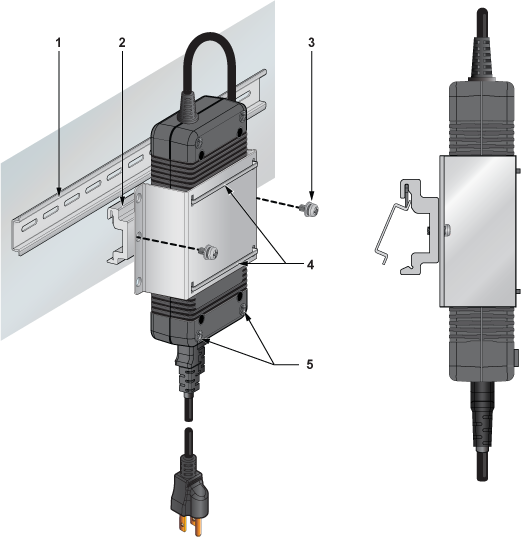Mounting the Switch
This section describes different types of mounting the switch.
The chapter contains the following topics:
Wall Mount
This section provides instructions for wall mounting the switch.
L-Bracket Wall Mount (Default)
This section provides instructions for wall mounting the switch using L-Bracket.

|
1 |
L-Bracket |
|
2 |
Screw M4x25mm |
|
3 |
Flat head screw M4x6mm |
|
4 |
Screw anchor M4 |
|
5 |
Flat surface wall |
- Position the L-Bracket aligning with the chassis holes on the side of the switch and fix it with M4x6mm flat head screws. The L-Bracket is attached to the chassis.
- Attach the remaining L-Bracket on the other side of the chassis and fix it with M4x6mm flat head screws.
- Determine the mounting position to attach the switch to the wall.
- Drill four holes (two on each side) 7x25mm deep on the wall. Refer to the L-Bracket for detailed hole locations.
- Insert M4 screw anchor to the four holes drilled on the wall.
- Place the chassis, attached with L-Bracket, on the wall aligning with the mounting holes and secure the device with M4x25mm screws.
- Tighten the screws to fix the device firmly to the wall.
3-in-1 Bracket Wall Mount (Optional)
This section provides instructions for wall mounting the switch using a 3-in-1 mounting bracket.

|
1 |
Screw anchor M4 |
|
2 |
Screw M4x25mm |
|
3 |
Cross hole stud |
|
4 |
3-in-1 bracket |
|
5 |
Flat surface wall |
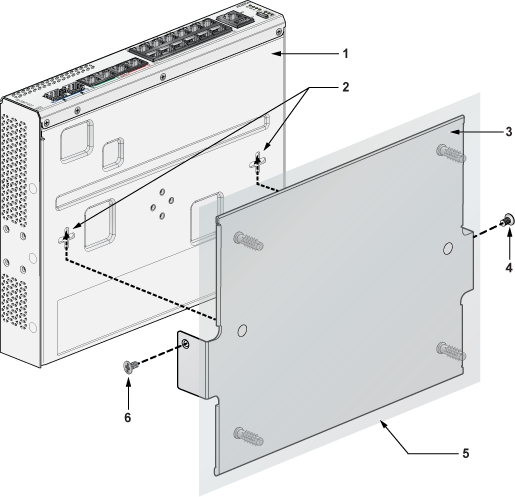
|
1 |
Chassis |
|
2 |
Cross hole |
|
3 |
3-in-1 bracket |
|
4 |
Flat head screw M4x6mm |
|
5 |
Flat surface wall |
|
6 |
Flat head screw M4x6mm |
Under Table Mount
This section provides instructions for mounting the switch under the table/desk.
L-Bracket Under Table Mount (Default)
This section provides instructions for mounting the switch under the table/desk using L-Bracket.

|
1 |
Flat wooden table |
|
2 |
L-Bracket |
|
3 |
Flat head screw M4x6mm |
|
4 |
Screw M4x25mm |
- Position the L-Bracket aligning with the chassis holes on the side of the switch and fix it with M4x6mm flat head screws. The L-Bracket is attached to the chassis.
- Attach the remaining L-Bracket on the other side of the chassis and fix it with M4x6mm flat head screws.
- Determine the mounting position to attach the switch under the table.
- Place the chassis, attached with L-Bracket, under the table and secure the device with M4x25mm screws.
- Tighten the screws to fix the device firmly under the table.
3-in-1 Bracket Under Table Mount (Optional)
This section provides instructions for mounting the switch under the table/desk using 3-in-1 mounting bracket.

|
1 |
Flat wooden table |
|
2 |
Screw hole |
|
3 |
Screw anchor M4 |
|
4 |
3-in-1 bracket |
|
5 |
Screw M4x25mm |
|
6 |
Switch |

|
1 |
Flat wooden table |
|
2 |
Cross hole |
|
3 |
3-in-1 bracket |
|
4 |
Flat head screw M4x6mm |
- Determine the mounting position to attach the switch under the table.
- Place the 3-in-1 bracket under the table and mark the mounting holes on the four corners aligning with holes on the 3-in-1 mounting bracket. Figure 5
- Fix the 3-in-1 bracket under the table using the M4x25mm screws on the four corners.
- Attach the switch to the 3-in-1 bracket by aligning with the chassis holes.
- Tighten the screws to fix the device firmly under the table.
Desktop Mount (Default)
This section provides instructions for mounting the switch on the desktop or any flat surface.

|
1 |
Rubber feet |
Magnetic Mount (Optional)
This section provides instructions for magnetic mounting the switch. Magnetic mounting is applicable to mount only on metal surfaces.

|
1 |
Rubber Magnet |
|
2 |
3-in-1 bracket |
|
3 |
Switch facing downwards |
|
4 |
Cross hole |
|
5 |
Flat head screw M4x6mm |
DIN Rail Mount (Optional)
This section provides instructions for mounting the switch using DIN rail.

|
1 |
Chassis |
|
2 |
DIN mount bracket |
|
3 |
DIN rail hook |
|
4 |
Flat head screw M4x6mm |
|
5 |
DIN rail |
1RU Rack Mount (Optional)
This section provides instructions for rack mounting the switch.
Attaching Mounting Brackets to the Chassis

|
1 |
Rack |
|
2 |
Switch |
- Align the rack mounting brackets with the chassis holes at the front of the switch.
- Secure the mounting brackets using the screws provided in the rack mounting kit.
Inserting the Switch into the Rack

|
1 |
Thread screw M4x6mm |