iDRAC
iDRAC is a GUI based IPMI running on a separate out of band CPU used for monitoring the hardware appliance.
Web Access into iDRAC (System IPMI)
iDRAC is supported on the following browsers:
- Mozilla Firefox
- Google Chrome
On the management station, open the Web browser and connect to the iDRAC7 using: https://<hostname or IP of iDRAC>.
For example: https://192.168.0.120.
The Login page appears.

Login using the default username and password, which are:
- Username: root
- Password: arista
Updating the Host Password
You can directly update or change a password using the following method.
Changing the iDRAC Password
Two options are available to change the iDRAC password:
- Changing the Password through the iDRAC Web Interface. See Changing the Password through the iDRAC Web Interface.
- Changing the Password through the CLI. See Changing the Password through the CLI.
Changing the Password through the iDRAC Web Interface
To change the password through the iDRAC web interface, complete the following steps.
Changing the Password through the CLI
Complete the following steps to reset the iDRAC password using the racadm command line tool.
Web Access into CVX and CVP Consoles via WOK
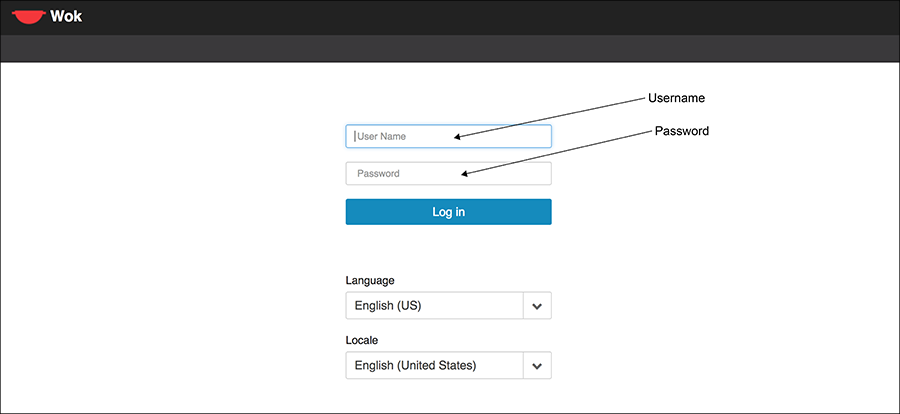
To access the console ports for your CVP and/or CVX applications:
- Open your browser to https://<CVA hostname or IP address>:8001.
- Enter in your login credentials.
Default Username: root
Default Password: arista
- Select the Guests tab in the GUI menu.
Figure 6: Accessing the CVX and CVP Consoles via WOK 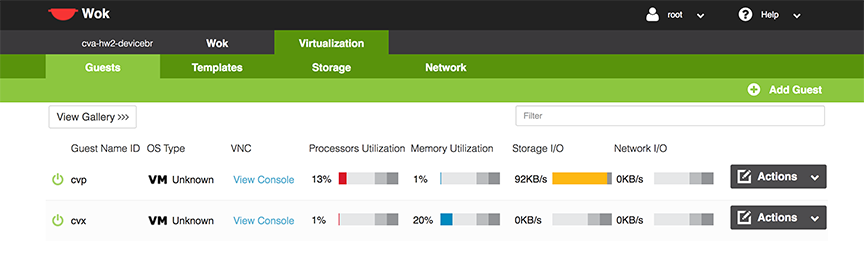
- Click on View Console to open the console for the respective CVP or CVX application.
Web Access into Host via WOK
On the management station, open your Web browser and connect to URL: https://<CVA hostname or IP address>:8001. Login through the Wok Login Page.
iDRAC is supported on the following browsers:
- Mozilla Firefox
- Google Chrome
Default username and password:
- Username: root
- Password: arista
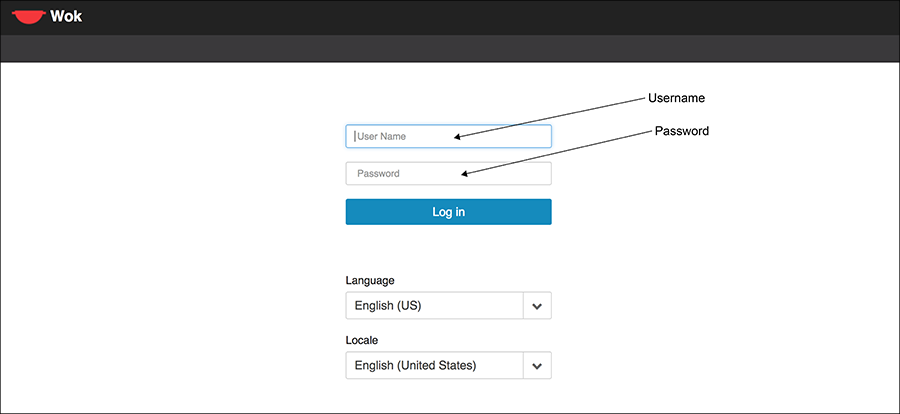
Web Access into CVX and CVP consoles via WOK.
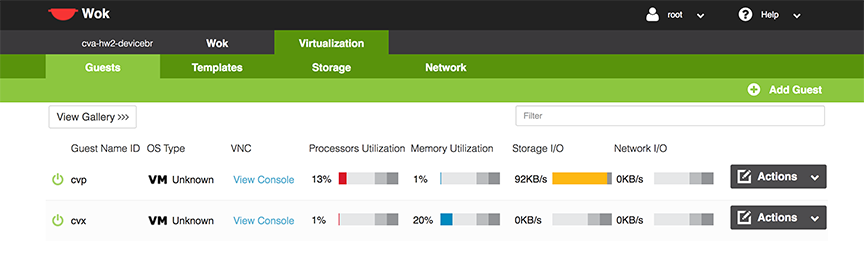
Using the CLI to Access the Appliance
To copy and paste a configuration, complete the following steps.
- Login to the appliance using ssh or console as root.
- Use the following commands.
virsh console cvp --force virsh console cvx --force



