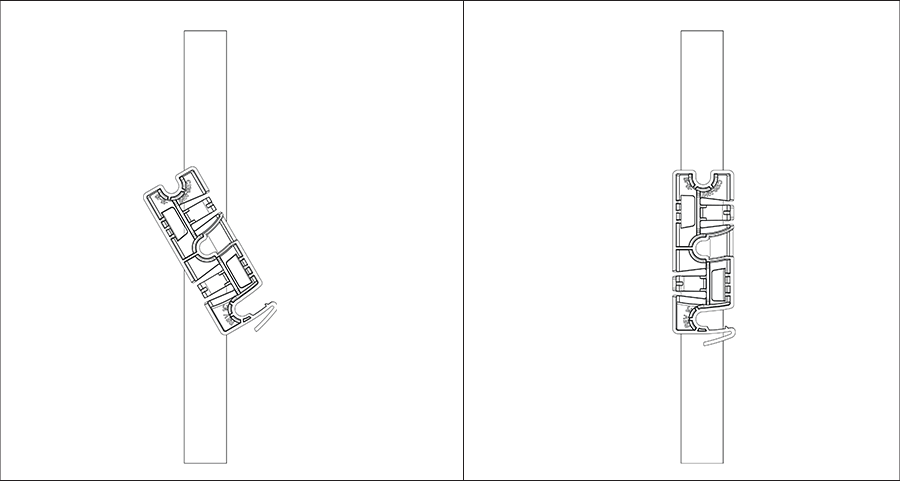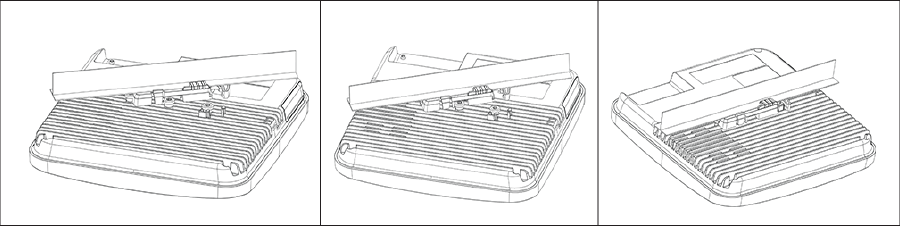Install the Access Point
This chapter contains the stepwise procedure to install the access point (AP).
Zero-Configuration of the Access Point
Zero-configuration is supported under the following conditions:
- The device is in AP mode with background scanning on and no SSID configured.
- A DNS entry wifi-security-server is set up on all the DNS servers. This entry should point to the IP address of the server. By default, the AP looks for the DNS entry wifi-security-server.
- The AP is on a subnet that is DHCP enabled.
Refer to these articles to understand how APs communicate with the server, and the ports that you need to open to enable the communication:
Important: If the AP is on a network segment that is separated from the server by a firewall, you must first open port 3851 for bidirectional User Datagram Protocol (UDP) and Transport Control Protocol (TCP) traffic on that firewall. This port number is assigned to Arista Networks. Zero-configuration cannot work if multiple APs are set up to connect to multiple servers. In this case, the APs must be configured manually. For details on how to configure an AP manually, see the Access Point Configuration Guide on our website at https://www.arista.com/en/support/product-documentation .
Take a configured AP; that is, ensure that a static IP is assigned to the AP or the settings have been changed for DHCP. Note the MAC address and the IP address of the AP in a safe place before it is installed in a hard-to-reach location. The MAC address of the AP is printed on a label at the bottom of the product.
The steps to install the AP with no configuration (zero-configuration) are as follows:
Ceiling Mount the Access Point
Mounting the access point (AP) on the ceiling consists of the following steps:
Wall Mount the Access Point
Note: The wall mounting accessory SKU (MNT-AP-FLAT-14CM) can be ordered and purchased separately.
For instructions on wall mounting the access point, refer to Wall Mount the Access Point article.