Status Indicators
Front Indicators
Switch Indicators
Locate the front panel LEDs on the right side of the chassis, where the LEDs display the system, fan, and power supply status. The front panel LEDs are labeled in Figure 1 for a representative switch.
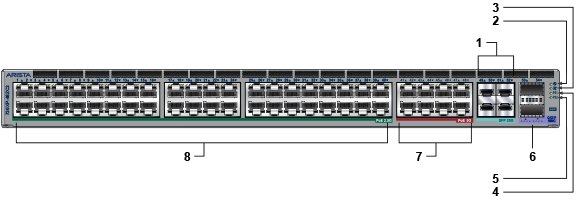
| 1 | 25G SFP ports | 2 | System status LED | 3 | Fan status LED |
| 4 | Power supply 1 status LED | 5 | Power supply 2 status LED | 6 | 100G QSFP ports |
| 7 | 5G PoE+ ports | 8 | 2.5G PoE+ ports |
| LED Name | LED State | Device Status |
|---|---|---|
| System Status LED | Blinking Green | The system is powering up. |
| Green | Normal operations. Due to power supply and fan redundancy, this LED will remain green if a single fan or power supply is missing or in a failed state. | |
| Blue | The locater function is active. | |
| Amber | Two or more fans (any combination of fan modules or PSU fans) are disconnected or malfunctioning. The switch will automatically execute a graceful shutdown shortly. | |
| Fan Status LED | Green | All fan and power modules are operating normally. |
| Amber | Single fan module is removed or malfunctioning. It is also amber when a PSU is completely removed or has a stuck fan rotor. | |
| Red | Two or more fans (any combination of fan modules or PSU fans) are disconnected or malfunctioning. The switch will automatically execute a graceful shutdown shortly. | |
| PSU [1:2] Status LED | Green | PSU is functioning and fully operational. AC is present, Aux output is ON, and Main output is ON. |
| Off | PSU has been removed or is not operating properly due to the AC cord being unplugged, its fan rotor being stuck, or an internal fault. |
Port Indicators
Port LEDs near their corresponding ports provide the link and operational status. Port LEDs display the Port LED location on the DCS-7050QX-32S switch.
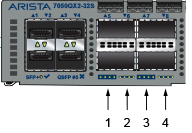
| 1 | Port 1 LEDs | 3 | Port 3 LEDs |
| 2 | Port 2 LEDs | 4 | Port 4 LEDs |
Port LED States (Front) provides status conditions corresponding to port LED states. Port LED behavior for QSFP+ and SFP+ ports is consistent.
| LED State | Status |
|---|---|
| Off | The port link is down. |
| Green | The port link is up. |
| Yellow | The port is software disabled. |
| Flashing Yellow | The port failed diagnostics. |
Rear Status Indicators
Access the fan and power supply modules from the rear panel. Each fan and power supply module contains an LED that reports the module status.
Fan Status LEDs are on the fan modules, as displayed in Fan Status LED.
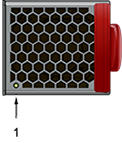
| 1 | Fan module status LED |
Fan Status LED States (Rear) provide conditions corresponding to fan status LED states.
| LED State | Status |
|---|---|
| Off | The fan module is not detected. If it is inserted, it may not be seated properly. |
| Green | The fan is operating normally. This LED state is exclusive to its fan module and independent of the states of its neighboring fans and power supplies. |
| Red | The fan has failed. |
The AC Power Supply Status LEDs are on the power supply modules, as displayed in the Representative AC Power Supply Status LED (PWR-1021-AC-RED) .

| 1 | Power supply status LED | 2 | Release | 3 | Handle |
AC Power Supply Status LED States (Rear) provides conditions corresponding to the AC power supply status LED states.
| Power Supply State | PWR-1021-AC-RED |
|---|---|
| Input power present Normal operation |
Green |
| Input power present Power Supply fault | ON/OFF: ON when PSU output is ON, OFF when PSU Output is OFF |
| Input power present Power Supply FAN fault | FLASH 800 ms ON / 800 ms OFF |
| No Input power Supply installed in chassis | OFF |
| Input power present Supply not installed in chassis | Green |
