Connect the O-105 to the Network
Note:If zero configuration fails, the AP must be configured manually.
Important:If DHCP is not enabled on a subnet, the AP cannot connect to that subnet with zero-configuration. If the DNS entry is not present on the DNS servers, or if you do not have the DHCP server running on the subnet, you must manually configure the AP. For details on configuring an AP manually, see the Access Point Configuration guide on our website at https://www.arista.com/en/support/product-documentation .
Connect the O-105 using PoE
If you are using a PoE injector, make sure the data connection is plugged into a suitable switch port with proper network connectivity.
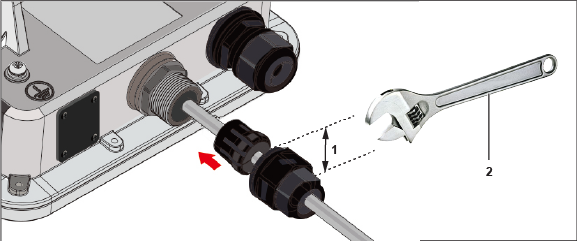
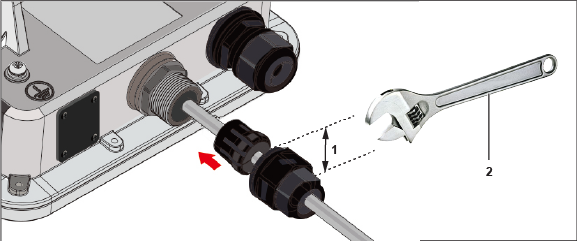
| Label | Description |
|---|---|
| 1 | Width of the LAN cap is 29mm |
| 2 | Wrench to open the LAN cap |
