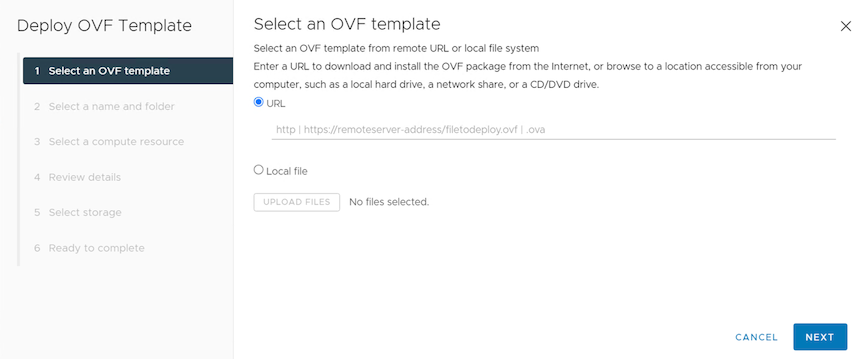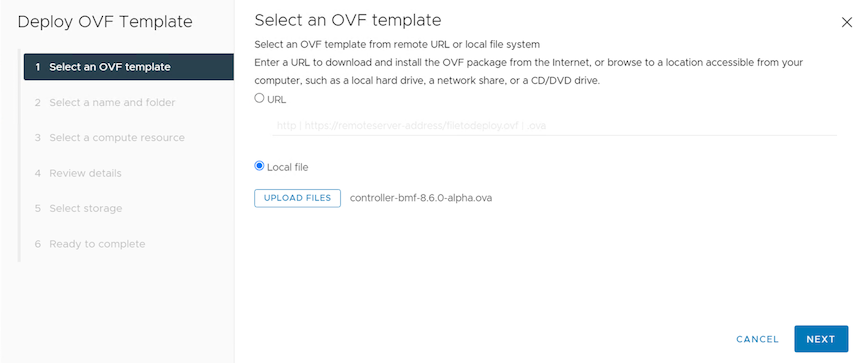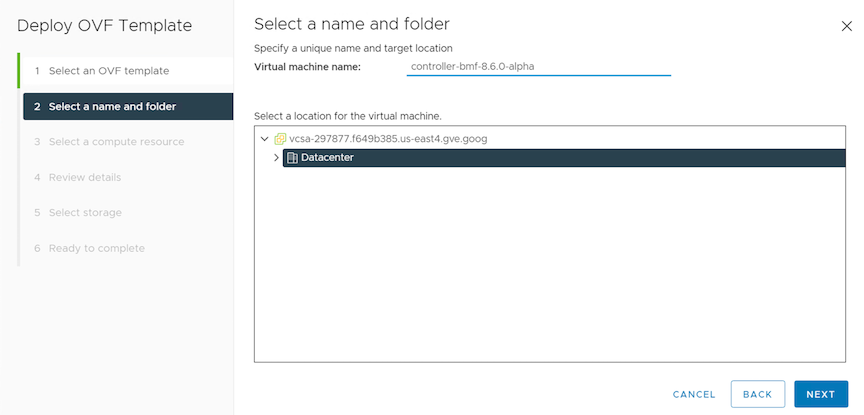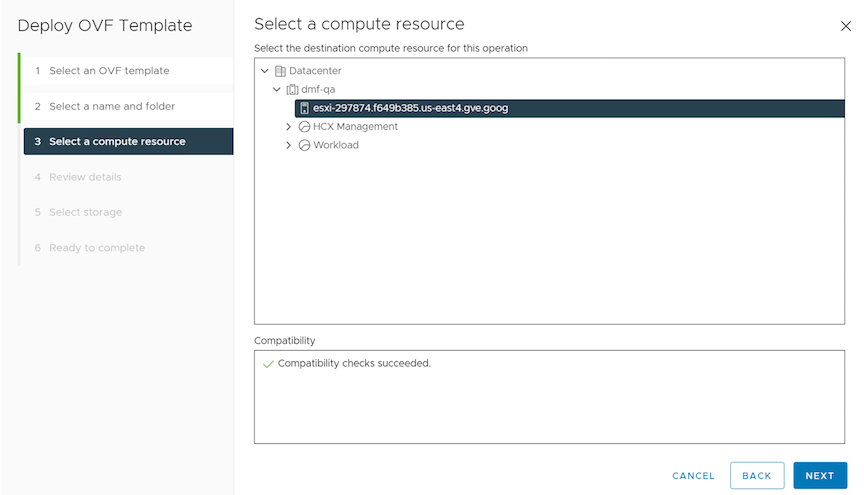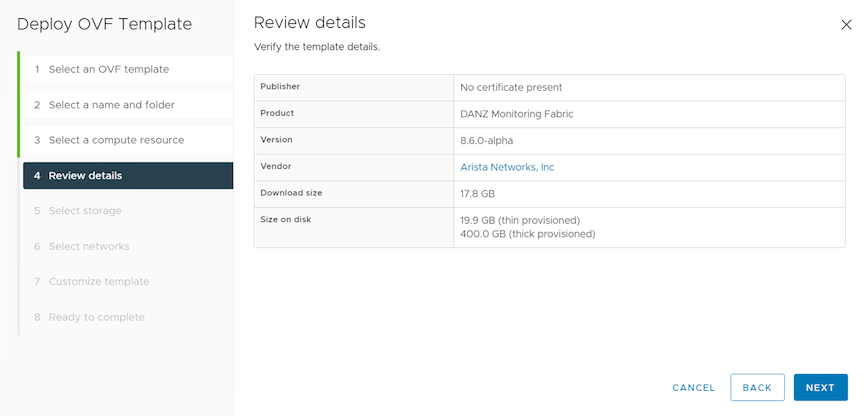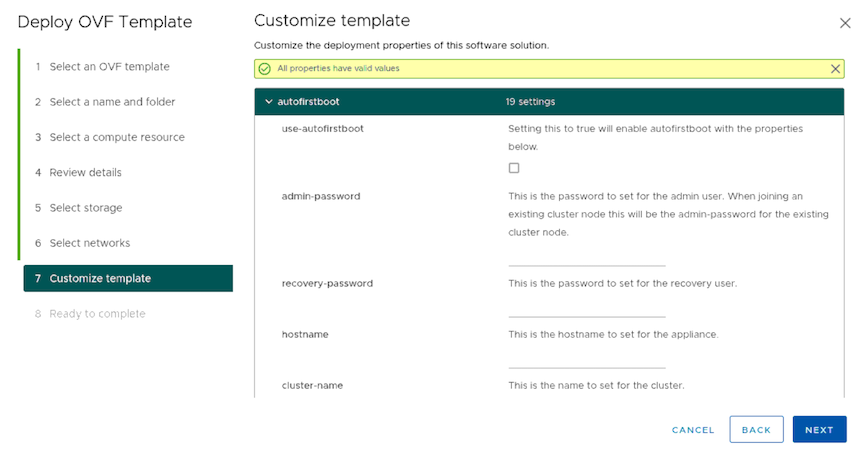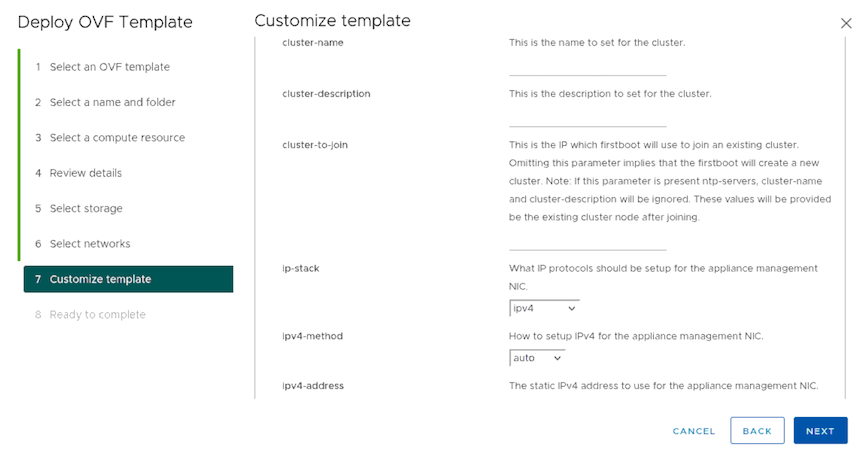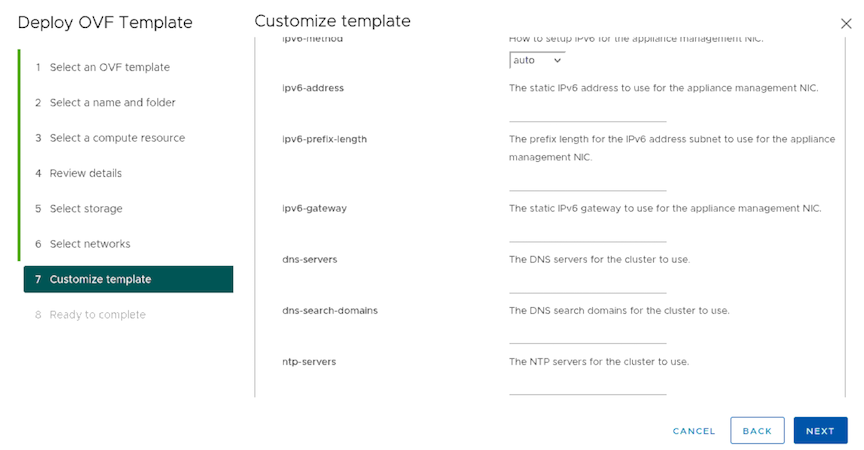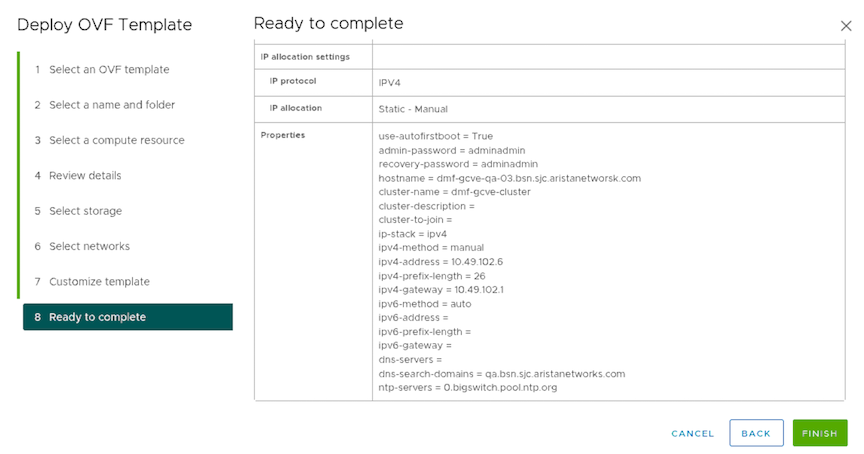DMF Controllers in Google Cloud VMware Engine
The DANZ Monitoring Fabric (DMF) Controller in Google Cloud VMware Engine (GCVE) supports the operation of the Arista Networks DMF Controller on the GCVE platform and uses the vCenter portal to launch the Virtual Machine (VM) running the DMF Controller.
The DMF Controller in GCVE enables the registration of VM deployments in the vCenter environment and supports auto-firstboot when deployed using the Deploy OVF Template wizard in the vCenter.
Configuration
GCVE portal provides the vCenter server IP address with the credential details. Log in to the vCenter using these credentials to deploy the Controller VM using the Deploy OVF Template wizard in the vCenter.
The following describes using the wizard to deploy the Controller VM.
Firstboot Parameters
The following table lists the firstboot parameters for the auto-firstboot configuration.
Required Parameters
| Key | Description | Valid Values |
|---|---|---|
admin_password |
This is the password to set for the admin user. When joining an existing cluster node this will be the admin-password for the existing cluster node. | string |
recovery_password |
This is the password to set for the recovery user. | string |
Additional Parameters
| Key | Description | Required | Valid Values | Default Value |
|---|---|---|---|---|
hostname |
This is the hostname to set for the appliance. | no | string | |
cluster_name |
This is the name to set for the cluster. | no | string | |
cluster_to_join |
This is the IP which firstboot will use to join an existing cluster. Omitting this parameter implies that the firstboot will create a new cluster. Note: If this parameter is present ntp-servers, cluster-name, and cluster-description will be ignored. The existing cluster node will provide these values after joining. | no | IP Address String | |
cluster_description |
This is the description to set for the cluster. | no | string |
Networking Parameters
| Key | Description | Required? | Valid Values | Default Value |
|---|---|---|---|---|
ip_stack |
What IP protocols should be set up for the appliance management NIC. | no | enum: ipv4, ipv6, dual-stack | ipv4 |
ipv4_method |
How to setup IPv4 for the appliance management NIC. | no | enum: auto, manual | auto |
ipv4_address |
The static IPv4 address used for the appliance management NIC. | only if ipv4-method is set to manual | IPv4 Address String | |
ipv4_prefix_length |
The prefix length for the IPv4 address subnet to use for the appliance management NIC. | only if ipv4-method is set to manual | 0..32 | |
ipv4_gateway |
The static IPv4 gateway to use for the appliance management NIC. | no | IPv4 Address String | |
ipv6_method |
How to set up IPv6 for the appliance management NIC. | no | enum: auto, manual | auto |
ipv6_address |
The static IPv6 address to use for the appliance management NIC. | only if ipv6-method is set to manual | IPv6 Address String | |
ipv6_prefix_length |
The prefix length for the IPv6 address subnet to use for the appliance management NIC. | only if ipv6-method is set to manual | 0..128 | |
ipv6_gateway |
The static IPv6 gateway to use for the appliance management NIC. | no | IPv6 Address String | |
dns_servers |
The DNS servers for the cluster to use | no | List of IP address strings | |
dns_search_domains |
The DNS search domains for the cluster to use. | no | List of the hostnames or FQDN strings | |
ntp_servers |
The NTP servers for the cluster to use. | no | List of the hostnames of FQDN strings:
0.bigswitch.pool.ntp.org 1.bigswitch.pool.ntp.org 2.bigswitch.pool.ntp.org 3.bigswitch.pool.ntp.org |
|
Post Installation Verification
Troubleshooting
auto-firstbootfails due to a transient error or bug.auto-firstbootparameter validation fails.
recovery, and use the following command to review the firstboot logs.
recovery@dmf-controller-0-vm:~$ less /var/log/floodlight/firstboot/firstboot.logrecovery@dmf-controller-0-vm:~$ less /var/lib/floodlight/firstboot/validation-results.jsonLimitations
- There is no support for capture interfaces in GCVE.