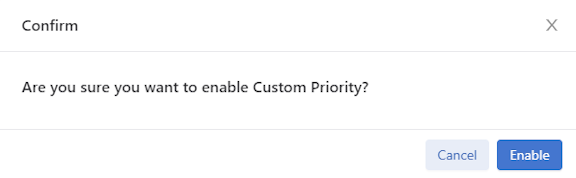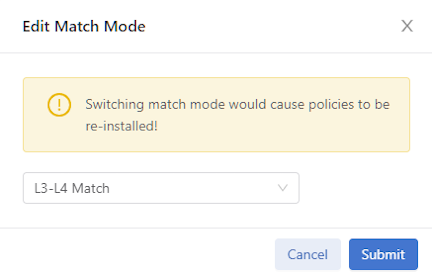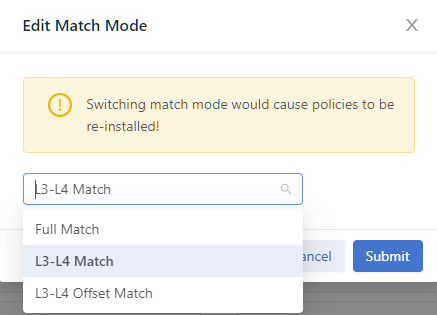Advanced Fabric Settings
This chapter describes fabric-wide configuration options required in advanced use cases for deploying DMF policies.
Configuring Advanced Fabric Settings
Overview
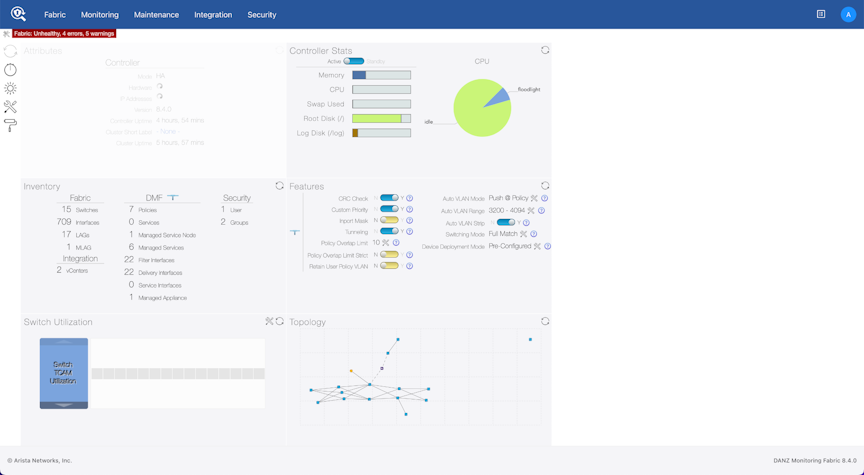

Page Layout
All fabric-wide configuration settings required in advanced use cases for deploying DMF policies appear in the new DMF Features Page.
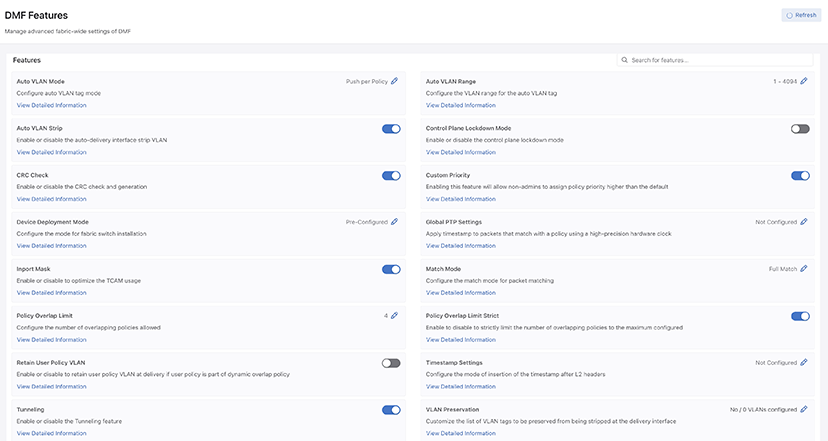
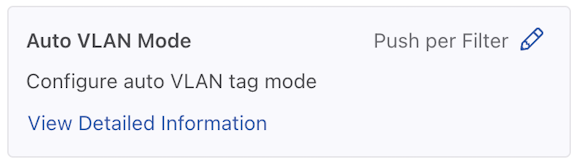
- Feature Title
- A brief description
- View / Hide detailed information link
- Current Setting
- Edit Link - Use the Edit configuration button (pencil icon) to change the value.
The fabric-wide options used with DMF policies include the following:
| Auto VLAN Mode | Auto VLAN Range |
| Auto VLAN Strip | CRC Check |
| Custom Priority | Device Deployment Mode |
| Inport Mask | Match Mode |
| Policy Overlap Limit | Policy Overlap Limit Strict |
| PTP Timestamping | Retain User Policy VLAN |
| Tunneling | VLAN Preservation |
Managing VLAN Tags in the Monitoring Fabric
- push-per-policy (default): Automatically adds a unique VLAN ID to all traffic selected by a specific policy. This setting enables tag-based forwarding.
- push-per-filter: Automatically adds a unique VLAN ID from the default auto-VLAN range (1-4094) to each filter interface. A custom VLAN range can be specified using the auto-vlan-range command. Manually assign any VLAN ID not in the auto-VLAN range to a filter interface.
The VLAN ID assigned to policies or filter interfaces remains unchanged after controller reboot or failover. However, it changes if the policy is removed and added back again. Also, when the VLAN range is changed, existing assignments are discarded, and new assignments are made.
The push-per-filter feature preserves the original VLAN tag, but the outer VLAN tag is rewritten with the assigned VLAN ID if the packet already has two VLAN tags.
| Traffic with VLAN tag type | push-per-policy Mode (Applies to all supported switches) | push-per-filter Mode (Applies to all supported switches) |
|---|---|---|
| Untagged | Pushes a single tag | Pushes a single tag |
| Single tag | Pushes an outer (second) tag | Pushes an outer (second) tag |
| Two tags | Pushes an outer (third) tag. Except on T3-based switches, it rewrites the outer tag. Due to this outer customer VLAN is replaced by DMF policy VLAN. | Rewrites the outer tag. Due to this outer customer VLAN is replaced by DMF filter VLAN. |
| Auto-VLAN Mode | Supported Platform | TCAM Optimization in the Core | L2 GRE Tunnels Support | Q-in-Q Packets Preserve Both Original Tags | Support DMF Service Node Services | Manual Tag to Filter Interface |
|---|---|---|---|---|---|---|
| Push-per-policy (default) | All | Yes | Yes | Yes | All | Policy tag overwrites manual |
| Push-per-filter | All | No | Yes | No | All | Configuration not allowed |
Tag-based forwarding, which improves traffic forwarding and reduces TCAM utilization on the monitoring fabric switches, is enabled only when choosing the push-per-policy option.
controller-1> show interface-names
~~~~~~~~~~~~~~~~~~~~~~~~ Filter Interface(s) ~~~~~~~~~~~~~~~~~~~~~~~~~~~~~~~~~~~~~~~~~~~~~~~~~~
#DMF IFSwitch IF Name Dir State SpeedVLAN Tag Analytics Ip address Connected Device
--|---------------------------|-------------|------------|---|-----|------|--------|---------|----------|----------------|
1TAP-PORT-eth1 FILTER-SW1ethernet1rxup10Gbps 5True
2TAP-PORT-eth10FILTER-SW1ethernet10 rxup10Gbps 10 True
3TAP-PORT-eth12FILTER-SW1ethernet12 rxup10Gbps 11 True
4TAP-PORT-eth14FILTER-SW1ethernet14 rxup10Gbps 12 True
5TAP-PORT-eth16FILTER-SW1ethernet16 rxup10Gbps 13 True
6TAP-PORT-eth18FILTER-SW1ethernet18 rxup10Gbps 14 True
7TAP-PORT-eth20FILTER-SW1ethernet20 rxup10Gbps 16 True
8TAP-PORT-eth22FILTER-SW1ethernet22 rxup10Gbps 17 TrueAuto VLAN Mode
Analysis tools often use VLAN tags to identify the filter interface receiving traffic. How VLAN IDs are assigned to traffic depends on which auto-VLAN mode is enabled. The system automatically assigns the VLAN ID from a configurable range of VLAN IDs from 1 to 4094 by default. Available auto-VLAN modes behave as follows:
- Push per Policy (default): Automatically adds a unique VLAN ID to all traffic selected by a specific policy. This setting enables tag-based forwarding.
- Push per Filter: Automatically adds a unique VLAN ID from the default auto-vlan-range (1-4094) to each filter interface. A new vlan range can be specified using the auto-vlan-range command. Manually assign any VLAN ID not in the auto-VLAN range to a filter interface.
The following table summarizes how VLAN tagging occurs with the different Auto VLAN modes.
| Traffic with VLAN tag type | push-per-policy Mode
(Applies to all supported switches) |
push-per-filter Mode
(Applies to all supported switches) |
|---|---|---|
| Untagged | Pushes a single tag | Pushes a single tag |
| Single tag | Pushes an outer (second) tag | Pushes an outer (second) tag |
| Two tags | Pushes an outer (third) tag. Except on T3-based switches, it rewrites the outer tag. Due to this outer customer VLAN is replaced by DMF policy VLAN. | Rewrites the outer tag. Due to this outer customer VLAN is replaced by DMF filter VLAN. |
The following table summarizes how different Auto VLAN modes affect supported applications and services.
| Auto-VLAN Mode | Supported Platform | TCAM Optimization in the Core | L2 GRE Tunnels Support | Q-in-Q Packets Preserve Both Original Tags | Supported DMF Service Node Services | Manual Tag to Filter Interface |
|---|---|---|---|---|---|---|
| Push per Policy (default) | All | Yes | Yes | Yes | All | Policy tag overwrites manual |
| Push per Filter | All | No | Yes | No | All | Configuration not allowed |
Tag-based forwarding, which improves traffic forwarding and reduces TCAM utilization on the monitoring fabric switches, is only enabled when choosing the push-per-policy option.
Use the CLI or the GUI to configure Auto VLAN Mode as described in the following topics.
Configuring Auto VLAN Mode using the CLI
To set the auto VLAN mode, perform the following steps:
Configuring Auto VLAN Mode using the GUI
Auto VLAN Mode
- Control the configuration of this feature using the Edit icon by locating the corresponding card and clicking on the pencil icon.
Figure 5. Auto VLAN Mode Config 
- A confirmation edit dialogue window appears, displaying the corresponding prompt message.
Figure 6. Edit VLAN Mode 
- To configure different modes, click the drop-down arrow to open the menu.
Figure 7. Drop-down Example 
- From the drop-down menu, select and click on the desired mode.
Figure 8. Push Per Policy 
- Alternatively, enter the desired mode name in the input area.
Figure 9. Push Per Policy 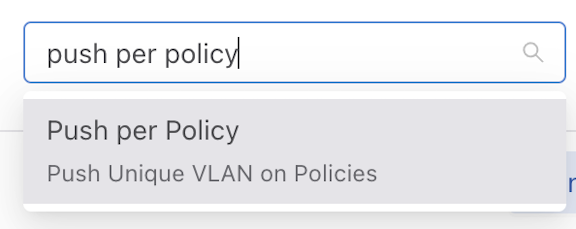
- Click the Submit button to confirm the configuration changes or the Cancel button to discard the changes.
Figure 10. Submit Button 
- After successfully setting the configuration, the current configuration status displays next to the edit button.
Figure 11. Current Configuration Status 
The following feature sets work in the same manner as the Auto VLAN Mode feature described above.
- Device Deployment Mode
- Match Mode
Auto VLAN Range
Auto VLAN Range
The range of automatically generated VLANs only applies when setting Auto VLAN Mode to push-per-filter. VLANs are picked from the range 1 - 4094 when not specified.
- Control the configuration of this feature using the Edit icon by locating the corresponding card and clicking on the pencil icon.
Figure 12. Edit Auto VLAN Range 
- A configuration edit dialogue window pops up, displaying the corresponding prompt message. The Auto VLAN Range defaults to 1 - 4094.
Figure 13. Edit Auto VLAN Range 
- Click on the Custom button to configure the custom range.
Figure 14. Custom Button 
- Adjust range value (minimum value: 1, maximum value: 4094). There are three ways to adjust the value of a range:
- Directly enter the desired value in the input area, with the left side representing the minimum value of the range and the right side representing the maximum value.
- Adjust the value by dragging the slider using a mouse. The left knob represents the minimum value of the range, while the right knob represents the maximum value.
- Use the up and down arrow buttons in the input area to adjust the value accordingly. Pressing the up arrow increments the value by 1, while pressing the down arrow decrements it by 1.
- Click the Submit button to confirm the configuration changes or the Cancel button to discard the changes.
- After successfully setting the configuration, the current configuration status displays next to the edit button.
Figure 15. Configuration Change Success 
Configuring Auto VLAN Range using the CLI
To set the Auto VLAN Range, use the following command:
auto-vlan-range vlan-min start vlan-max endTo set the Auto VLAN Range, replace start and end with the first and last VLAN ID in the desired range.
For example, the following command assigns a range of 100 VLAN IDs from 3994 to 4094:
controller-1(config)# auto-vlan-range vlan-min 3994 vlan-max 4094Auto VLAN Strip
The strip VLAN option removes the outer VLAN tag before forwarding the packet to a delivery interface. Only the outer tag is removed if the packet has two VLAN tags. If it has no VLAN tag, the packet is not modified. Users can remove the VLAN ID on traffic forwarded to a specific delivery interface globally for all delivery interfaces. The strip VLAN option removes any VLAN ID applied by the rewrite VLAN option.
The strip vlan option removes the VLAN ID on traffic forwarded to the delivery interface. The following are the two methods available:
- Remove VLAN IDs fabric-wide for all delivery interfaces. This method removes only the VLAN tag added by DMF Fabric.
- On specific delivery interfaces. This method has four options:
- Keep all tags intact. Preserves the VLAN tag added by DMF Fabric and other tags in the traffic using strip-no-vlan option during delivery interface configuration.
- Remove only the outer VLAN tag the DANZ Monitoring Fabric added using the strip-one-vlan option during delivery interface configuration.
- Remove only the second (inner) tag. Preserves the VLAN (outer) tag added by DMF Fabric and removes the second (inner) tag in the traffic using the strip-second-vlan option during delivery interface configuration.
- Remove two tags. Removes the outer VLAN tag added by DMF fabric and inner vlan tag in the traffic using the strip-two-vlan option during delivery interface configuration.
By default, the VLAN ID is stripped when DMF adds it to enable the following options:
- Push per Policy
- Push per Filter
- Rewrite VLAN under filter-interfaces
Tagging and stripping VLANs as they ingress and egress DMF differs depending on whether the switch is a Trident 3-based.
Use the CLI or the GUI to configure Auto VLAN Strip as described in the following topics.
Auto VLAN Strip using the CLI
The strip VLAN option removes the outer VLAN tag before forwarding the packet to a delivery interface. Only the outer tag is removed if the packet has two VLAN tags. If it has no VLAN tag, the packet is not modified. Users can remove the VLAN ID on traffic forwarded to a specific delivery interface or globally for all delivery interfaces. The strip VLAN option removes any VLAN ID applied by the rewrite VLAN option.
The following are the two methods available:
- Remove VLAN IDs fabric-wide for all delivery interfaces: This method removes only the VLAN tag added by the DMF Fabric.
- Remove VLAN IDs only on specific delivery interfaces: This method has four options:
- Keep all tags intact. Preserves the VLAN tag added by DMF Fabric and other tags in the traffic using strip-no-vlan option during delivery interface configuration.
- Remove only the outer VLAN tag the DANZ Monitoring Fabric added using the strip-one-vlan option during delivery interface configuration.
- Remove only the second (inner) tag. Preserves the VLAN (outer) tag added by DMF and removes the second (inner) tag in the traffic using the strip-second-vlan option during delivery interface configuration.
- Remove two tags. Removes the outer VLAN tag added by DMF fabric and the inner VLAN tag in the traffic using the strip-two-vlan option during delivery interface configuration.
fabric-wide strip VLAN option.- push-per-policy
- push-per-filter
- rewrite vlan under filter-interfaces
To view the current auto-delivery-interface-vlan-strip configuration, enter the following command:
controller-1> show running-config feature details
! deployment-mode
deployment-mode pre-configured
! auto-delivery-interface-vlan-strip
auto-delivery-interface-vlan-strip
! auto-vlan-mode
auto-vlan-mode push-per-policy
! auto-vlan-range
auto-vlan-range vlan-min 3200 vlan-max 4094
! crc
crc
! match-mode
match-mode full-match
! tunneling
tunneling
! allow-custom-priority
allow-custom-priority
! inport-mask
no inport-mask
! overlap-limit-strict
no overlap-limit-strict
! overlap-policy-limit
overlap-policy-limit 10
! packet-capture
packet-capture retention-days 7To view the current auto-delivery-interface-vlan-strip state, enter the following command:
controller-1> show fabric
~~~~~~~~~~~~~~~~~~~~~ Aggregate Network State ~~~~~~~~~~~~~~~~~~~~~
Number of switches : 5
Inport masking : True
Start time : 2018-10-16 22:30:03.345000 UTC
Number of unmanaged services : 0
Filter efficiency : 3005:1
Number of switches with service interfaces : 0
Total delivery traffic (bps) : 232bps
Number of managed service instances : 0
Number of service interfaces : 0
Match mode : l3-l4-match
Number of delivery interfaces : 24
Max pre-service BW (bps) : -
Auto VLAN mode : push-per-policy
Number of switches with delivery interfaces : 5
Number of managed devices : 1
Uptime : 21 hours, 53 minutes
Total ingress traffic (bps) : 697Kbps
Max overlap policies (0=disable) : 10
Auto Delivery Interface Strip VLAN : Truecontroller-1(config-switch-if)# no auto-delivery-interface-vlan-stripThe delivery interface level command to strip the VLAN overrides the global auto-delivery-interface-vlan-strip command. For example, when global VLAN stripping is disabled or to override the default strip option on a delivery interface use the below options:
controller-1(config-switch-if)# role delivery interface-name TOOL-PORT-1 strip-one-vlancontroller-1(config-switch-if)# role delivery interface-name TOOL-PORT-1 strip-two-vlancontroller-1(config-switch-if)# role delivery interface-name TOOL-PORT-1 strip-second-vlancontroller-1(config-switch-if)# role delivery interface-name TOOL-PORT-1 strip-no-vlancontroller-1(config-switch-if)# role delivery interface-name <name> [strip-no-vlan | strip-onevlan | strip-second-vlan | strip-two-vlan]Use the option to leave all VLAN tags intact, remove the outermost tag, remove the second (inner) tag, or remove the outermost two tags, as required.
By default, VLAN stripping is enabled and the outer VLAN added by DMF is removed.
controller-1(config-switch-if)# role delivery interface-name TOOL-PORT-1 strip-no-vlancontroller-1(config)# switch DMF-DELIVERY-SWITCH-1
controller-1(config-switch)# interface ethernet20
controller-1(config-switch-if)# role delivery interface-name TOOL-PORT-1 strip-one-vlancontroller-1(config)# auto-delivery-interface-vlan-strip
This would enable auto delivery interface strip VLAN feature.
Existing policies will be re-computed. Enter “yes” (or “y”) to continue: yesAs mentioned earlier, tagging and stripping VLANs as they ingress and egress DMF differs based on whether the switch uses a Trident 3 chipset. The following scenarios show how DMF behaves in different VLAN modes with various knobs set.
Scenario 1
- VLAN mode: Push per Policy
- Filter interface on any switch except a Trident 3 switch
- Delivery interface on any switch
- Global VLAN stripping is enabled
| VLAN tag type | No Configuration | strip-no-VLAN | strip-one-VLAN | strip-second-VLAN | strip-two-VLAN |
|---|---|---|---|---|---|
| DMF policy VLAN is stripped automatically on delivery inter- face using default global strip VLAN added by DMF | DMF policy VLAN and customer VLAN preserved | Strips the outermost VLAN that is DMF policy VLAN | DMF policy VLAN is preserved and outermost customer VLAN is removed | Strip two VLANs, DMF policy VLAN and customer outer VLAN removed | |
| Untagged | Packets exit DMF as untagged packets | Packets exit DMF as singly tagged packets. VLAN in the packet is DMF policy VLAN. | Packets exit DMF as untagged packets. | Packets exit DMF as single-tagged traffic. VLAN in the packet is DMF policy VLAN. | Packets exit DMF as untagged traffic. |
| Singly Tagged | Packets exit DMF as single-tagged traffic with customer VLAN. | Packets exit DMF as doubly tagged packets. Outer VLAN in the packet is DMF policy VLAN. | Packets exit DMF as single-tagged traffic with customer VLAN. | Packets exit DMF as single-tagged traffic. VLAN in the packet is DMF policy VLAN. | Packets exit DMF as untagged traffic. |
| Doubly Tagged | Packet exits DMF as doubly tagged traffic. Both VLANs are customer VLANs. | Packet exits DMF as triple-tagged packets. Outermost VLAN in the packet is the DMF policy VLAN. | Packet exits DMF as doubly tagged traffic. Both VLANs are customer VLANs. | Packet exits DMF as double-tagged packets. Outer VLAN is DMF policy VLAN, inner VLAN is inner customer VLAN in the original packet. | Packet exits DMF as singly tagged traffic. VLAN in the packet is the inner customer VLAN. |
Scenario 2
- VLAN Mode: Push per Policy
- Filter interface on any switch except a Trident 3 switch
- Delivery interface on any switch
- Global VLAN strip is disabled
| VLAN tag type | No Configuration | strip-no-VLAN | strip-one-VLAN | strip-second-VLAN | strip-two-VLANs |
|---|---|---|---|---|---|
| DMF policy VLAN and customer VLAN are preserved | DMF policy VLAN and customer VLAN are preserved | Strips only the outermost VLAN that is DMF policy VLAN | DMF policy VLAN is preserved and outer most customer VLAN is removed | Strip two VLANs, DMF policy VLAN and customer outer VLAN removed | |
| Untagged | Packet exits DMF as singly tagged packets. VLAN in the packet is DMF policy VLAN. | Packet exits DMF as singly tagged packets. VLAN in the packet is DMF policy VLAN. | Packet exits DMF as untagged packets. | Packet exits DMF as single-tagged traffic. VLAN in the packet is DMF policy VLAN. | Packet exits DMF as untagged traffic. |
| Singly Tagged | Packet exits DMF as doubly tagged packets. Outer VLAN in packet is DMF policy VLAN and inner VLAN is customer outer VLAN. | Packet exits DMF as doubly tagged packets. Outer VLAN in the packet is DMF policy VLAN. | Packet exits DMF as single-tagged traffic with customer VLAN. | Packet exits DMF as single-tagged traffic. VLAN in the packet is DMF policy VLAN. | Packets exits DMF as untagged traffic. |
| Doubly Tagged | Packet exits DMF as triple-tagged packets. Outermost VLAN in the packet is the DMF policy VLAN. | Packet exits DMF as triple-tagged packets. Outermost VLAN in the packet is the DMF policy VLAN. | Packet exits DMF as doubly tagged traffic. Both VLANs are customer VLANs. | Packet exits DMF as doubly tagged packets. Outer VLAN is DMF policy VLAN, inner VLAN is inner customer VLAN in the original packet. | Packet exits DMF as singly tagged traffic. VLAN in the packets is the inner customer VLAN. |
Scenario 3
- VLAN Mode - Push per Policy
- Filter interface on a Trident 3 switch
- Delivery interface on any switch
- Global VLAN strip is enabled
| VLAN tag type | No Configuration | strip-no-VLAN | strip-one-VLAN | strip-second-VLAN | strip-two-VLAN |
|---|---|---|---|---|---|
| DMF policy VLAN is stripped automatically on delivery interface using default global strip VLAN added by DMF | DMF policy VLAN and customer VLAN preserved | Strips the outermost VLAN that is DMF policy VLAN | DMF policy VLAN is preserved and outermost customer VLAN is removed | Strip two VLANs , DMF policy VLAN and customer outer VLAN removed | |
| Untagged | Packet exits DMF as untagged packets. | Packet exits DMF as singly tagged packets. VLAN in the packet is DMF policy VLAN. | Packet exits DMF as untagged packets. | Packet exits DMF as single-tagged traffic. VLAN in the packet is DMF policy VLAN. | Packet exits DMF as untagged traffic. |
| Singly Tagged | Packet exits DMF as single-tagged traffic with customer VLAN. | Packet exits DMF as doubly tagged packets. Outer VLAN in the packet is DMF policy VLAN. | Packet exits DMF as single tagged traffic with customer VLAN. | Packet exits DMF as single-tagged traffic. VLAN in the packet is DMF policy VLAN. | Packet exits DMF as untagged traffic. |
| Doubly Tagged | Packet exits DMF as singly tagged traffic. VLAN in the packet is the inner customer VLAN | Packet exits DMF as doubly tagged traffic. Outer customer VLAN is replaced by DMF policy VLAN. | Packet exits DMF as singly tagged traffic. VLAN in the packet is the inner customer VLAN. | Packet exits DMF as singly tagged traffic. VLAN in the packet is the DMF policy VLAN. | Packet exits DMF as untagged traffic. |
Scenario 4
- VLAN Mode - Push per Filter
- Filter interface on any switch
- Delivery interface on any switch
- Global VLAN strip is enabled
| VLAN tag type | No Configuration | strip-no-VLAN | strip-one-VLAN | strip-second-VLAN | strip-two-VLAN |
|---|---|---|---|---|---|
| DMF filter VLAN is stripped automatically on delivery interface using global strip VLAN added by DMF. | DMF filter VLAN and customer VLAN preserved. | Strips the outermost VLAN that is DMF filter VLAN. | DMF filter VLAN is preserved and outermost customer VLAN is removed. | Strip two VLANs, DMF filter interface VLAN and customer outer VLAN removed. | |
| Untagged | Packet exits DMF as untagged packets. | Packet exits DMF as singly tagged packets. VLAN in the packet is DMF filter interface VLAN. | Packet exits DMF as untagged packets. |
Packet exits DMF as single tagged traffic. VLAN in the packet is DMF filter inter- face VLAN. |
Packet exits DMF as untagged traffic. |
| Singly Tagged | Packet exits DMF as singly tagged traffic. VLAN in the packet is the customer VLAN. | Packet exits DMF as doubly tagged packets. Outer VLAN in the packet is DMF filter interface VLAN. | Packet exits DMF as singly tagged traffic. VLAN in the packet is the customer VLAN. | Packet exits DMF as singly tagged traffic. VLAN in the packet is DMF filter interface VLAN. | Packet exits DMF as untagged traffic. |
| Doubly Tagged | Packet exits DMF as singly tagged traffic. VLAN in the policy is the inner customer VLAN. | Packet exits DMF as doubly tagged traffic. Outer customer VLAN is replaced by DMF filter interface VLAN. | Packet exits DMF as singly tagged traffic. VLAN in the policy is the inner customer VLAN. | Packet exits DMF as singly tagged traffic. VLAN in the policy is the DMF filter interface VLAN. | Packet exits DMF as untagged traffic. |
Scenario 5
- VLAN Mode - Push per Filter
- Filter interface on any switch
- Delivery interface on any switch
- Global VLAN strip is disabled
| VLAN tag type | No Configuration | strip-no-VLAN | strip-one-VLAN | strip-second-VLAN | strip-two-VLAN |
|---|---|---|---|---|---|
| DMF filter VLAN is stripped automatically on delivery interface using global strip VLAN added by DMF. | DMF filter VLAN and customer VLAN preserved. | Strips the outermost VLAN that is DMF filter VLAN. | DMF filter VLAN is preserved and outermost customer VLAN is removed. | Strip two VLANs, DMF filter interface VLAN and customer outer VLAN removed. | |
| Untagged | Packet exits DMF as singly tagged packets. VLAN in the packet is DMF filter interface VLAN. | Packet exits DMF as singly tagged packets. VLAN in the packet is DMF filter interface VLAN. | Packet exits DMF as untagged packets. | Packet exits DMF as singly tagged traffic. VLAN in the packet is DMF filter interface VLAN. | Packet exits DMF as untagged traffic. |
| Singly Tagged | Packet exits DMF as doubly tagged traffic. Outer VLAN in the packet is DMF filter VLAN and inner VLAN is the customer VLAN. | Packet exits DMF as doubly tagged packets. Outer VLAN in the packet is DMF filter interface VLAN. | Packet exits DMF as single tagged traffic. VLAN in the packet is the customer VLAN. | Packet exits DMF as singly tagged traffic. VLAN in the packet is DMF filter interface VLAN. | Packet exits DMF as untagged traffic. |
| Doubly Tagged | Packet exits DMF as doubly tagged traffic. Outer customer VLAN is replaced by DMF filter interface VLAN. | Packet exits DMF as doubly tagged traffic. Outer customer VLAN is replaced by DMF filter interface VLAN. | Packet exits DMF as singly tagged traffic. VLAN in the policy is the inner customer VLAN. | Packet exits DMF as singly tagged traffic. VLAN in the policy is the DMF filter interface VLAN. | Packet exits DMF as untagged traffic. |
Auto VLAN Strip using the GUI
Auto VLAN Strip
- A toggle button controls the configuration of this feature. Locate the corresponding card and click the toggle switch.
Figure 16. Toggle Switch 
- A confirm window pops up, displaying the corresponding prompt message. Click the Enable button to confirm the configuration changes or the Cancel button to cancel the configuration. Conversely, to disable the configuration, click Disable.
Figure 17. Confirm / Enable 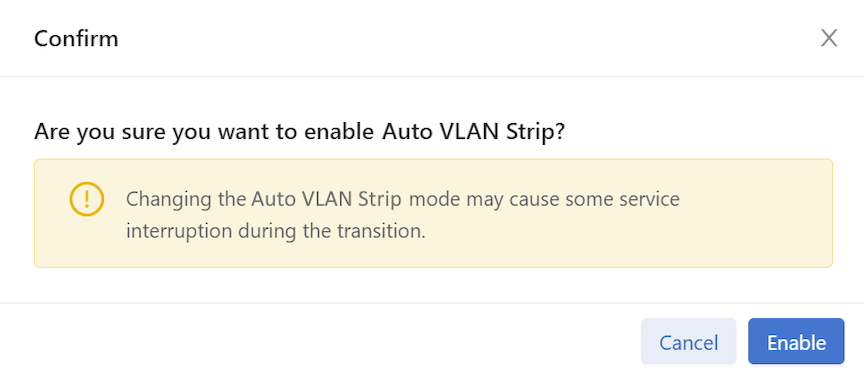
- Review any warning messages that appear in the confirmation window during the configuration process.
Figure 18. Warning Message - Changing 
The following feature sets work in the same manner as the Auto VLAN Strip feature described above.
- CRC Check
- Custom Priority
- Inport Mask
- Policy Overlap Limit Strict
- Retain User Policy VLAN
- Tunneling
CRC Check
If the Switch CRC option is enabled, which is the default, each DMF switch drops incoming packets that enter the fabric with a CRC error. The switch generates a new CRC if the incoming packet was modified using an option that modifies the original CRC checksum, which includes the push VLAN, rewrite VLAN, strip VLAN, and L2 GRE tunnel options.
If the Switch CRC option is disabled, DMF switches do not check the CRC of incoming packets and do not drop packets with CRC errors. Also, switches do not generate a new CRC if the packet is modified. This mode is helpful if packets with CRC errors need to be delivered to a destination tool unmodified for analysis. When disabling the Switch CRC option, ensure the destination tool does not drop packets having CRC errors. Also, recognize that CRC errors will be caused by modification of packets by DMF options so that these CRC errors are not mistaken for CRC errors from the traffic source.
Enable and disable CRC Check using the steps described in the following topics.
CRC Check using the CLI
If the Switch CRC option is disabled, DMF switches do not check the CRC of incoming packets and do not drop packets with CRC errors. Also, switches do not generate a new CRC if the packet is modified. This mode is helpful if packets with CRC errors need to be delivered to a destination tool unmodified for analysis. When disabling the Switch CRC option, ensure the destination tool does not drop packets having CRC errors. Also, recognize that CRC errors will be caused by modification of packets by DMF options so that these CRC errors are not mistaken for CRC errors from the traffic source.
controller-1(config)# no crc
Disabling CRC mode may cause problems to tunnel interface. Enter “yes” (or “y”) to continue: ycontroller-1(config)# crc
Enabling CRC mode would cause packets with crc error dropped. Enter "yes" (or "y
") to continue: yCRC Check using the GUI
Custom Priority
When custom priorities are allowed, non-admin users may assign policy priorities between 0 and 100 (the default value). However, when custom priorities are not allowed, the default priority of 100 will be automatically assigned to non-admin users' policies.
Enable and disable Custom Priority using the steps described in the following topics.
Configuring Custom Priority using the GUI
Configuring Custom Priority using the CLI
To enable the Custom Priority, enter the following command:
controller-1(config)# allow-custom-priorityTo disable the Custom Priority, enter the following command:
controller-1(config)# no allow-custom-priorityDevice Deployment Mode
Complete the fabric switch installation in one of the following two modes:
- Layer 2 Zero Touch Fabric (L2ZTF, Auto-discovery switch provisioning mode)
In this mode, which is the default, Switch ONIE software automatically discovers the Controller via IPv6 local link addresses and downloads and installs the appropriate Switch Light OS image from the Controller. This installation method requires all the fabric switches and the DMF Controller to be in the same Layer 2 network (IP subnet). Also, suppose the fabric switches need IPv4 addresses to communicate with SNMP or other external services. In that case, users must configure IPAM, which provides the controller with a range of IPv4 addresses to allocate to the fabric switches.
- Layer 3 Zero Touch Fabric (L3ZTF, Preconfigured switch provisioning mode)
When fabric switches are in a different Layer 2 network from the Controller, log in to each switch individually to configure network information and download the ZTF installer. Subsequently, the switch automatically downloads Switch Light OS from the Controller. This mode requires communication between the Controller and the fabric switches using IPv4 addresses, and no IPAM configuration is required.
| Requirement | Layer 2 mode | Layer 3 mode |
|---|---|---|
| Any switch in a different subnet from the controller | No | Yes |
| IPAM configuration for SNMP and other IPv4 services | Yes | No |
| IP address assignment | IPv4 or IPv6 | IPv4 |
| Refer to this section (in User Guide) | Using L2 ZTF (Auto-Discovery) Provisioning Mode | Changing to Layer 3 (Pre-Configured) Switch Provisioning Mode |
All the fabric switches in a single fabric must be installed using the same mode. If users have any fabric switches in a different IP subnet than the Controller, users must use Layer 3 mode for installing all the switches, even those in the same Layer 2 network as the Controller. Installing switches in mixed mode, with some switches using ZTF in the same Layer 2 network as the Controller, while other switches in a different subnet are installed manually or using DHCP is unsupported.
Configuring Device Deployment Mode using the GUI
From the DMF Features page, proceed to the Device Deployment Mode feature card and perform the following steps to manage the feature.
Configuring Device Deployment Mode using the CLI
controller-1(config)# deployment-mode auto-discovery
Changing device deployment mode requires modifying switch configuration. Enter "yes" (or "y") to continue: ycontroller-1(config)# deployment-mode pre-configured
Changing device deployment mode requires modifying switch configuration. Enter "yes" (or "y") to continue: yInport Mask
Enable and disable Inport Mask using the steps described in the following topics.
InPort Mask using the CLI
DANZ Monitoring Fabric implements multiple flow optimizations to reduce the number of flows programmed in the DMF switch TCAM space. This feature enables effective usage of TCAM space, and it is on by default.
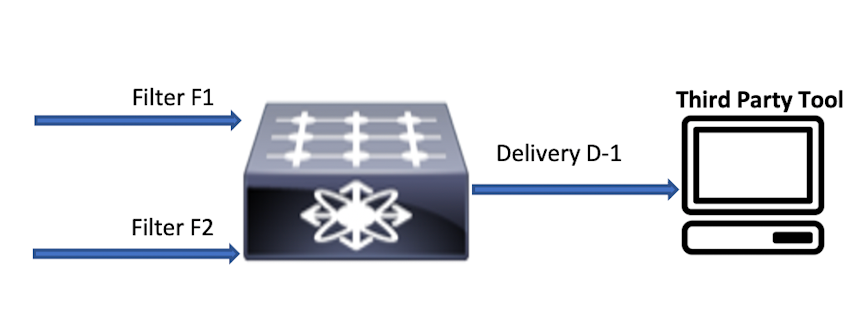
With inport mask optimization, only 10 rules are consumed. This feature optimizes TCAM usage at every level (filer, core, delivery) in the DMF network.
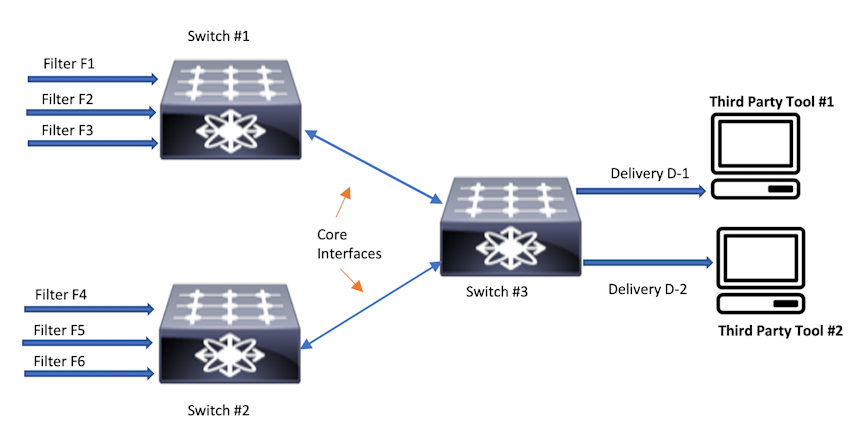
In this topology, if a policy has N rules without in-port optimization, the policy will consume 3N at Switch 1, 3N at Switch 2, and 2N at Switch 3. With the in-port optimization feature enabled, the policy consumes only N rules at each switch.
However, this feature loses granularity in the statistics available because there is only one set of flow mods for multiple filter ports per switch. Statistics without this feature are maintained per filter port per policy.
With inport optimization enabled, the statistics are combined for all input ports sharing rules on that switch. The option exists to obtain filter port statistics for different flow mods for each filter port. However, this requires disabling inport optimization, which is enabled by default.
controller-1(config)# controller-1(config)# no inport-maskInport Mask using the GUI
Match Mode
- L3-L4 mode (default mode): With L3-L4 mode, fields other than
src-macanddst-maccan be used for specifying policies. If no policies usesrc-macordst-mac, the L3-L4 mode allows more match rules per switch. - Full-match mode: With full-match mode, all matching fields, including
src-macanddst-mac, can be used while specifying policies. - L3-L4 Offset mode: L3-L4 offset mode allows matching beyond the L4 header up to 128 bytes from the beginning of the packet. The number of matches per switch in this mode is the same as in full-match mode. As with L3-L4 mode, matches using
src-macanddst-macare not permitted.Note: Changing switching modes causes all fabric switches to disconnect and reconnect with the Controller. Also, all existing policies will be reinstalled. The switching mode applies to all DMF switches in the DANZ Monitoring Fabric. Switching between modes is possible, but any match rules incompatible with the new mode will fail.
Setting the Match Mode Using the CLI
controller-1(config)# match-mode {full-match | l3-l4-match | l3-l4-offset-match}controller-1(config)# match-mode full-matchSetting the Match Mode Using the GUI
From the DMF Features page, proceed to the Match Mode feature card and perform the following steps to enable the feature.
Retain User Policy VLAN
Enable and disable Retain User Policy VLAN using the steps described in the following topics.
Retain User Policy VLAN using the CLI
This feature will send traffic to a delivery interface with the user policy VLAN tag instead of the overlap dynamic policy VLAN tag for traffic matching the dynamic overlap policy only. This feature is supported only in push-per-policy mode. For example, policy P1 with filter interface F1 and delivery interface D1, and policy P2 with filter interface F1 and delivery interface D2, and overlap dynamic policy P1_o_P2 is created when the overlap policy condition is met. In this case, the overlap dynamic policy is created with filter interface F1 and delivery interfaces D1 and D2. The user policy P1 assigns a VLAN (VLAN 10) and P2 assigns a VLAN (VLAN 20) when it is created, and the overlap policy also assigns a VLAN (VLAN 30) when it is dynamically created. When this feature is enabled, traffic forwarded to D1 will have a policy VLAN tag of P1 (VLAN 10) and D2 will have a policy VLAN tag of policy P2 (VLAN 20). When this feature is disabled, traffic forwarded to D1 and D2 will have the dynamic overlap policy VLAN tag (VLAN 30). By default, this feature is disabled.
Feature Limitations:
- An overlap dynamic policy will fail when the overlap policy has filter (F1) and delivery interface (D1) on the same switch (switch A) and another delivery interface (D2) on another switch (switch B).
- Post-to-delivery dynamic policy will fail when it has a filter interface (F1) and a delivery interface (D1) on the same switch (switch A) and another delivery interface (D2) on another switch (switch B).
- Overlap policies may be reinstalled when a fabric port goes up or down when this feature is enabled.
- Double-tagged VLAN traffic is not supported and will be dropped at the delivery interface.
- Tunnel interfaces are not supported with this feature.
- Only IPv4 traffic is supported; other non-IPv4 traffic will be dropped at the delivery interface.
- Delivery interfaces with IP addresses (L3 delivery interfaces) are not supported.
- This feature is not supported on EOS switches (Arista 7280 switches).
- Delivery interface statistics may not be accurate when displayed using the sh policy command. This will happen when policy P1 has F1, D1, D2 and policy P2 has F1, D2. In this case, overlap policy P1_o_P2 will be created with delivery interfaces D1, D2. Since D2 is in both policies P1 and P2, overlap traffic will be forwarded to D2 with both the P1 policy VLAN and the P2 policy VLAN. The sh policy <policy_name> command will not show this doubling of traffic on delivery interface D2. Delivery interface statistics will show this extra traffic forwarded from the delivery interface.
controller-1(config)# retain-user-policy-vlan
This will enable retain-user-policy-vlan feature. Non-IP packets will be dropped at delivery. Enter
"yes" (or "y") to continue: yescontroller-1> show fabric
~~~~~~~~~~~~~~~~~~~~~~~~~ Aggregate Network State ~~~~~~~~~~~~~~~~~~~~~~~~~
Number of switches : 14
Inport masking : True
Number of unmanaged services : 0
Number of switches with service interfaces : 0
Match mode : l3-l4-offset-match
Number of switches with delivery interfaces : 11
Filter efficiency : 1:1
Uptime : 4 days, 8 hours
Max overlap policies (0=disable) : 10
Auto Delivery Interface Strip VLAN : True
Number of core interfaces : 134
State : Enabled
Max delivery BW (bps) : 2.18Tbps
Health : unhealthy
Track hosts : True
Number of filter interfaces : 70
Number of policies : 101
Start time : 2022-02-28 16:18:01.807000 UTC
Number of delivery interfaces : 104
Retain User Policy Vlan : TrueUse this feature with the strip-second-vlan option during delivery interface configuration to preserve the outer DMF fabric policy VLAN, strip the inner VLAN of traffic forwarded to a tool, or the strip-no-vlan option during delivery interface configuration.
Retain User Policy VLAN using the GUI
Tunneling
For more information about Tunneling please refer to the Understanding Tunneling section.
Enable and disable Tunneling using the steps described in the following topics.
Configuring Tunneling using the GUI
Configuring Tunneling using the CLI
controller-1(config)# tunneling
Tunneling is an Arista Licensed feature.
Please ensure that you have purchased the license for tunneling before using this feature.
Enter "yes" (or "y") to continue: y
controller-1(config)#controller-1(config)# no tunneling
This would disable tunneling feature? Enter "yes" (or "y") to continue: y
controller-1(config)#VLAN Preservation
In DANZ Monitoring Fabric (DMF), metadata is appended to the packets forwarded by the fabric to a tool attached to a delivery interface. This metadata is encoded primarily in the outer VLAN tag of the packets.
By default (using the auto-delivery-strip feature), this outer VLAN tag is always removed on egress upon delivery to a tool.
The VLAN preservation feature introduces a choice to selectively preserve a packet's outer VLAN tag instead of stripping or preserving all of it.
VLAN preservation works in both push-per-filter and push-per-policy mode for auto-assigned and user-configured VLANs.
This functionality only supports 2000 VLAN IDs and port combinations per switch.
Support for VLAN preservation is on select Broadcom® switch ASICs. Ensure your switch model supports this feature before attempting to configure it.
Using the CLI to Configure VLAN Preservation
Configure VLAN preservation at two levels: global and local. A local configuration can override the global configuration.
Global Configuration
Enable VLAN preservation globally using the vlan-preservation command from the config submode to apply aglobal configuration.
(config)# vlan-preservationconfig-vlan-preservation submode:
- preserve-user-configured-vlans
- preserve-vlans
Use the help function to list the options by entering a ? (question mark).
(config-vlan-preservation)# ?
Commands:
preserve-user-configured-vlans Preserve all user-configured VLANs for all delivery interfaces
preserve-vlanConfigure VLAN ID to preserve for all delivery interfacesUse the preserve-user-configured-vlans option to preserve all user-configured VLANs. The packets with the user-configured VLANs will have their fabric-applied VLAN tags preserved even after leaving the respective delivery interface.
(config-vlan-preservation)# preserve-user-configured-vlansUse the preserve-vlan option to specify and preserve a particular VLAN ID. Any VLAN ID may be provided. In the following example, the packets with VLAN ID 100 or 200 will have their fabric-applied VLAN tags preserved upon delivery to the tool.
(config-vlan-preservation)# preserve-vlan 100
(config-vlan-preservation)# preserve-vlan 200Local Configuration
This feature applies to delivery and both-filter-and-delivery interface roles.
Fabric-applied VLAN tag preservation can be enabled locally on each delivery interface as an alternative to the global VLAN preservation configuration. To enable this functionality locally, enter the following configuration submode using the if-vlan-preservation command to specify either one of the two available options. Use the help function to list the options by entering a ? (question mark).
(config-switch-if)# if-vlan-preservation
(config-switch-if-vlan-preservation)# ?
Commands:
preserve-user-configured-vlans Preserve all user-configured VLANs for all delivery interfaces
preserve-vlanConfigure VLAN ID to preserve for all delivery interfacesUse the preserve-user-configured-vlans option to preserve all user-configured VLAN IDs in push-per-policy or push-per-filter mode on a selected delivery interface. All packets egressing such delivery interface will have their user-configured fabric VLAN tags preserved.
(config-switch-if-vlan-preservation)# preserve-user-configured-vlansUse the preserve-vlan option to specify and preserve a particular VLAN ID. For example, if any packets with VLAN ID 100 or 300 egress the selected delivery interface, VLAN IDs 100 and 300 will be preserved.
(config-switch-if-vlan-preservation)# preserve-vlan 100
(config-switch-if-vlan-preservation)# preserve-vlan 300On an MLAG delivery interface, the local configuration follows the same model, as shown below.
(config-mlag-domain-if)# if-vlan-preservation member role
(config-mlag-domain-if)# if-vlan-preservation
(config-mlag-domain-if-vlan-preservation)# preserve-user-configured-vlans preserve-vlanTo disable selective VLAN preservation for a particular delivery or both-filter-and-delivery interface, use the following command to disable the feature's global and local configuration for the selected interface:
(config-switch-if)# role delivery interface-name del
<cr> no-analyticsstrip-no-vlan strip-second-vlan
ip-addressno-vlan-preservationstrip-one-vlanstrip-two-vlan
(config-switch-if)# role delivery interface-name del no-vlan-preservationCLI Show Commands
The following show command displays the device name on which VLAN preservation is enabled and the information about which VLAN is preserved on specific selected ports. Use the data in this table primarily for debugging purposes.
# show switch all table vlan-preserve
# Vlan-preserve Device name Entry key
-|-------------|-----------|----------------------|
1 0 delivery1 VlanVid(0x64), Port(6)
2 0 filter1 VlanVid(0x64), Port(6)
3 0 core1 VlanVid(0x64), Port(6)Using the GUI to Configure VLAN Preservation
Troubleshooting
Reuse of Policy VLANs
Policies can reuse VLANs for policies in different switch islands. A switch island is an isolated fabric managed by a single pair of controllers; there is no data plane connection between fabrics in different switch islands. For example, with a single Controller pair managing six switches (switch1, switch2, switch3, switch4, switch5, and switch6 the option exists to create two fabrics with three switches each (switch1, switch2, switch3 in one switch island and switch4, switch5, and switch6 in another switch island), as long as there is no data plane connection between switches in the different switch islands.
There is no command needed to enable this feature. If the above condition is met, creating policies in each switch island with the same policy VLAN tag is supported.
In the condition mentioned above, assign the same policy VLAN to two policies in different switch islands using the push-vlan <vlan-tag> command under policy configuration. For example, policy P1 in switch island 1 assigned push-vlan 10, and policy P2 in switch island 2 assigned the same vlan tag 10 using push-vlan 10 under policy configuration.
When a data plane link connects two switch islands, it becomes one switch island. In that case, two policies cannot use the same policy vlan tag, so one of the policies (P1 or P2) will become inactive.
Rewriting the VLAN ID for a Filter Interface
TAP-PORT-1 to Ethernet interface 10.
controller-1(config)# switch f-switch1
controller-1(config-switch-if)# interface ethernet10
controller-1(config-switch-if)# role filter interface-name TAP-PORT-1 rewrite vlan 100Reusing Filter Interface VLAN IDs
A DMF fabric comprises groups of switches, known as islands, connected over the data plane. There are no data plane connections between switches in different islands. When Push-Per-Filter forwarding is enabled, monitored traffic is forwarded within an island using the VLAN ID affiliated with a Filter Interface. These VLAN IDs are configurable. Previously, the only recommended configuration was for these VLAN IDs to be globally unique.
This feature adds official support for associating the same VLAN ID with multiple Filter Interfaces as long as they are in different islands. This feature provides more flexibility when duplicating Filter Interface configurations across islands and helps prevent using all available VLAN IDs.
Note that within each island, VLAN IDs must still be unique, which means that Filter Interfaces in the same group of switches cannot have the same ID. When trying to reuse the same VLAN ID within an island, DMF generates a fabric error, and only the first Filter Interface (as sorted alphanumerically by DMF name) remains in use.
Configuration
This feature requires no special configuration beyond the existing Filter Interface configuration workflow.
Troubleshooting
A fabric error occurs if the same VLAN ID is configured more than once in the same island. The error message includes the Filter Interface name, the switch name, and the VLAN ID that is not unique. When encountering this error, pick a different non-conflicting VLAN ID.
Filter Interface invalid VLAN errors can be displayed in the CLI using the following command: 
The following is a vertical representation of the CLI output above for illustrative purposes only.
>show fabric errors filter-interface-invalid-vlan
~~ Invalid Filter Interface VLAN(s) ~~
# 1
DMF Namefilter1-f1
IF Name ethernet2
Switchfilter1 (00:00:52:54:00:4b:c9:bc)
Rewrite VLAN1
Details The configured rewrite VLAN 1 for filter interface filter1-f1
is not unique within its fabric.
>show debug switch-cluster
# Member
-|--------------|
1 core1, filter1>show link all
~~~~~~~~~~~~~~~~~~~~~~~~~~~~~~~~~~~~~~~~~~~~ Links ~~~~~~~~~~~~~~~~~~~~~~~~~~~~~~~~~~~~~~~~~~~~
# Active State Src switch Src IF Name Dst switch Dst IF Name Link Type Since
-|------------|----------|-----------|----------|-----------|---------|-----------------------|
1 active filter1ethernet1 core1ethernet1 normal2023-05-24 22:31:39 UTC
2 active core1ethernet1 filter1ethernet1 normal2023-05-24 22:31:40 UTCConsiderations
- VLAN IDs must be unique within an island. Filter Interfaces in the same island with the same VLAN ID are not supported.
- This feature only applies to manually configured Filter Interface VLAN IDs. VLAN IDs that are automatically assigned are still unique across the entire fabric.
Using Push-per-filter Mode
The push-per-filter mode setting does not enable tag-based forwarding. Each filter interface is automatically assigned a VLAN ID; the default range is 1 to 4094. To change the range, use the auto-vlan-range command.
The option exists to manually assign a VLAN not included in the defined range to a filter interface.
To manually assign a VLAN to a filter interface in push-per-filter mode, complete the following steps:
Tag-based Forwarding
The DANZ Monitoring Fabric (DMF) Controller configures each switch with forwarding paths based on the most efficient links between the incoming filter interface and the delivery interface, which is connected to analysis tools. The TCAM capacity of the fabric switches may limit the number of policies to configure. The Controller can also use VLAN tag-based forwarding, which reduces the TCAM resources required to implement a policy.
Tag-based forwarding is automatically enabled when the auto-VLAN Mode is push-per-policy, which is the default. This configuration improves traffic forwarding within the monitoring fabric. DMF uses the assigned VLAN tags to forward traffic to the correct delivery interface, saving TCAM space. This feature is handy when using switches based on the Tomahawk chipset because these switches have higher throughput but reduced TCAM space.
Policy Rule Optimization
Prefix Optimization
A policy can match with a large number of IPv4 or IPv6 addresses. These matches can be configured explicitly on each match rule, or the match rules can use an address group. With prefix optimization based on IPv4, IPv6, and TCP ports, DANZ Monitoring Fabric (DMF) uses efficient masking algorithms to minimize the number of flow entries in hardware.
controller-1(config)# policy ip-addr-optimization
controller-1(config-policy)# action forward
controller-1(config-policy)# delivery-interface TOOL-PORT-1
controller-1(config-policy)# filter-interface TAP-PORT-1
controller-1(config-policy)# 10 match ip dst-ip 1.1.1.0 255.255.255.255
controller-1(config-policy)# 11 match ip dst-ip 1.1.1.1 255.255.255.255
controller-1(config-policy)# 12 match ip dst-ip 1.1.1.2 255.255.255.255
controller-1(config-policy)# 13 match ip dst-ip 1.1.1.3 255.255.255.255
controller-1(config-policy)# show policy ip-addr-optimization optimized-match
Optimized Matches :
10 ether-type 2048 dst-ip 1.1.1.0 255.255.255.252controller-1(config)# policy ip-addr-optimization
controller-1(config-policy)# action forward
controller-1(config-policy)# delivery-interface TOOL-PORT-1
controller-1(config-policy)# filter-interface TAP-PORT-1
controller-1(config-policy)# 10 match ip dst-ip 1.1.1.0 255.255.255.255
controller-1(config-policy)# 11 match ip dst-ip 1.1.1.1 255.255.255.255
controller-1(config-policy)# 12 match ip dst-ip 1.1.1.2 255.255.255.255
controller-1(config-policy)# 13 match ip dst-ip 1.1.1.3 255.255.255.255
controller-1(config-policy)# 100 match ip dst-ip 1.1.0.0 255.255.0.0
controller-1(config-policy)# show policy ip-addr-optimization optimized-match
Optimized Matches :
100 ether-type 2048 dst-ip 1.1.0.0 255.255.0.0controller-1(config)# policy ip-addr-optimization
controller-1(config-policy)# 25 match ip6 src-ip 2001::100:100:100:0 FFFF:FFFF:FFFF::0:0
controller-1(config-policy)# 30 match ip6 src-ip 2001::100:100:100:0 FFFF:FFFF::0
controller-1(config-policy)# show policy ip-addr-optimization optimized-match
Optimized Matches :
30 ether-type 34525 src-ip 2001::100:100:100:0 FFFF:FFFF::0controller-1(config)# policy ip-addr-optimization
controller-1(config-policy)# 10 match ip dst-ip 2.1.0.0 255.255.0.0
controller-1(config-policy)# 11 match ip dst-ip 3.1.0.0 255.255.0.0
controller-1(config-policy)# show policy ip-addr-optimization optimized-match
Optimized Matches : 10 ether-type 2048 dst-ip 2.1.0.0 254.255.0.0Transport Port Range and VLAN Range Optimization
The DANZ Monitoring Fabric (DMF) optimizes transport port ranges and VLAN ranges within a single match rule. Improvements in DMF now support cross-match rule optimization.
Show Commands
To view the optimized match rule, use the show command:
# show policy policy-name optimized-matchTo view the configured match rules, use the following command:
# show running-config policy policy-nameConsider the following DMF policy configuration.
# show running-config policy p1
! policy
policy p1
action forward
delivery-interface d1
filter-interface f1
1 match ip vlan-id-range 1 4
2 match ip vlan-id-range 5 8
3 match ip vlan-id-range 7 16
4 match ip vlan-id-range 10 12With the above policy configuration and before the DMF 8.5.0 release, the four match conditions would be optimized into the following TCAM rules:
# show policy p1 optimized-match
Optimized Matches :
1 ether-type 2048 vlan 0 vlan-mask 4092
1 ether-type 2048 vlan 4 vlan-mask 4095
2 ether-type 2048 vlan 5 vlan-mask 4095
2 ether-type 2048 vlan 6 vlan-mask 4094
3 ether-type 2048 vlan 16 vlan-mask 4095
3 ether-type 2048 vlan 8 vlan-mask 4088However, with the cross-match rule optimizations introduced in this release, the rules installed in the switch would further optimize TCAM usage, resulting in:
# show policy p1 optimized-match
Optimized Matches :
1 ether-type 2048 vlan 0 vlan-mask 4080
1 ether-type 2048 vlan 16 vlan-mask 4095A similar optimization technique applies to L4 ports in match conditions:
# show running-config policy p1
! policy
policy p1
action forward
delivery-interface d1
filter-interface f1
1 match tcp range-src-port 1 4
2 match tcp range-src-port 5 8
3 match tcp range-src-port 7 16
4 match tcp range-src-port 9 14
# show policy p1 optimized-match
Optimized Matches :
1 ether-type 2048 ip-proto 6 src-port 0 -16
1 ether-type 2048 ip-proto 6 src-port 16 -1Switch Dual Management Port
Overview
When a DANZ Monitoring Fabric (DMF) switch disconnects from the Controller, the switch is taken out of the fabric, causing service interruptions. The dual management feature solves the problem by providing physical redundancy of the switch-to-controller management connection. DMF achieves this by allocating a switch data path port to be bonded with its existing management interface, thereby acting as a standby management interface. Hence, it eliminates a single-point failure in the management connectivity between the switch and the Controller.
Once an interface on a switch is configured for management, this configuration persists across reboots and upgrades until explicitly disabling the management configuration on the Controller.
Configure an interface for dual management using the CLI or the GUI.
Configuring Dual Management Using the CLI
Configuring Dual Management Using the GUI
Management Interface Selection Using the GUI
- When the dedicated management interface fails, the front panel data port becomes active as the management port.
- When the dedicated management interface returns, it becomes the active management port.
- When the management network is undependable, this can lead to switch disconnects.
The Management Interface choice dictates what happens when the management interface returns after a failover. Make this selection using the GUI or the CLI.
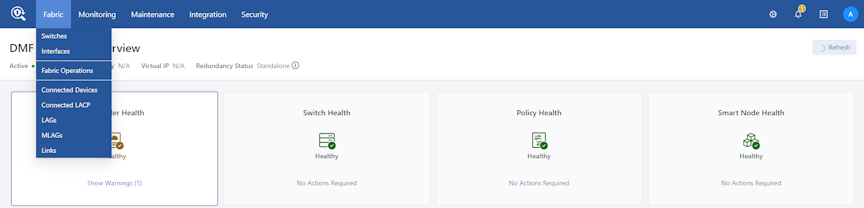
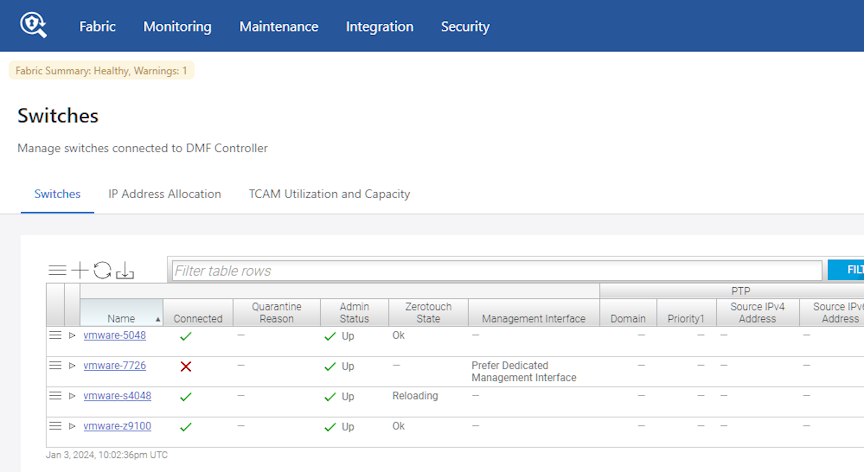
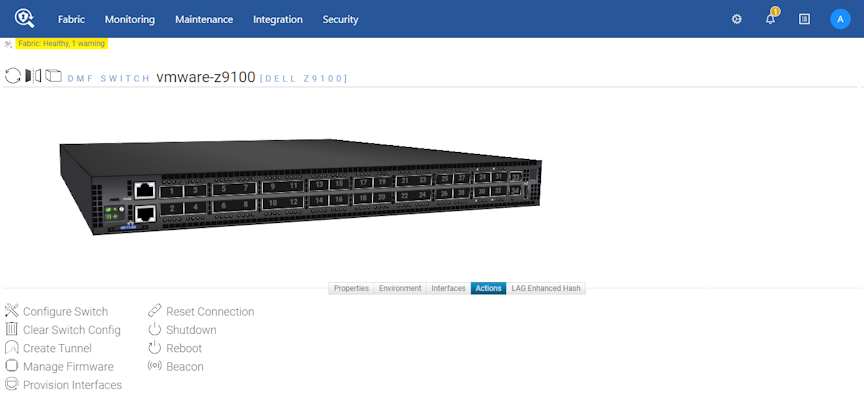
Click the Configure Switch icon and choose the required Management Interface setting.
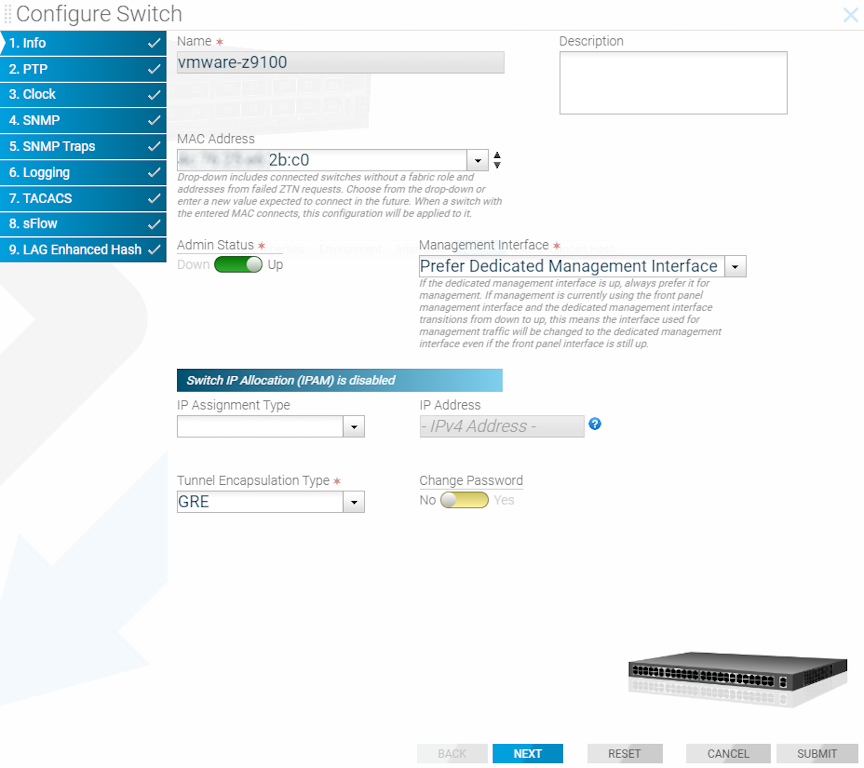
If selecting Prefer Dedicated Management Interface (the default), when the dedicated management interface goes down, the front panel data port becomes the active management port for the switch. When the dedicated management port comes back up, the dedicated management port becomes the active management port again, putting the front panel data port in an admin down state.
If selecting Prefer Current Interface, when the dedicated management interface goes down, the front panel data port still becomes the active management port for the switch. However, when the dedicated management port comes back up, the front panel data port continues to be the active management port.
Management Interface Selection Using the CLI
- When the dedicated management interface fails, the front panel data port becomes active as the management port.
- When the dedicated management interface returns, it becomes the active management port.
When the management network is undependable, this can lead to switch disconnects. The management interface selection choice dictates what happens when the management interface returns after a failover.
Controller-1(config)# switch DMF-SWITCH-1
Controller-1(config-switch)#management-interface-selection ?
prefer-current-interface Set management interface selection algorithm
prefer-dedicated-management-interface Set management interface selection algorithm (default selection)
Controller-1(config-switch)#If selecting prefer-dedicated-management-interface (the default), when the dedicated management interface goes down, the front panel data port becomes the active management port for the switch. When the dedicated management port comes back up, the dedicated management port becomes the active management port again, putting the front panel data port in an admin down state.
If selecting prefer-current-interface, when the dedicated management interface goes down, the front panel data port still becomes the active management port for the switch. However, when the dedicated management port comes back up, the front panel data port continues to be the active management port.
Switch Fabric Management Redundancy Status
To check the status of all switches configured with dual management as well as the interface that is being actively used for management, enter the following command in the CLI:
Controller-1# show switch all mgmt-statsAdditional Notes
- A maximum of one data-plane interface on a switch can be configured as a standby management interface.
- The switch management interface
ma1is a bond interface, havingoma1as the primary link and the data plane interface as the secondary link. - The bandwidth of the data-plane interface is limited regardless of the physical speed of the interface. Arista Networks recommends immediate remediation when the
oma1link fails.
Controller Lockdown
Controller lockdown mode, when enabled, disallows user configuration such as policy configuration, inline configuration, and rebooting of fabric components and disables data path event processing. If there is any change in the data path, it will not be processed.
The primary use case for this feature is a planned management switch upgrade. During a planned management switch upgrade, DANZ Monitoring Fabric (DMF) switches disconnect from the Controller, and DMF policies are reprogrammed, disrupting traffic forwarding to tools. Enabling this feature before starting a management switch upgrade will not disrupt the existing DMF policies when DMF switches disconnect from the Controller, thereby forwarding traffic to the tools.
- Operations such as switch reboot, Controller reboot, Controller failover, Controller upgrade, policy configuration, etc., are disabled when Controller lockdown mode is enabled.
- The command to enable Controller lockdown mode, system control-plane-lockdown enable, is not saved to the running config. Hence, Controller lockdown mode is disabled after Controller power down/up. When failover happens with a redundant Controller configured, the new active Controller will be in Controller lockdown mode but may not have all policy information.
- In Controller lockdown mode, copying the running config to a snapshot will not include the system control-plane-lockdown enable command.
- The CLI prompt will start with the prefix
LOCKDOWNwhen this feature is enabled. - Link up/down and other events during Controller lockdown mode are processed after Controller lockdown mode is disabled.
- All the events handled by the switch are processed in Controller lockdown mode. For example, traffic is hashed to other members automatically in Controller lockdown mode if one LAG member fails. Likewise, all switch-handled events related to inline are processed in Controller lockdown mode.
Controller# configure
Controller(config)# system control-plane-lockdown enable
Enabling control-plane-lockdown may cause service interruption. Do you want to continue ("y" or "yes
" to continue):yes
LOCKDOWN Controller(config)#LOCKDOWN Controller(config)# system control-plane-lockdown disable
Disabling control-plane-lockdown will bring the fabric to normal operation. This may cause some
service interruption during the transition. Do you want to continue ("y" or "yes" to continue):
yes
Controller(config)#CPU Queue Stats and Debug Counters
Switch Light OS (SWL) switches can now report their CPU queue statistics and debug counters. To view these statistics, use the DANZ Monitoring Fabric (DMF) Controller CLI. DMF exports the statistics to any connected DMF Analytics Node.
The CPU queue statistics provide visibility into the different queues that the switch uses to prioritize packets needing to be processed by the CPU. Higher-priority traffic is assigned to higher-priority queues.
The SWL debug counters, while not strictly limited to packet processing, include information related to the Packet-In Multiplexing Unit (PIMU). The PIMU performs software-based rate limiting and acts as a second layer of protection for the CPU, allowing the switch to prioritize specific traffic.
Configuration
These statistics are collected automatically and do not require any additional configuration to enable.
To export statistics, configure a DMF Analytics Node. Please refer to the DMF User Guide for help configuring an Analytics Node.
Show Commands
Showing the CPU Queue Statistics
controller-1> show switch FILTER-SWITCH-1 queue cpu
# SwitchOF Port Queue ID TypeTx Packets Tx BytesTx Drops Usage
-|-----------------|-------|--------|---------|----------|---------|--------|---------------------------------|
1 FILTER-SWITCH-1 local 0multicast 830886 164100990 0lldp, l3-delivery-arp, tunnel-arp
2 FILTER-SWITCH-1 local 1multicast 00 0l3-filter-arp, analytics
3 FILTER-SWITCH-1 local 2multicast 00 0
4 FILTER-SWITCH-1 local 3multicast 00 0
5 FILTER-SWITCH-1 local 4multicast 00 0sflow
6 FILTER-SWITCH-1 local 5multicast 00 0
7 FILTER-SWITCH-1 local 6multicast 00 0l3-filter-icmpThere are a few things to note about this output:
- The CPU's logical port is also known as the local port.
- The counter values shown are based on the last time the statistics were cleared.
- Different CPU queues may be used for various types of traffic. The Usage column displays the traffic that an individual queue is handling. Not every CPU queue is used.
The details token can be added to view more information. This includes the absolute (or raw) counter values, the last updated time, and the last cleared time.
Showing the Debug Counters
controller-1> show switch FILTER-SWITCH-1 debug-counters
#SwitchNameValue Description
--|-----------------|-------------------------------|-------|-------------------------------------------|
1FILTER-SWITCH-1 arpra.total_in_packets1183182 Packet-ins recv'd by arpra
2FILTER-SWITCH-1 debug_counter.register79Number of calls to debug_counter_register
3FILTER-SWITCH-1 debug_counter.unregister21Number of calls to debug_counter_unregister
4FILTER-SWITCH-1 pdua.total_pkt_in_cnt 1183182 Packet-ins recv'd by pdua
5FILTER-SWITCH-1 pimu.hi.drop8 Packets dropped
6FILTER-SWITCH-1 pimu.hi.forward 1183182 Packets forwarded
7FILTER-SWITCH-1 pimu.hi.invoke1183190 Rate limiter invoked
8FILTER-SWITCH-1 sflowa.counter_request9325983 Counter requests polled by sflowa
9FILTER-SWITCH-1 sflowa.packet_out 7883772 Sflow datagrams sent by sflowa
10 FILTER-SWITCH-1 sflowa.port_features_update 22Port features updated by sflowa
11 FILTER-SWITCH-1 sflowa.port_status_notification 428 Port status notif's recv'd by sflowaThe counter values shown are based on the last time the statistics were cleared.
Add the name or the ID token and a debug counter name or ID to filter the output.
Add the details token to view more information. This includes the debug counter ID, the absolute (or raw) counter values, the last updated time, and the last cleared time.
Clear Commands
Clearing the Debug Counters
controller-1# clear statistics debug-countersClearing all Statistics
controller-1# clear statisticsAnalytics Export
The following statistics are automatically exported to a connected Analytics Node:
- CPU queue statistics for every switch.
Note: This does not include the statistics for queues associated with physical switch interfaces.
- The PIMU-related debug counters. These are debug counters whose name begins with pimu. No other debug counters are exported.
DMF exports these statistics once every minute.
Troubleshooting
Use the details with the new show commands to provide more information about the statistics. This information includes timestamps showing statistics collection time and the last time the statistics were cleared.
Use the redis-cli command to query the Redis server on the Analytics Node from the Bash shell on the DMF Controller to view the statistics successfully exported to the Analytics Node.
redis-cli -h analytics-ip -p 6379 LRANGE switch-debug-counters -10 -1redis-cli -h analytics-ip -p 6379 LRANGE switch-queue-stats -10 -1Limitations
- Only the CPU queue stats are exported to the Analytics Node. Physical interface queue stats are not exported.
- Only the PIMU-related debug counters are exported to the Analytics Node. No other debug counters are exported.
- Only SWL switches are currently supported. EOS switches are not supported.
Egress Filtering
Before the DANZ Monitoring Fabric (DMF) 8.6 release, DMF performed filtering at the filter port based on policy match rules. Thus, the system delivered the same traffic to all policy deliveries and tools associated with those delivery ports.
Egress Filtering introduces an option to send different traffic to each tool attached to the policy's delivery setting. It provides additional filtering at the delivery ports based on the egress filtering rules specified at the interface.
DMF supports egress filtering on the delivery and recorder node interfaces and supports configuring IPv4 and IPv6 rules on the same interface. Only packets with an IPv4 header are subject to the rules associated with the IPv4 token, while packets with an IPv6 header are only subject to the rules associated with the IPv6 token.
Egress Filtering applies to switches running SWL OS and does not apply to Extensible Operating System (EOS) switches.
Configuring Egress Filtering using the CLI
CLI Configuration
egress-filtering command from the config-switch-if submode.
(config)# switch DCS-7050SX3-48YC8
(config-switch)# interface ethernet18
(config-switch-if)# egress-filtering
(config-switch-if-egress-filtering)#In the config-switch-if-egress-filtering submode, enter the rule's sequence number. The number represents the sequence in which the rules are applied. The lowest sequence number will have the highest priority.
(config-switch-if-egress-filtering)# 1
allow Forward traffic matching this rule
dropDrop traffic matching this ruledrop orallow.
(config-switch-if-egress-filtering)# 1 allow
any ipv4 ipv6 IPv4, IPv6, or any.
(config-switch-if-egress-filtering)# 1 allow
any ipv4ipv6 Any Traffic
ethernet18.
(config-switch-if-egress-filtering)# 1 allow anyethernet18.
(config-switch-if-egress-filtering)# 1 drop anyIPv4 Traffic
To allow or drop all IPv4 traffic on an interface, use the following commands:
(config-switch-if-egress-filtering)# 1 drop ipv4
(config-switch-if-egress-filtering-ipv4)#(config-switch-if-egress-filtering)# 1 allow ipv4
(config-switch-if-egress-filtering-ipv4)#config-switch-if-egress-filtering-ipv4.
(config-switch-if-egress-filtering-ipv4)#
dst-ipdst-portinner-vlanip-protoouter-vlan-rangesrc-ip-rangesrc-port-range
dst-ip-rangedst-port-rangeinner-vlan-rangeouter-vlansrc-ipsrc-port(config-switch-if-egress-filtering-ipv4)# dst-ip 12.123.123.39
(config-switch-if-egress-filtering-ipv4)# ip-proto 6
(config-switch-if-egress-filtering-ipv4)# dst-port 13
(config-switch-if-egress-filtering-ipv4)# src-port-range min 12 max 23
(config-switch-if-egress-filtering-ipv4)# inner-vlan 23
(config-switch-if-egress-filtering-ipv4)# outer-vlan 45
(config-switch-if-egress-filtering-ipv4)# src-ip 12.123.145.39IPv6 Traffic
To allow or drop all IPv6 traffic on an interface, use the following commands:
(config-switch-if-egress-filtering)# 1 drop ipv6
(config-switch-if-egress-filtering-ipv6)#(config-switch-if-egress-filtering)# 1 allow ipv6
(config-switch-if-egress-filtering-ipv6)#config-switch-if-egress-filtering-ipv6 for IPv6 traffic filtering.
(config-switch-if-egress-filtering-ipv6)#
dst-portinner-vlanip-protoouter-vlan-rangesrc-port-range
dst-port-rangeinner-vlan-rangeouter-vlansrc-portShow Commands
# show switch all table egress-flow-1
# Egress-flow-1 Device nameEntry key Entry value
-|-------------|------------------|---------------------------------------------------------------|----------------------------------------------|
1 0 DCS-7050SX3-48YC8Priority(1000), Port(13), EthType(2048), Ipv4Src(12.123.123.12) Name(__Rule1__), Data([0, 0, 0, 0]), NoDrop()
2 1 DCS-7050SX3-48YC8Priority(0), Port(13) Name(__Rule0__), Data([0, 0, 0, 0]), Drop()If any egress filtering warnings are present, they can be seen by running the show fabric warnings egress-filtering-warnings command. The output lists the switch name and the interface name on which an egress filtering warning is present, with a detailed message.
Configuration Validation Messages
The following are examples of validation failure messages and their potential causes.
EtherType.
Validation failed: EtherType is mandatory for egress filtering ruleValidation failed: A rule cannot contain more than 2 configured rangesValidation failed: Source port and its ranges are not supported togetherValidation failed: Inner VLAN min cannot be greater than inner VLAN maxip-proto setting is mandatory when specifying any port number, source, or destination. Specifying the source or destination port without ip-proto causes a validation failure.
Validation failed: IP protocol number is mandatory for source port
Validation failed: IP protocol number is mandatory for destination portip-proto. DMF only supports TCP(6), UDP(17), and SCTP(132) protocol numbers for port qualifiers.
Validation failed: IP protocol number <protocol number> is unsupported for source port
Validation failed: IP protocol number <protocol number> is unsupported for destination portConfiguring Egress Filtering using the GUI
The following UI menus are available to configure Egress Filtering:
- In , select Configure.

- In .

- In .

Syslog Messages
There are no Syslog messages relevant to the Egress Filtering feature.
Troubleshooting
Limitations
- Egress filtering supports only 500 rules per interface. A validation failure occurs when exceeding this limit.
Validation failed: Only 500 egress filtering rules are supported per interface
- DMF does not support egress filtering on MLAG delivery interfaces.
- IPv6 IP address filtering is not allowed, and a validation failure occurs.
Validation failed: IPv6 destination IP address is not supported Validation failed: IPv6 source IP address is not supported