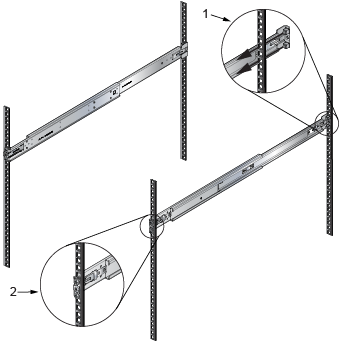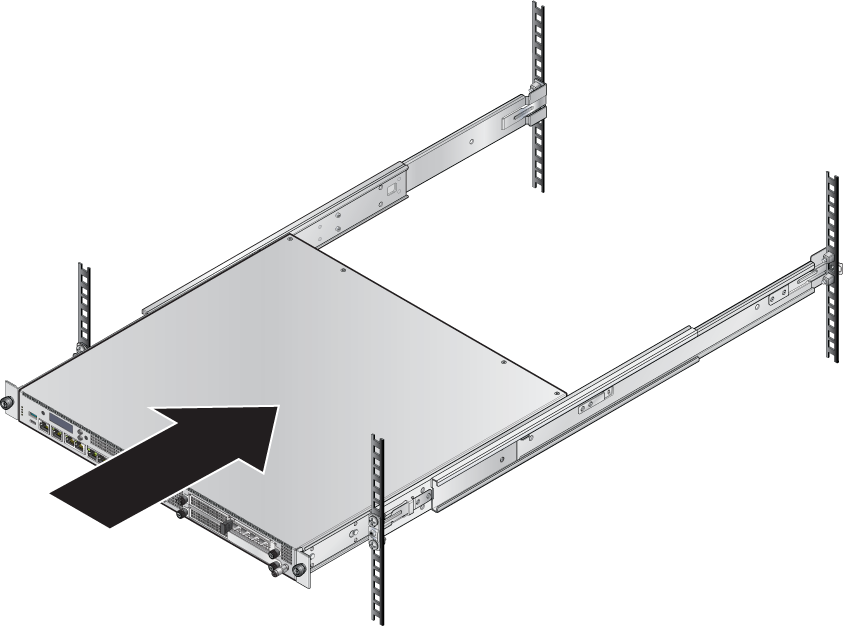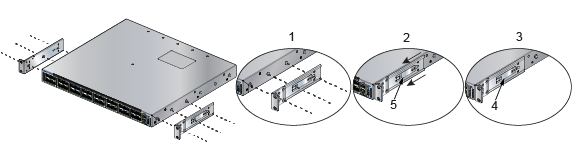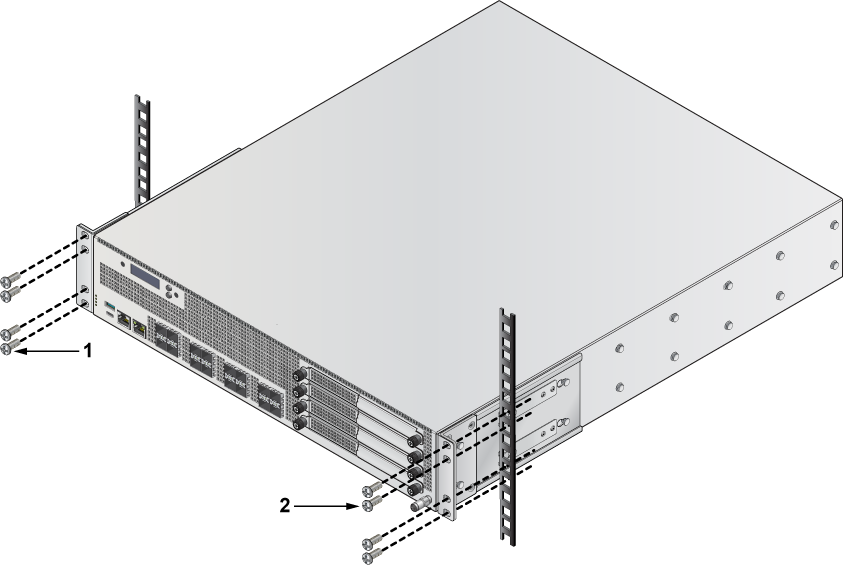Rack Mounting the Router
This section provides instructions on how to rack mount the router.
The following table shows the list of supported rack mount brackets.
| Router | Two-post Rack Mount | Four-post Rack Mount |
|---|---|---|
| AWE-7230R-4TX-4S-F | KIT-2POST-1U-NT | KIT-4POST-NT (default)
KIT-7101-RK KIT-7101-LD-RK |
| AWE-7250R-16S-F | KIT-2POST | KIT-4POST-NT (default)
KIT-7101-RK KIT-7101-LD-RK |
The following topics are covered in this section:
Four-post Rack Mount
This section provides instructions for mounting the router in a four-post rack.
The router mounts onto a four-post rack by assembling two rails onto the rear posts, sliding the router onto the rails, and securing the router to the front posts.
- Two six-hole mounting brackets
- Two rail rods
- Two rail slides
The rail rods and rail slides assemble into two identical slide rails.
Each chassis side has attachment pins that align with bracket holes. Pin orientation is symmetric and equidistant, supporting bracket placements where the flange is flush with the front panel, flush with the rear panel, or not flush with either panel. Each bracket hole includes a key opening for placing the bracket flush with the chassis and then locking it into place.
Attachment pins must engage at least five of the six bracket holes.
Goupilles de fixation doivent être lock au moins cinq des trous du six support.
The following figure displays proper bracket mount configuration examples for four-post mounting.

The following figure displays an example of an improper bracket mount configuration.

Attaching Mounting Brackets to the Chassis
This section discusses the steps to attach mounting brackets to the chassis.

| 1 | Mounting bracket | 2 | Rack plugs | 3 | Rail flanges |
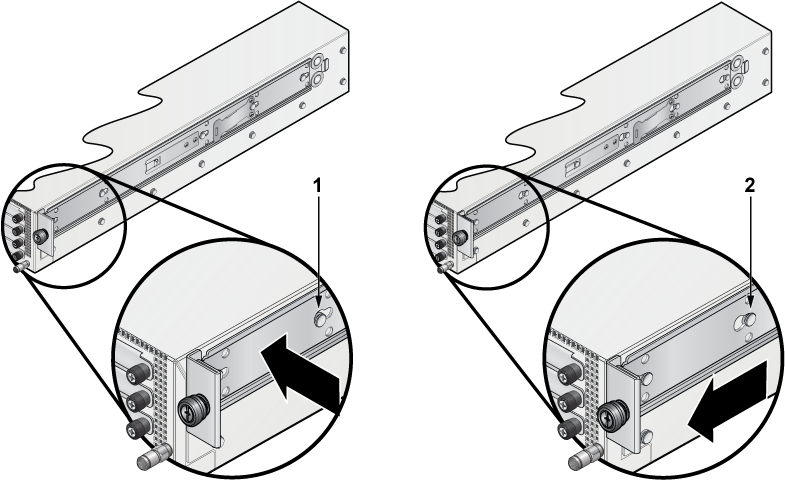
| 1 | Bracket clip before it is locked in the specified place. | 2 | Bracket clip after it is locked in the specified place. |
Assembling the Rails onto the Equipment Rack
Rail rods and rail slides assemble into two identical rails. Each rail connects a front post to a rear post. When installing the rails, the router slides on the rails into the rack. Each bracket includes a screw that attaches the router to the rail.
Each end of an assembled rail contains two rack plugs. Insert the plugs into rack slots to install the rails into a rack. When installing rails into rack posts with threaded or rounded holes, remove all plugs on both sides of the assembled rails and install them with bolts that fit the rack.

| 1 | Attach rail slide to router | 4 | Bracket clip (attached) |
| 2 | Slide rail rod onto rail slide | 5 | Bracket clip (aligned) |
| 3 | Attach bracket clip |
Attaching the Router to the Rack
Slide the router into the rack after installing the rails. Each bracket includes a thumb screw that attaches the router to the rail.
Two-post Rack Mount (Optional)
This section provides instructions for mounting the router in a two-post rack.
- Two Three-hole Mounting Brackets
-
Each chassis side has attachment pins that align with bracket holes. Pin orientation is symmetric and equidistant, supporting bracket placements where the flange is flush with the front panel, flush with the rear panel, or not flush with either panel. Each bracket hole includes a key opening for placing the bracket flush with the chassis and then locking it into place.
Attachment pins must engage all three upper bracket holes.
Goupilles de fixation doivent être bloquer tous les trois trous de la bride supérieure.
Attaching Mounting Brackets to the Chassis (Two-post)
This section describes the steps to attach mounting brackets to the router chassis.

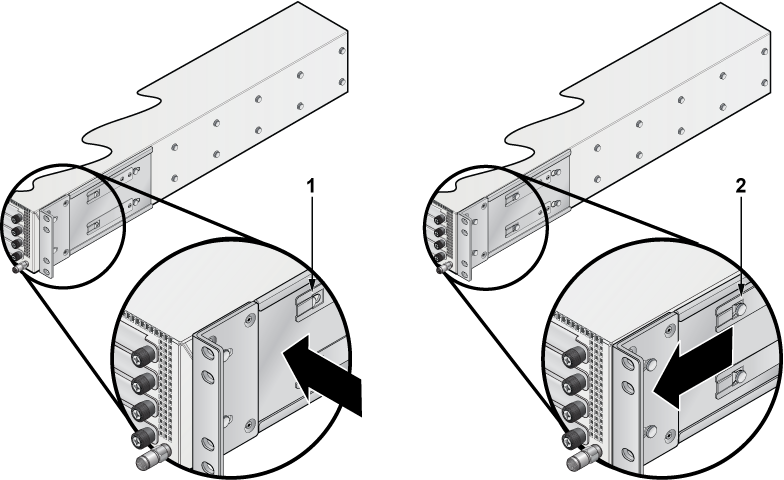
| 1 | Bracket clip installation | 2 | Bracket clip removal |
The following figure displays improper bracket mounts for two-post rack mounts.