Locate Access Points and Clients
You can locate a specific access point (AP) or client that is added to a floor plan from the
UI. You can use this feature to locate a rogue AP or client in your floor plan. However, you
can not locate multiple devices or clients. APs or clients are located based on the
triangulation method.You can locate a device from the following places in CV-CUE:
- FLOOR PLANS
- MONITOR > WiFi > Clients
- MONITOR > WiFi > Access Points
- MONITOR > WIPS > Managed WiFi Devices
- MONITOR > WIPS > Access Points
- MONITOR > WIPS > Clients
- Alert Drilldown
This chapter contains the following topics:
Locationing Criteria
The server runs the locationing algorithm and, based on it, APs report another AP or client’s
RSSI. Whether APs can detect another AP or client depends on three criteria:
- The AP or client must be active.
- Clients must actively transmit data packets for locationing to work.
- Unplaced, managed devices that operate in WIPS-only mode can not be located.
- The device must be visible to at least three APs. At least three APs must report the device and the APs must be placed on the floor. For example, if there are only two APs on a floor, then you can not locate the device on the floor plan. Instead, you see a Proximity view.
- The three placed APs must operate in the same frequency band. For example, if there are three APs on a floor, where two APs are operating on 2.4 GHz and one AP is operating on 5 GHz, then you can not use locationing to track an AP or client. All three APs must operate in the same frequency band.
You must understand the difference between managed and unmanaged devices to understand
locationing. The following points briefly describe what each of these terms mean:
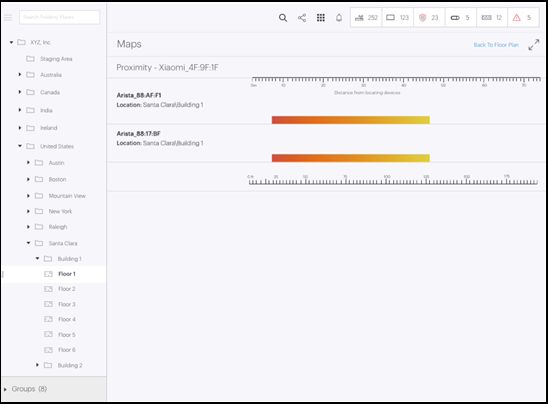
- Managed devices are Arista APs that are configured either in AP mode or in WIPS mode. You can place Managed devices on the floor plan.
- Unmanaged devices are Wi-Fi devices such as mobile phones, APs that are in the vicinity and visible to the managed devices. You cannot place them on a floor plan but you can locate them provided there is some data traffic from or to those devices. They can fall into any of the following categories: Authorized, Rouge, Guest, or External
- Placed devices are managed devices (APs) that are placed on a floor plan.
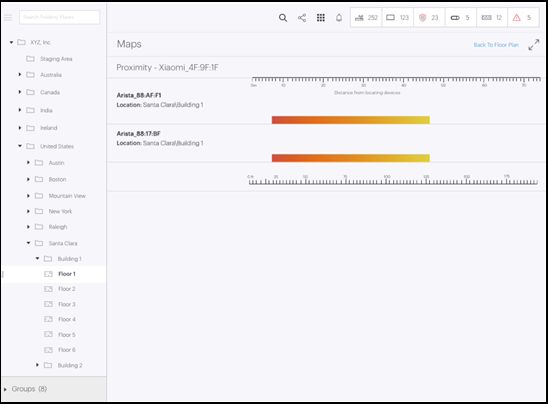
Locate an Access Point or a Client in a Floor Plan
You can locate managed clients and devices using the Connected Clients and Failed Clients
checkboxes. Use the Search option from the right panel to locate unmanaged and unplaced
devices and clients, especially WIPS clients and devices. You can also use Search to see the
Proximity views of clients that could not be located on the floor plan.

- Click Floor Plans and expand the Navigator.
- Select the location from the Location tree.
- Click Locate Devices from the drop-down menu in the right panel.
- Select the Connected Client checkbox to see the list of managed devices and clients in the floor plan.

Drill Down from a Device
You can drill down to the details page of an AP or client from a floor plan. Right-click an
AP in a floor plan and then click View Access Point Details to see the details page of
the device.
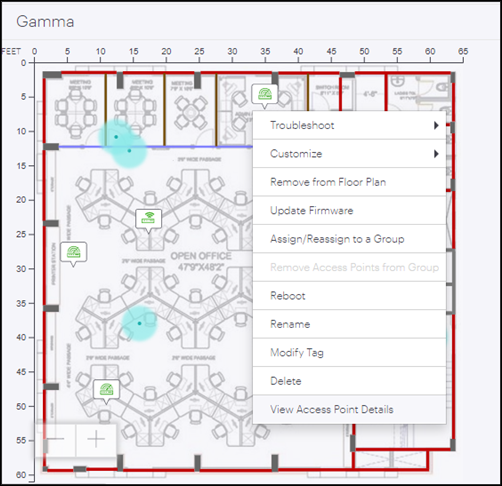
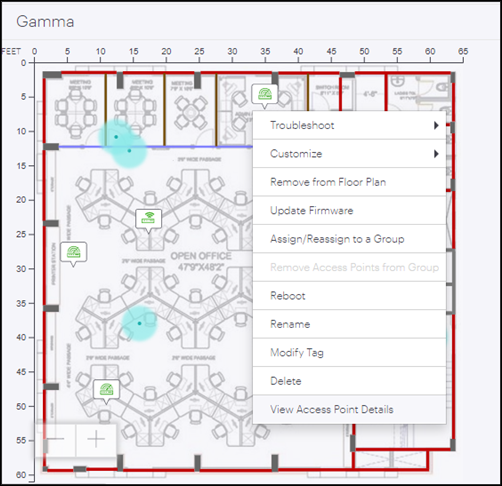
Locate a Specific Device
You can locate a specific device such as a managed placed AP, unmanaged placed AP, and a single client. For example, if you want to monitor a specific client that you suspect to be rogue, use this option to locate the client.
The following steps show how to locate an AP.
- Click MONITOR > WiFi > Access Points
- Select the AP from the list and right-click.
- Click Locate.
Note: The Locate menu is
disabled for inactive devices or when multiple devices are selected.
Similarly, you
can locate a client from MONITOR > WiFi > Clients.What You Can See on the Floor Plan
- Device name or User name: Shows the user name for clients and device name for APs. To enable this feature, click the Show drop-down list and select User/Device Name.
- Associations: Shows which clients are associated with which AP. To enable Associations, click the Show drop-down list and select Associations.
- Mesh Topology: Shows the mesh links between APs.
- Connected clients and their connection health such as Low RSSI, Low Data Rate, and others.
- Failed clients and the reason of failure
