Floor Plans
You can add floor plans to a location in CV-CUE.
You can then drag and drop APs onto the floor plan, and perform some operations on the AP from
the floor plan. This helps when you want to perform some operations on an AP somewhere
on the floor — for example, you might want to view the packet trace history of an AP
near a user who has problems connecting to the network. You can then right-click the AP
on the floor plan to view its packet trace history.
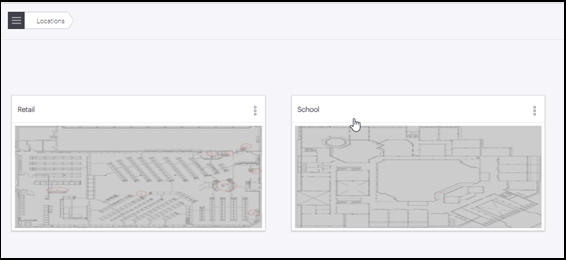
You can import an image or a ".spm" file as a floor plan. A ".spm" file is an Arista Planner file. Arista Planner is a tool that allows you to model obstacles and generate heat maps for coverage, link speed, etc. The ".spm" file contains a model of the obstacles on the floor — for example walls, glass partitions, and doors. This gives you a better picture of the floor. This chapter contains the following topics:
Note: At any location in CV-CUE, you
can see a card view of only the floor plans of that location and those of its
immediate child locations. You will not see floor plans of locations that are
further down in the location hierarchy. For example, suppose that "Town" is a child
location of "West Region", which is in turn a child location of "HQ". Then, when you
go to Floor Plans on HQ, you will see a card view of only the HQ and West Region
floor plans, and not those of Town.
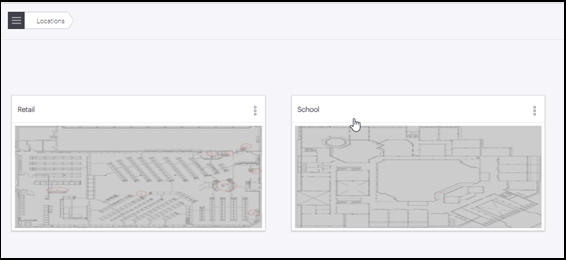
You can import an image or a ".spm" file as a floor plan. A ".spm" file is an Arista Planner file. Arista Planner is a tool that allows you to model obstacles and generate heat maps for coverage, link speed, etc. The ".spm" file contains a model of the obstacles on the floor — for example walls, glass partitions, and doors. This gives you a better picture of the floor. This chapter contains the following topics:
Add A Floor Plan
You can add floor plans to a location in CV-CUE.
To add a floor plan to a location:
- In the CV-CUE location hierarchy, go to the location where you want to add the floor plan.
- Go to Floor Plans and click Add Floor Plan.
- Enter the name you want to give to the floor plan.
- Click Upload Image or Upload SPM.
- Set the dimensions of the floor plan.
- Click Save to save the floor plan.
Perform Operations on an Access Point from Floor Plan
You can perform various operations on an AP from a floor plan.
To perform operations on the AP from a floor plan:
- In the CV-CUE location hierarchy, go to the location of the floor plan.
- Click and open the floor plan.
- Drag and drop APs from the right panel to wherever you want to place them on the floor plan.
- Right-click the AP you want to perform the operations for and select the
operation you want to perform.

