Reports in CV-CUE
CV-CUE currently supports the following types of reports.
| WIPS | Wi-Fi | Alerts | Complaince |
|---|---|---|---|
| Reports about the Wi-Fi security posture | Reports about the Wi-Fi Clients, APs, Radios, WLANs,Applications, and Tunnels in the network. | Reports capturing Wi-Fi, WIPS, and System Alerts. | Reports to meet federal or industry-based regulatory compliance for Wi-Fi security. |
|
Inventory Reports:
Policies Enforcement Reports:
|
Inventory Reports:
Connectivity Reports:
|
Alert Reports:
|
Compliance Reports:
|
This chapter contains the following topics:
Scheduling Reports
Report generation can be scheduled on a one-time or recurring basis. Users with Admin or Operator roles can schedule reports, while users with a viewer role can only view scheduled reports.
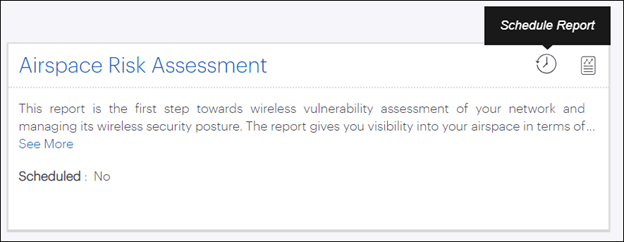
Clicking the Schedule Report icon opens a panel on the right-hand side of the screen, with a set of user-configurable parameters, as shown in the figure below.
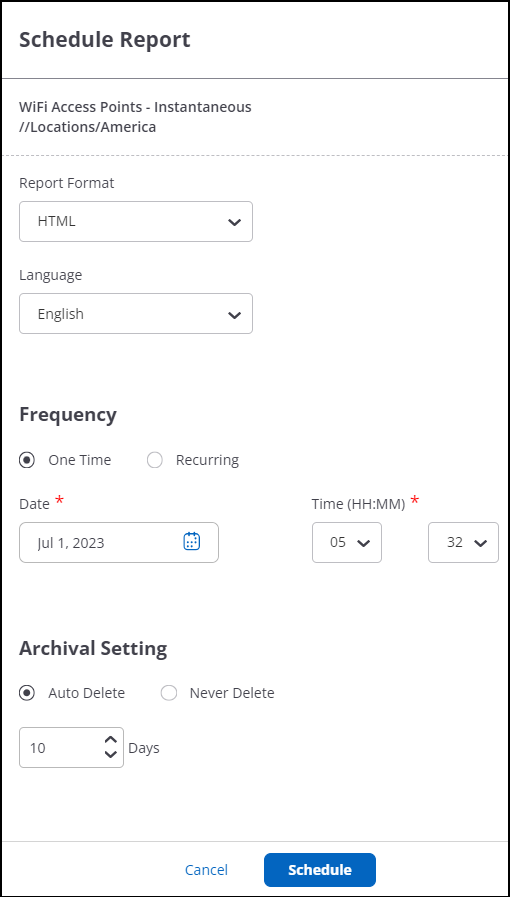
The email that delivers the scheduled report contains the URL of the report and its JSON bundle. By default, the report URL is available for a limited period; once it expires, you can upload the JSON bundle to the report rendering application to view the report.
If the archival setting is set to Never Delete, then the URL sent in the email will always be valid until the report is manually deleted from the page.
Once the report is successfully scheduled, it can be seen under
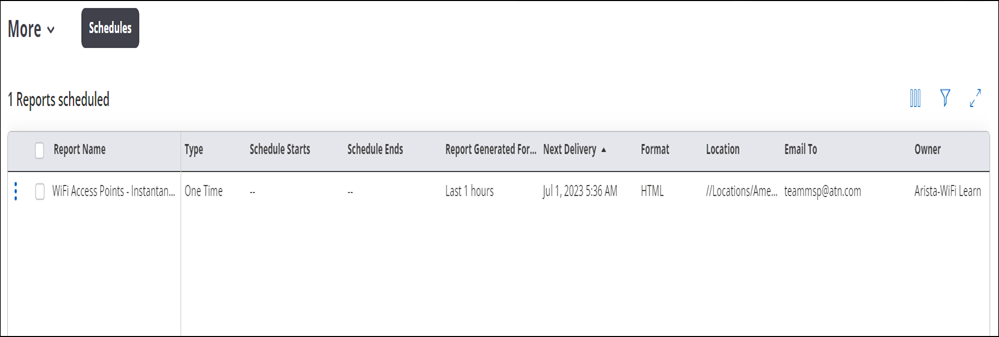
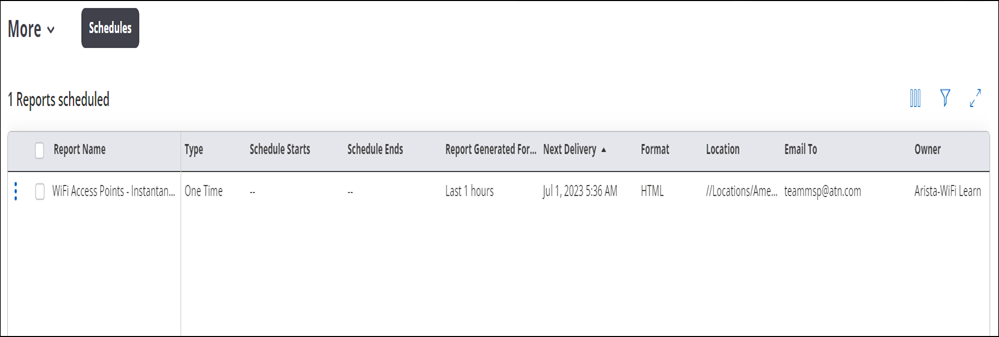
On-Demand Generation of Reports
The following image shows the Generate Report icon:
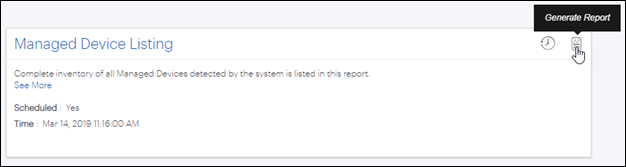
Clicking the Generate Report icon opens a panel on the right-hand side of a screen with a set of parameters to be configured as shown in the image below.
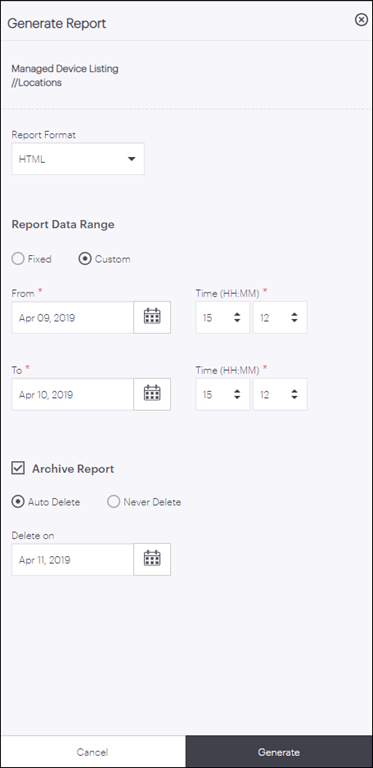
Sample HTML Report
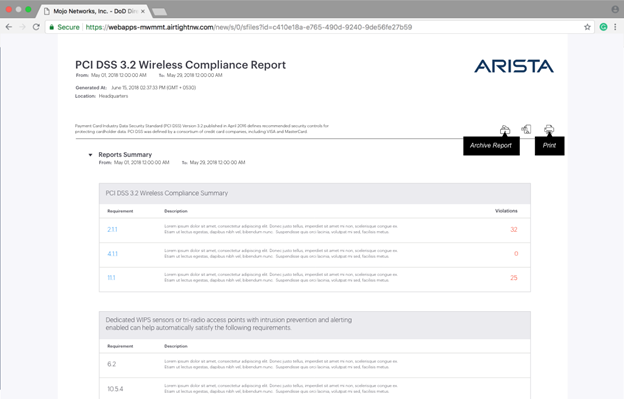
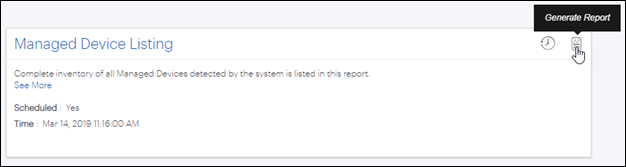
Clicking the Generate Report icon opens a panel on the right-hand side of a screen with a set of parameters to be configured as shown in the image below.
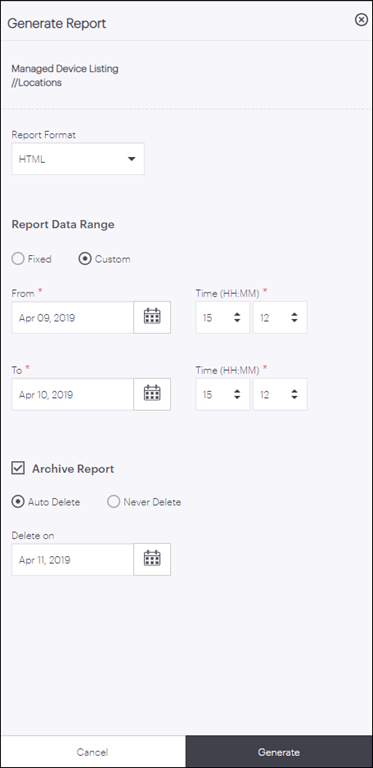
Sample HTML Report
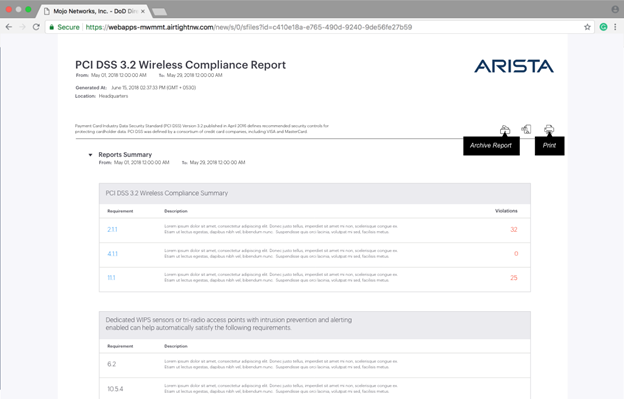
Saving a Report
Reports can be saved so that they can be viewed at a later time. When the report storage quota of a user is consumed, no more reports can be saved unless older reports are deleted. You can define the date when a saved report should be deleted or you can also disable the auto-deletion for a report.
Saved reports can be viewed under tab in CV-CUE. Visibility of a saved report is not location-specific; it
is based on a user's role. A saved report is always visible to a user who has previously
generated the report. Role-based access is as follows:
- Superusers - can view all saved reports.
- Administrators - can view reports saved by them and for them.
- Operators - can view reports saved by them and for them.
- Viewers - cannot save or view a saved report.
