Topology Options Pane
On the Topology Overview pane, click Options to edit display settings of topology.
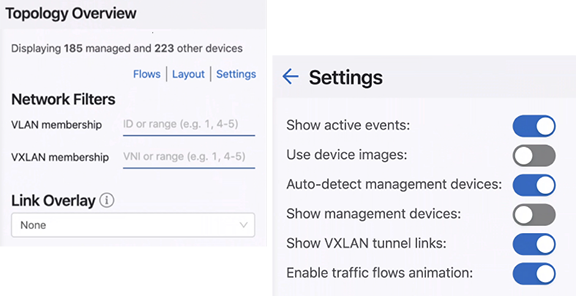
This pane provides the following selections:
-
Show active events: toggle button - If this option is enabled, active events are shown as badges on devices. These are the same events that are displayed on the Events page. If the same device has multiple events, the badge type of the highest severity event is displayed. Containers also show badges if they contain any devices with active events. This allows you to quickly find active events anywhere in a large network.
Note: This option is enabled by default. -
Use device images: toggle button - Enable this option to view photorealistic device images for identified devices. If this option is disabled, icons are used instead. See Figure 2.
Figure 2. Network Hierarchy Tree with Images 
-
Auto-detect management devices: - If this option is disabled, CVP will not attempt to automatically identify management devices. Devices are considered management devices if they are known to have a relatively high number of connections over a management interface.
-
Auto tagger hints pane - Influences the way devices are arranged. If a device’s hostname matches the provided text string or regular expression, it will automatically be tagged with the given role. Options include:
-
Spine Hint: - Type a text string that is used to identify matching spine devices.
-
Leaf Hint: - Type a text string that is used to identify matching leaf devices.
-
-
Save button - Click to save latest changes.
