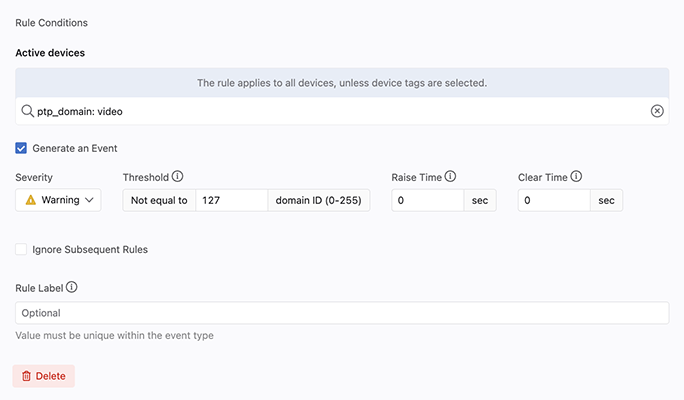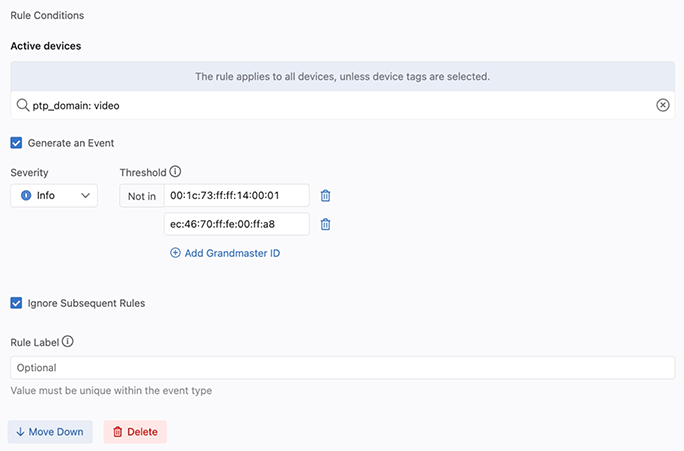Viewing Devices
You can quickly view information about devices that are currently configured to stream device-state data to CVP. Starting with 2018.2.0, the inventory management screen is available under Devices in the CVP user interface.
Tiles View
The tiles view allows search by device hostname, serial number, or EOS version. The screen updates to show all of the devices currently configured to stream device-state data to CVP. For each device, the name and the version of the EOS image are shown on the Devices screen.
.png)
Tabular View
- Check and exclamatory marks to view streaming status
- Bug image to view the count of available vulnerability updates
- Hourglass to view the End Of Life (EOL) status
An amber hourglass signifies that the end of life is within 6 months, a red hourglass signifies that the End of Life has been reached.
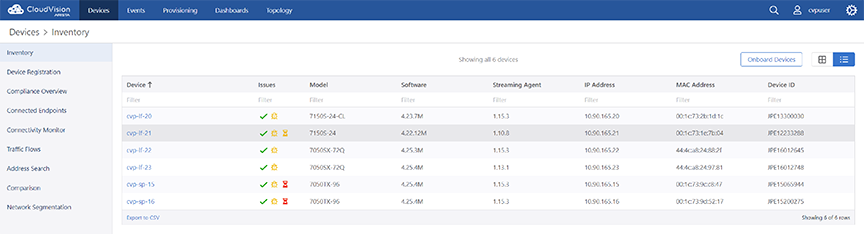
Viewing the PTP Slave Port Interface Metric in Devices
You can view the slave port interface metric in Devices and Dashboards for any device with PTP enabled. The metric communicates which interface is marked as the slave port at a given time, according to the PTP algorithm.
To view PTP metrics, including the Slave Port Interface Metric, for a PTP-enabled device:
- Click Devices>Inventory.
Figure 3. Select Inventory from Devices 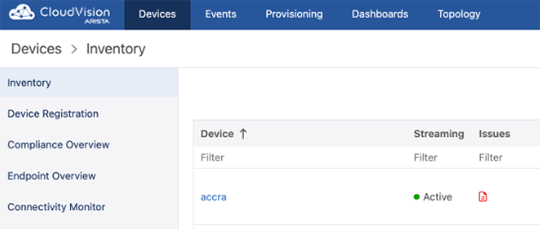
- Select an enabled device from the Inventory table, and then click System.
- PTP status metrics will appear at the bottom of the page. Move the cursor across
the data visualization to view PTP metrics at different points in time.
Figure 4. PTP Status 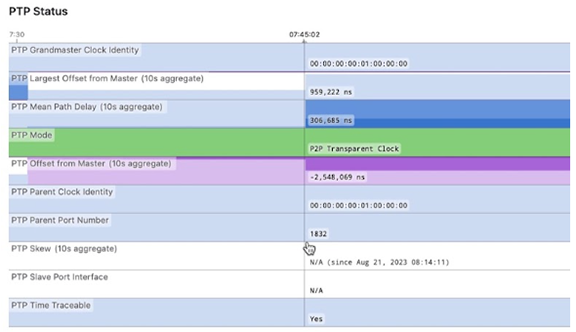
- Use the Timepicker to adjust the timeframe.
Event Rollup
Event Rollup allows you to manage the volume of identical events and can be used to flag when an event is recurring. Event Rollup groups events that are identical, except for their timestamps. It does this two ways: dynamically via the Event List and according to a 24-hour window via the Detailed Event View. It can be enabled or disabled, using the Roll Up toggle.
Event List
Identical events are rolled up to the most recent occurrence of the event. The number of times the event occurred appears in parentheses next to the event title in the Event List.
The number of events rolled up is dynamic and depends on the number of events shown in the Event List. As you scroll and CloudVision loads additional older events, those that are identical to more recent events will be rolled up and added to the totals shown in parentheses.CloudVision will roll up a maximum of 100 events. Events that occur more than 100 times are identified in the Event List.
To view additional events, disable Rollup and filter the Event List by Type. The start time and status displayed in the Event List are those of the most recent event occurrence. Clicking on the plus (+) icon next to the event name will unroll previous instances of the event, so that you can view them all separately.
Detailed Event View
Clicking on an event in the Event List opens the Detailed Event View. Unlike the Event List, the Detailed Event View shows you the number of times an identical event occurred within a fixed period, 24-hours preceding the start time of the event you have selected.
You can also click the Sync Data Visualizations link provided to sync data visualizations of relevant event metrics to the time frame that rolled up events occurred in. Use the targeted overview of metric data to help you better diagnose and troubleshoot the cause of the events.
Interface Rates Breached Thresholds Events
CloudVision now notifies users when there are multiple threshold events triggered on a single interface. This group event is generated when default or user-defined thresholds for the following rates are breached on an interface: alignment errors, RX discards, RX errors, TX discards, TX errors, FCS errors, runts, giants, and symbol errors.
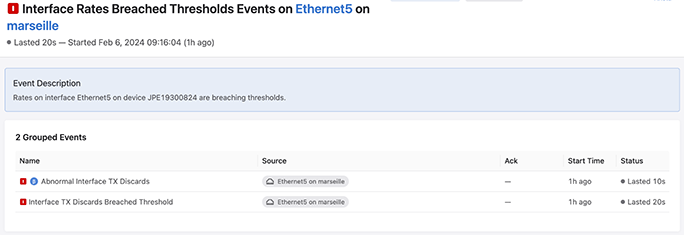
PTP Events
PTP events allow you to better monitor the accuracy and consistency of device times within PTP domains. These include Inconsistent PTP Domain ID, Inconsistent PTP Grandmaster ID, and Unexpected Grandmaster PTP ID events. You will enable CloudVision to generate PTP events by configuring event rules in Event Generation. Using device tags, you will set PTP domains and approved grandmasters that CloudVision will use to check against the state of PTP domain devices.
To view PTP events, ensure that the Additional Events toggle is enabled in General Settings > Features. PTP grouped events do not need to be configured, but you must enable the Event Grouping toggle to view them.
Configuring PTP Events
To generate PTP events, create rules that specify the expected domain or domains and grandmaster IDs.
If you have a single-domain deployment, create a single rule for each event that identifies the expected domain, DefaultDomain, or the approved grandmaster IDs. If you have a multi-domain deployment, create one event rule for each PTP domain in your network.
Related Topics
Creating PTP Domains
PTP events are configured differently, depending if you have one or multiple PTP domains deployed. If you have a single-domain deployment, CloudVision will assume all devices belong to the default PTP domain DefaultDomain.
If you have a multi-domain deployment, you will use tags to classify devices into domains.
- Navigate to Provisioning > Tags to create tags.
- Create one ptp_domain tag for each PTP domain in your network.
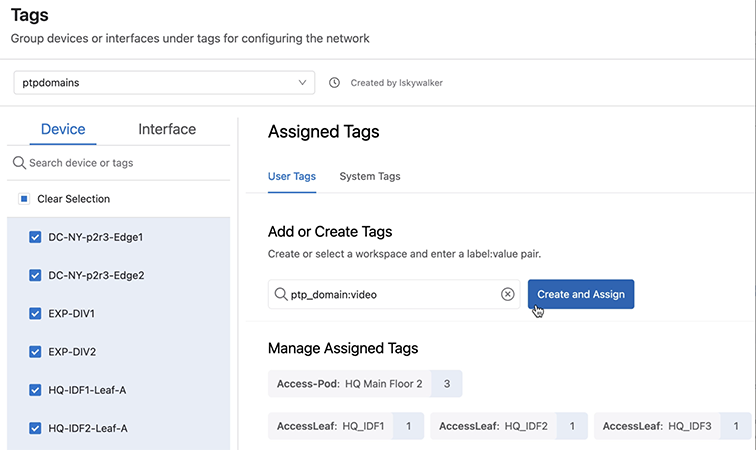
For example, you can tag devices dev0 ~ dev20 with ptp_domain: video and devices dev21 ~ dev40 with ptp_domain: audio.
Configuring PTP Events
To generate PTP events, you need to create rules that specify the expected domain or domains and grandmaster IDs.
If you have a single-domain deployment, you need to create a single rule for each event that identifies the expected domain, DefaultDomain, or the approved grandmaster IDs. If you have a multi-domain deployment, you need to create one event rule for each PTP domain in your network.
Related Topics
Inconsistent PTP Domain ID
This event alerts you when a device’s PTP domain ID does not match the expected domain ID. To enable the event you need to create a rule or rules to specify the expected domain ID.
Unexpected PTP Grandmaster ID
This event is generated when the grandmaster ID of a device is not on the user-configured approved list. To enable the event you will create a rule or rules to specify the approved grandmaster IDs.
Inconsistent PTP Grandmaster ID
This event is raised when devices in the same domain are not all listening to the same grandmaster.
If you have a single-domain deployment, the event will be generated automatically, according to the default rule.If you have a multi-domain deployment, the event will be generated automatically, as long as you have created a ptp-domain tag for each PTP domain in your network.