Link Details Panel
To view the links panel, click on a connectivity link between two components on the right panel.
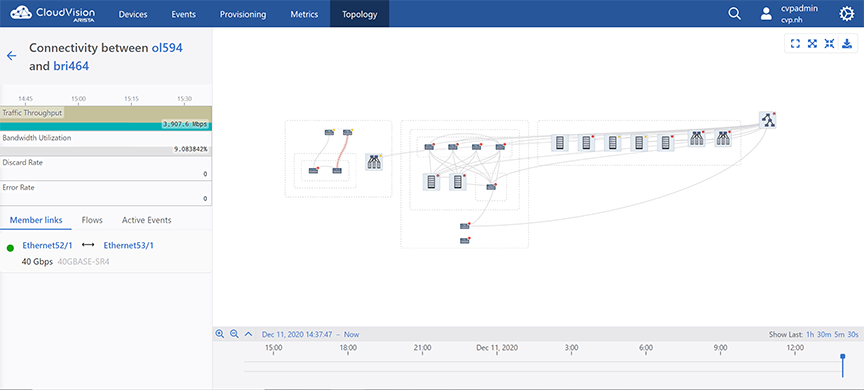
Links represent connections between devices or clusters of devices. If two devices or clusters have at least one network connection, a link is drawn to connect them. If they have many network connections, they still have a single link in the topology view and information provided for the link is aggregated over those connections. Expanding and collapsing containers expand and collapse links; you may sometimes want to expand containers to see links in greater detail.
This screen provides the following information of the selected connectivity link:
-
Click on a device name to view the corresponding device panel.
-
Metrics - Displays statistics of traffic throughput, bandwidth utilization, discard rate, and error rate.
Note: Hover the cursor on the metrics to view metrics at the corresponding time. -
Member Links - Displays the list of connected ports.
Note: Click on any connected port link to view the corresponding Interface Overview screen. -
Flows - Displays traffic flows active on the selected connectivity link.
Note: Clicking on a listed traffic flow link provides information on connected devices. -
Events - Displays events of the selected connectivity link. Click on an event link to view the corresponding Event Details screen.
Note: This option is available only when the Show active events option is enabled in the Topology Options panel. See Topology Options Pane.
