Topology Filter Builder
A filter is used to exclude devices from the topology view. When a filter is enabled, a notification will be displayed in the topology view.
You can create permanent filters, which are saved in the Filters section of Topology. These filters can be enabled or disabled at any time. Filters are useful for only showing selected VLANs, VXLANs, or tagged devices in your topology.
Managing Topology Filters
You can access your filters when you want to enable or disable a filter, create a new filter, or delete an existing filter.
- In the Topology tab select Filters.
Figure 1. Accessing Topology Filters 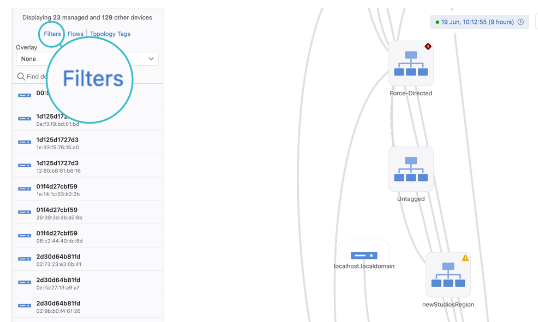
- Click Add Filter.
Figure 2. Add Filter 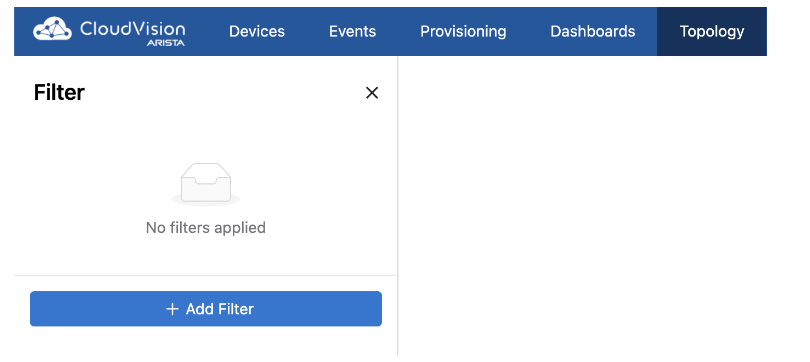
- Edit the value of an existing filter or click Delete to delete a filter.
- If adding a new filter, select a filter type from the dropdown menu.There are three filters to choose from:
- Topology Tags: Enter a tag query to only display devices with
matching tags.
Figure 3. Topology Tags Filter 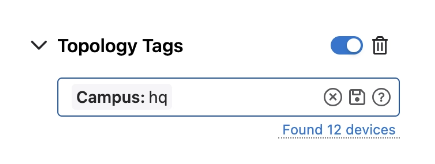
- VLAN: Enter a VLAN ID or range to limit the display to devices in
one or more VLANs.
Figure 4. VLAN Filter 
- VXLAN: Enter a VNI or range to view devices belonging to a selected
VXLAN or VXLANs.
Figure 5. VXLAN Filter 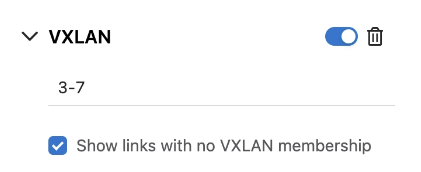
Filtering by VLAN and VXLAN membership also allows you to show or hide links that do not belong to a VLAN or VXLAN. To show links that do not belong to a VLAN or VXLAN, select the appropriate checkbox. Disable it to hide them from the display.
- Topology Tags: Enter a tag query to only display devices with
matching tags.
- Press Enter if defining a VLAN or VXLAN filter.The values are saved to the filter.
You can enable and disable filters by toggling them on or off. Filters can be deleted at any time by clicking Delete.
