Events App
The Events appprovides fast filtering results that are loaded 100 events at a time, improving loading times and responsiveness compared to the existing Events app.
Event Summary
At the top of the app is the event summary. The summary has two tabs for the Event Chart and the Summary Tables. There is also a time range duration picker that selects the start of the time range for the summary results. The filters in the app sidebar also affect the summary views, allowing the request of specific summary queries.
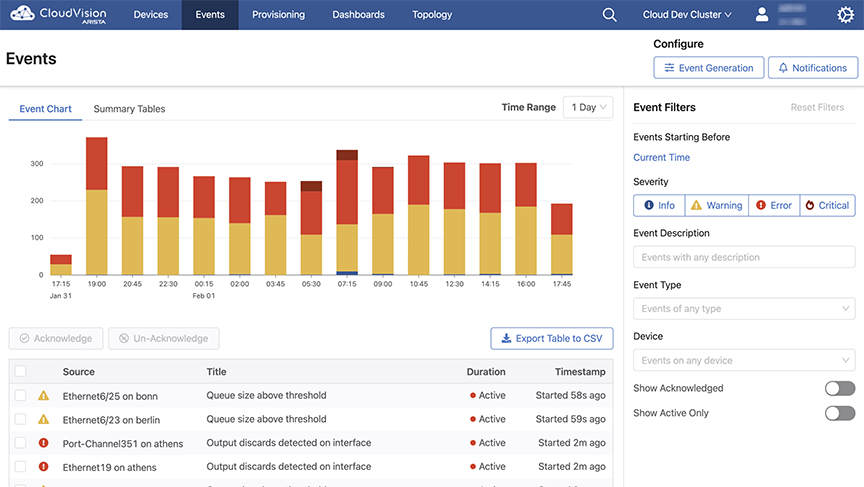
Event Chart
The default summary view is the Events Chart. This chart displays the number of events that were created in a time range, broken down by severity. Hovering over a colored section of a bar shows how many events occurred with that given severity. A bar represents the events that were created within time range for that bar. . The amount of time represented by a bar is dependent on the selected time range.Larger time ranges will group more events into a single bar.
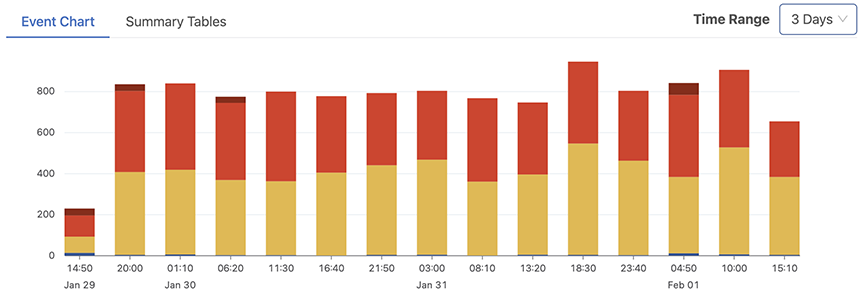
Summary Tables
The Summary Tables tab displays the events of the Events Chart in a table format. Results can be filtered by severity value, device, or event-type.
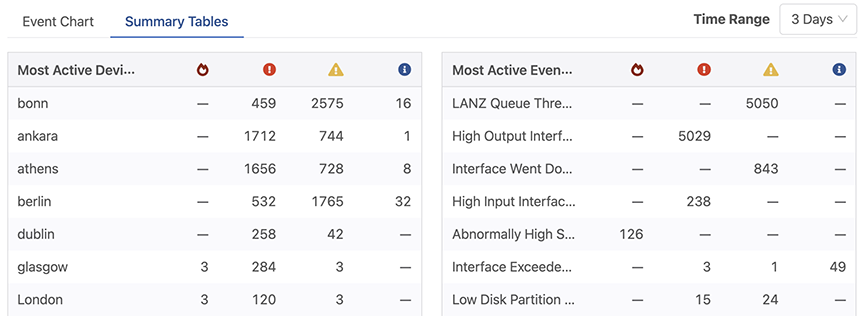
Summary Time Picker
In the top-right corner of the summary there is a time range picker. This affects the summaries only. The end-time of the summary window is determined by the Events Starting Before filter in the sidebar.The start-time is derived from the chosen time range. The range picker has a minimum duration of one hour and a maximum of one week.
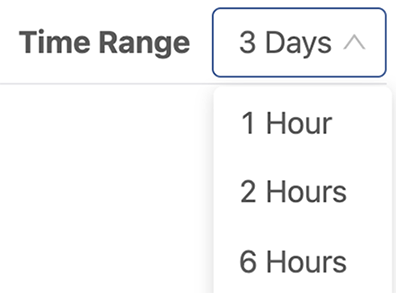
Events Table
Events matching the selected filters are displayed in the table below the summary.
/6.png)
The newest 100 events are initially loaded. Subsequent events are fetched via automatic pagination. The Ack(Acknowledgement) column only appears if the Show Acknowledged filter toggle is on. This allows other columns to expand when acknowledgment information is not required.
Events Table Functionality
-
When scrolling down through the table of events, older events are automatically fetched.
-
If there are no events matching the selected filters, the events table will display an empty data message.
-
To update the display with events that may have occurred while viewing the Events Table, select the Show New Events button.The screen will be updated with the new data.
-
To export the currently-loaded events, select the Export Table to CSV button.
Certificate Expiration Event
When the CloudVision SSL certificate is expiring an event will alert users 90 days in advance of certificate expiration. Clicking on the event will provide further information.To clear the event, the SSL certificate must be replaced.
Event Filters
Filter options are located in the sidebar.The selected filters affect the results in both the events summary and the events table. Multiple filters can be selected to refine the results shown in these sections. Filters are automatically applied as they are changed in the sidebar.
Events Starting Before
The Events Starting Before time selector defines the end cutoff time filter for events. Events that are created after the selected time will not be shown. By default, the filter is set to the current time.
Select this filter to open the date-time picker, allowing an older time to be selected.Select Apply to update with this new time filter. Select Use current time to show live events.
Severity
Selecting an event severity will display only the selected severity level.
Event Description
The Event Description filter allows events to be searched by arbitrary text in the event description field.
Event Type
When selected, the Event Types filter presents a list of all available event types. Selecting one or more options filters the results to events of the selected types.
Device
When Selected, the Device filter presents a list of all streaming devices. Selecting one or more devices will display events that occurred on the selected devices.
Show Acknowledged
Select Show Acknowledgedto view events which have been previously acknowledged.
Active Events Only
Select Show Active Onlyto view events which are still active.
Resetting Filters
Select the Reset Filters button to place all Event filters to their default values.
