Importing a FIPS Compliant Certificate
You can only import a self-signed certificate. The certificate must be an unencrypted private key or an encrypted PKC8 key. The MD5 digest algorithm is not a FIPS-approved algorithm, which means that PKCS1 keys are not supported.
Note: Do not use PKCS1 keys.You must ensure that the certificate
is encrypted with PKC8. It is your responsibility to follow FIPS guidelines when
generating the keys
- Navigate to Settings > Certificates.
Figure 1. Navigate to Certificates 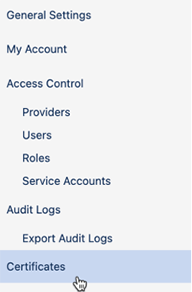
- Click Import.
Figure 2. Import 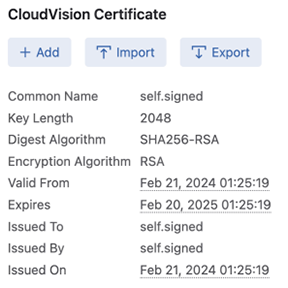
- Select Available Certificate.
Figure 3. Select Available Certificate 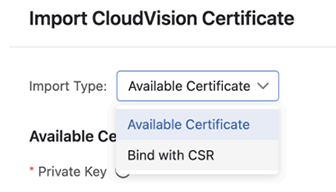 Note: A certificate associated with a certificate signing request (CSR) is not suitable for FIPS. The CSR does not provide passphrase-based encryption.
Note: A certificate associated with a certificate signing request (CSR) is not suitable for FIPS. The CSR does not provide passphrase-based encryption. - Select or drag-and-drop the self-signed certificate and the private key.
Figure 4. Select the Self-signed Certificate 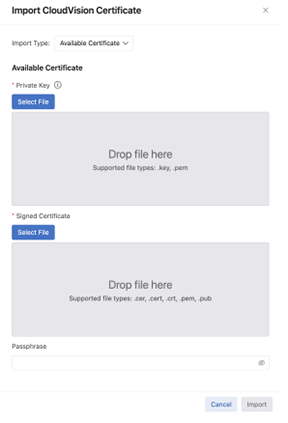 Note: If the private key is passphrase-based encrypted (PBE), it should be PKCS8, not PKCS1. PKCS1 PBE uses MD5 in deriving the encryption key. The MD5 digest algorithm is not a FIPS-approved algorithm.
Note: If the private key is passphrase-based encrypted (PBE), it should be PKCS8, not PKCS1. PKCS1 PBE uses MD5 in deriving the encryption key. The MD5 digest algorithm is not a FIPS-approved algorithm.There are no guards against importing PBE PKCS1 keys.It is your responsibility to follow FIPS guidelines when generating the keys and self-signed certificates that you import and install.
- Optionally, enter the passphrase.
- Click Import.
